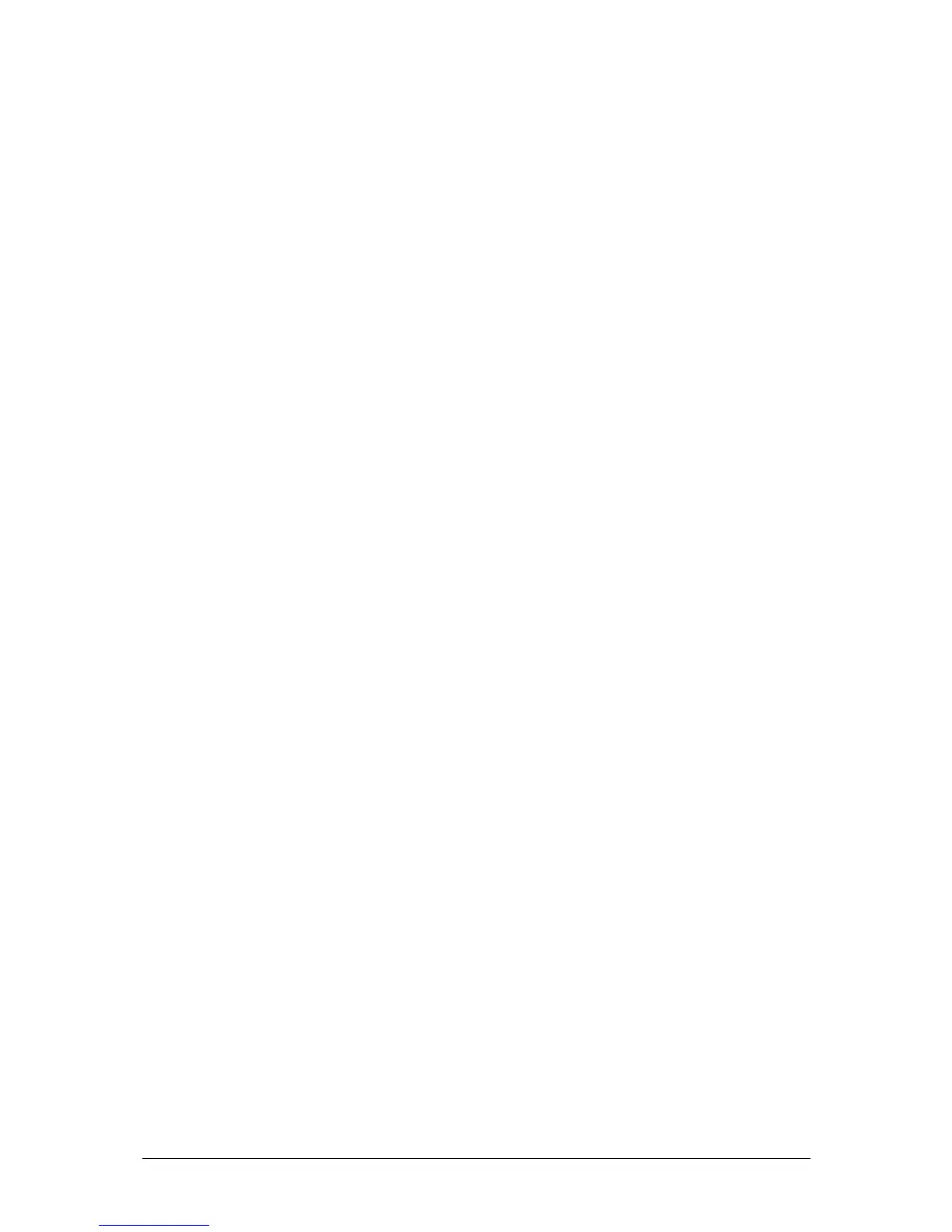Jester Operating Manual Program Mode
12 of 52 Jester Manual 73-403-00 Issue 3.2
Program Controls and Displays
PRESET A AND PRESET B
There are 12 (24) PRESET A faders which control individual channels 1 -12 (1 - 24). There are 12 (24)
PRESET B faders which control individual channels 13 - 24 (25 - 48).
CHANNEL FLASH BUTTONS
Each of the PRESET faders has a corresponding CHANNEL FLASH button. They are used to select
that channel for editing.
A MASTER and B MASTER
The A and B MASTER faders are disabled in PROGRAM mode.
LCD
The LCD indicates the selected memory or submaster number and the current step number (if
applicable). An asterix (*) after the number indicates that the memory (or step) is unprogrammed,
whilst a plus (+) indicates the memory includes captured DMX data from the DMX-in port.
MONITOR
The monitor displays the selected memory or submaster with a yellow bar and the current step
number, in the ‘steps’ column. An asterix (*) after a number indicates that the memory (or step) is
unprogrammed. Names for both submasters and memories are displayed on the monitor output, as
are the fade up & down times for a memory, and the output levels.
CLEAR
This button is used to clear a memory, submaster or to clear a step from a chase memory/submaster.
Hold the button for 1 second to delete a scene/step, hold for 1s with Shift to delete a chase and tap to
backspace when entering names.
PROGRAM/GO
In Program mode, this button is used to save the output levels and fade times into the selected
memory or submaster (no fade times are stored for submasters). If the memory is a chase, the output
levels are saved into the current step and the chase modifiers are stored for the entire chase.
COPY/PASTE
When used alone, the Copy button is used to copy the memory data of the selected scene or chase
step, so that it can be pasted into a different scene memory or chase step. If the selected scene or
chase step is empty, pressing the COPY/PASTE button will clear the copy memory.
When used with SHIFT, the COPY/PASTE button functions as Paste. In Paste mode, this button is
used to replace the selected scene memory or Chase step data with previously copied memory data.
The red light in the COPY/PASTE button is illuminated when there is data available. If the light is not
illuminated, pressing the PASTE button will have no effect.
The COPY function also works in RUN Mode, to allow looks created there to be stored, ready to
PASTE into a memory/submaster in PROGRAM Mode.