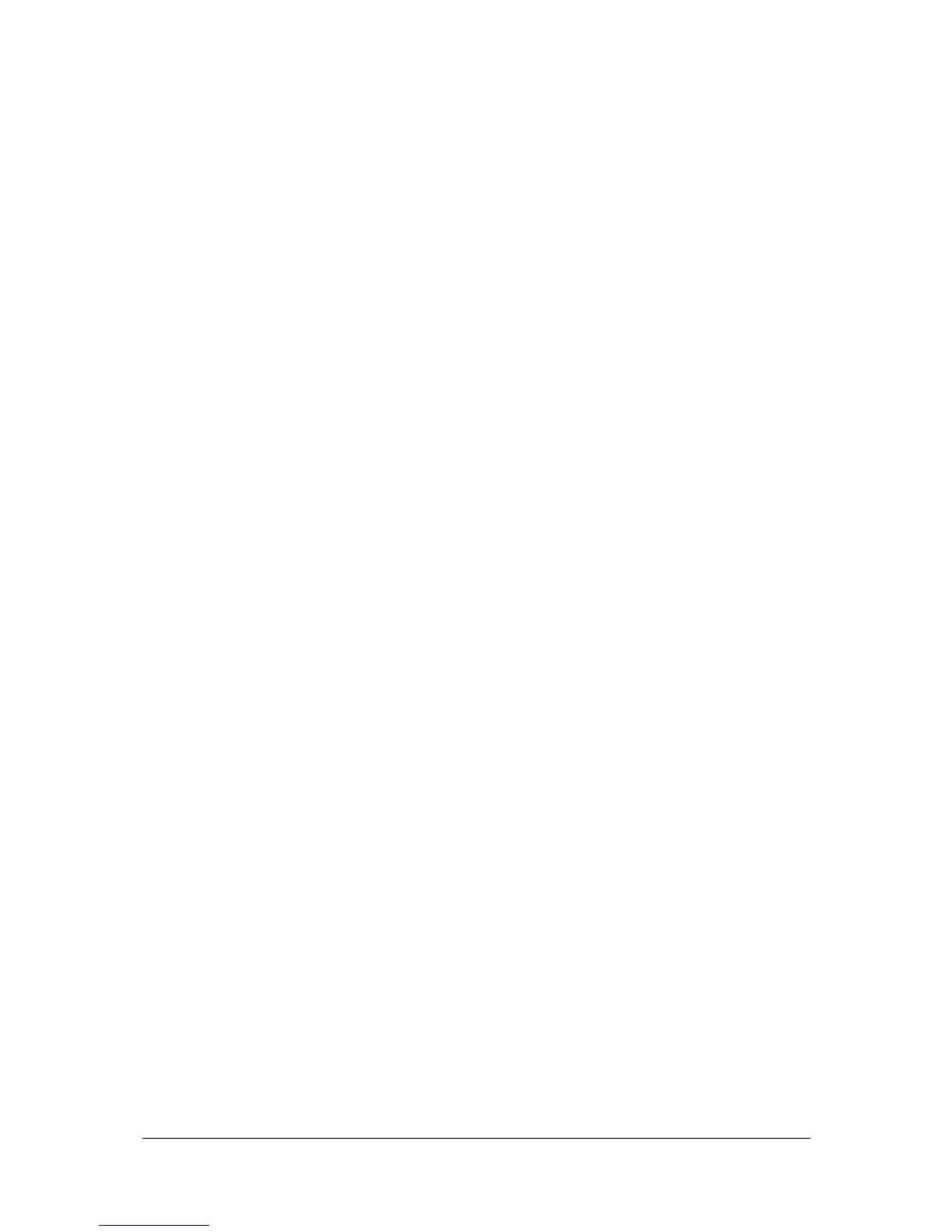Super User Mode Jester Operating Manual
Jester Manual 73-403-00 Issue 3.2 33 of 52
Setting Memory Recovery Mode
Recovery mode determines whether the Jester stores the current & next memories
when restarted. If Recovery Mode is On - the desk remember which of the memories
was current, and which was next, and on restart these memories will automatically be
selected. If Recovery Mode is Off - the desk will start in the first programmed
memory, and the next memory will be selected as the second programmed memory.
1. Select the <Memory Recovery> menu option using the cursor keys, then press
ENTER.
2. The mode can be toggled by pressing ENTER, then using the up or down cursor
keys to toggle between Memory Recovery On and Off. Once you’ve set the recovery
mode as you require, press ENTER, use the cursors to select <OK> and then press
ENTER.
Remote Input
The remote input can be set to behave as any button on the front panel of the desk.
Use the cursor keys to select <Remote Input> and press ENTER. Now press
ENTER and the button you want the remote input to trigger. The default is
Program/Go. Once you’ve set the input as you require, use the cursor keys to select
<OK> and press ENTER.
To disable remote input, press SHIFT and ENTER with the button field selected. The
display will read <Disabled>.
Sound Input
Super User allows you to enable or disable the Sound2Lite input on the back of the
desk. Use the cursors to select <Sound Input> and press ENTER. Now press
ENTER and use the up or down cursor keys to toggle between <Enabled> and
<Disabled>. Once the option you wish is showing, press ENTER, then move to
<OK> and press ENTER again.
MIDI Setup
The MIDI input can be configured in Super User. Select the <MIDI Setup> menu
option and press ENTER. The LCD/Monitor display three settings:
Enabled/Disabled
This option specifies whether the MIDI input is enabled. Select this option using
the cursor buttons, press ENTER, and use the up & down cursor buttons to
enable or disable MIDI. Press ENTER when done. Note that due to internal
resource limitations on the r2 hardware, a USB Keyboard cannot be used when
MIDI is enabled.
Channel
This selects the MIDI channel which is received, 1-16. Select <Channel> using
the cursor buttons, press ENTER, and use the up & down cursor buttons to set
the MIDI channel number. Press ENTER when done. To set MIDI to receive on
all channels, select <Channel> using the cursor buttons, hold down SHIFT and
press ENTER, and <--> will be displayed as the MIDI channel number.
