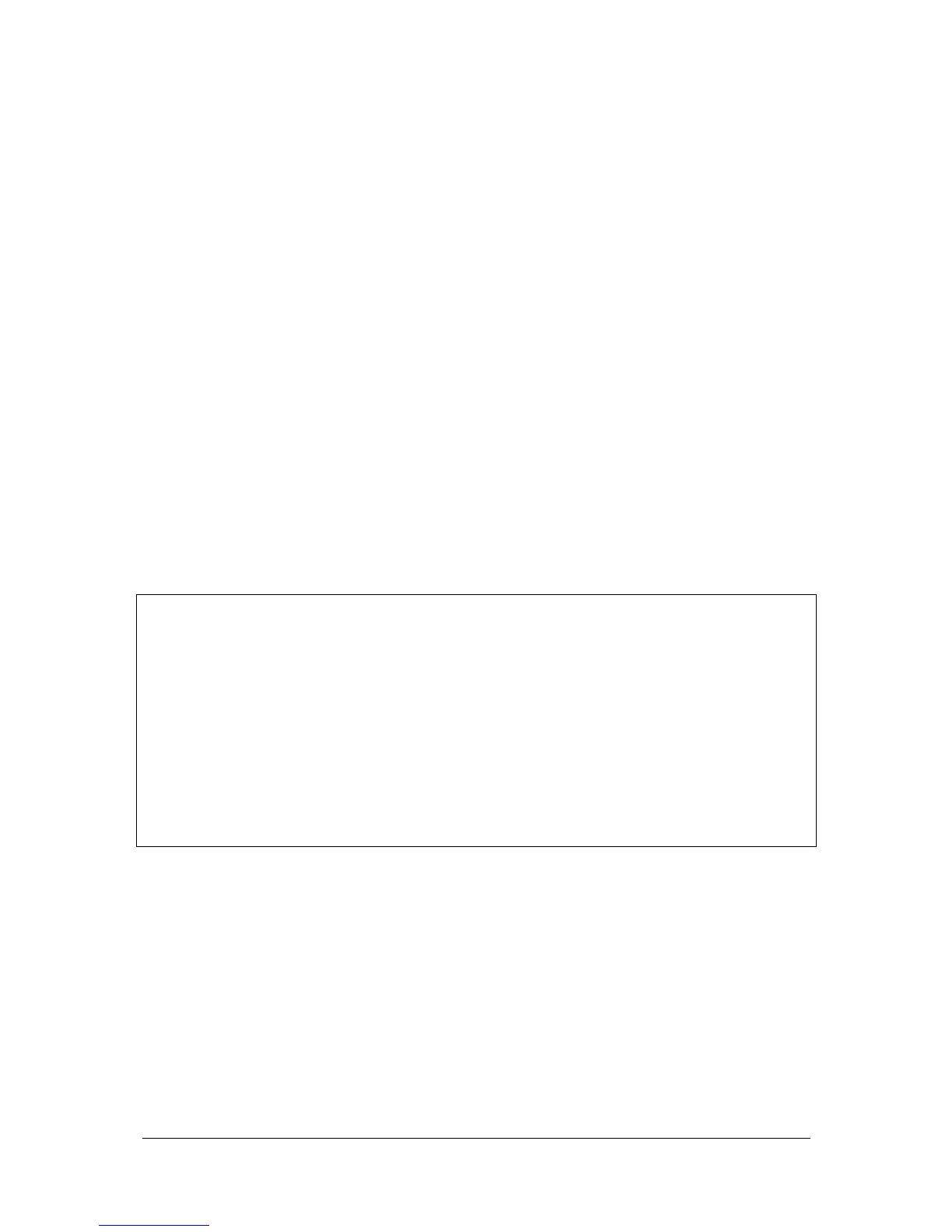Run Mode Jester Operating Manual
Jester Manual 73-403-00 Issue 3.2 25 of 52
the selected memory (as opposed to all active chases), ensure you hold down
SHIFT whilst adjusting the SPEED control.
Beat Setting
Sometimes it is desirable to set a chase to match the beat of music. To do this, firstly
you need to set the Flash Mode to <Beat>. Once this is done, press the INSERT
button twice (once on each down-beat of the music) to override the speed of the
chase running on the memory stack.
If a chase is running on a submaster and you wish to set a beat, set the Flash Mode
to <Beat> then use the channel flash button under the required submaster to set the
beat. The Jester measures the time between one button press and the next, and
takes that as the time for the chase, until another option is defined.
Using Sound Input
A chase can be advanced in time with the bass beat of a music source, or the basic
speed of the chase can be set and the bass beat from the music source used to
increment extra steps.
1. Connect a suitable music source to the audio input on the desk.
2. Ensure that the sound function is active. See the Super User section of this
manual for more information on activating the sound function.
3. To use only the sound to trigger the chase, set the SPEED control to Manual.
4. To use a combination of sound and automatic, set the basic speed with the
SPEED control.
NOTES
Insert Button
The INSERT button is active at all times while a chase is running. It can be used to
advance the chase running on the memory stack by one step. To advance a manual
chase on a submaster, use the submaster flash button, with the <Flash Mode> set to
<Go>.
Sound Input
If an external sound source attached to the desk is used to advance a chase, the
sound function must be activated. This is done in Super User.
Removing Sound Input
If the external sound source is removed, the chase will advance at the rate set on the
speed control. If the speed control is set to Manual, the chase will stop.
Attack
The Jester allows you to have several different types of chase – in particular: Snap
on-Snap off, Snap on-Fade off, Fade on-Snap off, Fade on-Fade off.
Controlling Chase Direction
The direction of a Chase is controlled by the DIRECTION button. Press the
DIRECTION button to select the direction required - Forwards (>), Backwards (<) or
Auto-Reverse (< >). Another option under the DIRECTION heading is Random (?),
which selects steps in a random order.