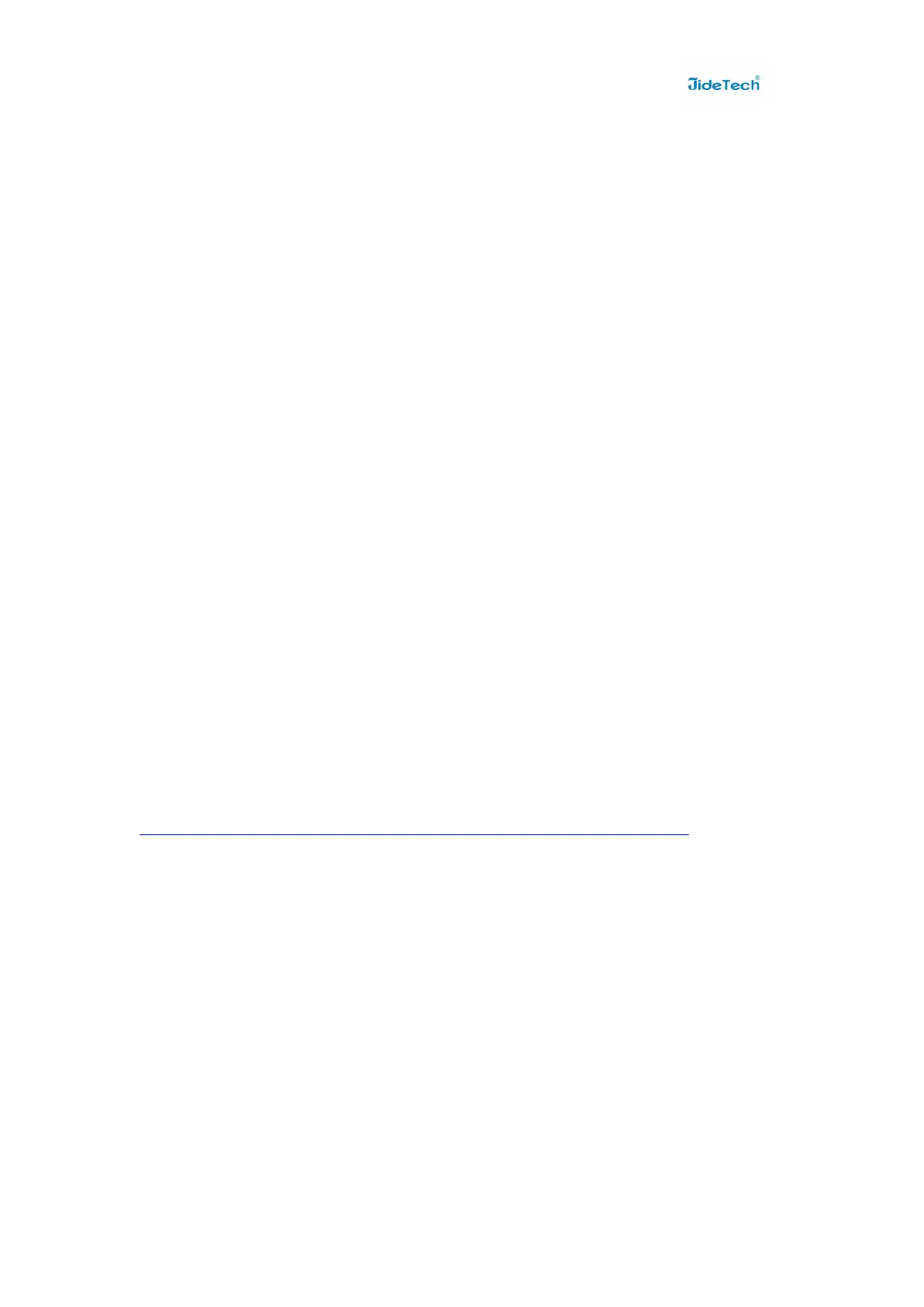FAQ
Q1: Where is the power supply? I did not find one in the box.
A1: The USB KVM switch does not require a power supply. It draws power from your
computer's USB connection. As long as your KVM switch is connected to the USB port,
it will receive the necessary power to function.
Q2: Can I connect and disconnect the USB cables while the computers are turned on?
A2: Yes, you can connect or disconnect the USB cables while the computers are turned on
because the USB interface is Hot-Pluggable.
Q3: Will the KVM switch remember the keyboard settings between computers?
A3: Yes the KVM switch will remember the keyboard settings when switching between your
computers.
(i. e.: Caps Lock, Num Lock, etc.)
Q4: How do I switch from one computer to another with the KVM switch?
A4: Push Buttons.
Q5:No display?
A5:If you connect the laptop,You can try to press "windows+P" to copy a screen or extend a
screen;
Q6: I have the KVM switch connected properly, but my keyboard and mouse don't work.
A6: First, make sure your USB port is working properly by testing it with your other USB
devices. Second, once you confirm that the USB port is functional, please reboot your
computers, and try to use the KVM switch again.
Note:
If the above steps still have problems, try to down load the USB driver as below link:
http://www.gentlen168.com/vga-switch/splitter/info/832.html
