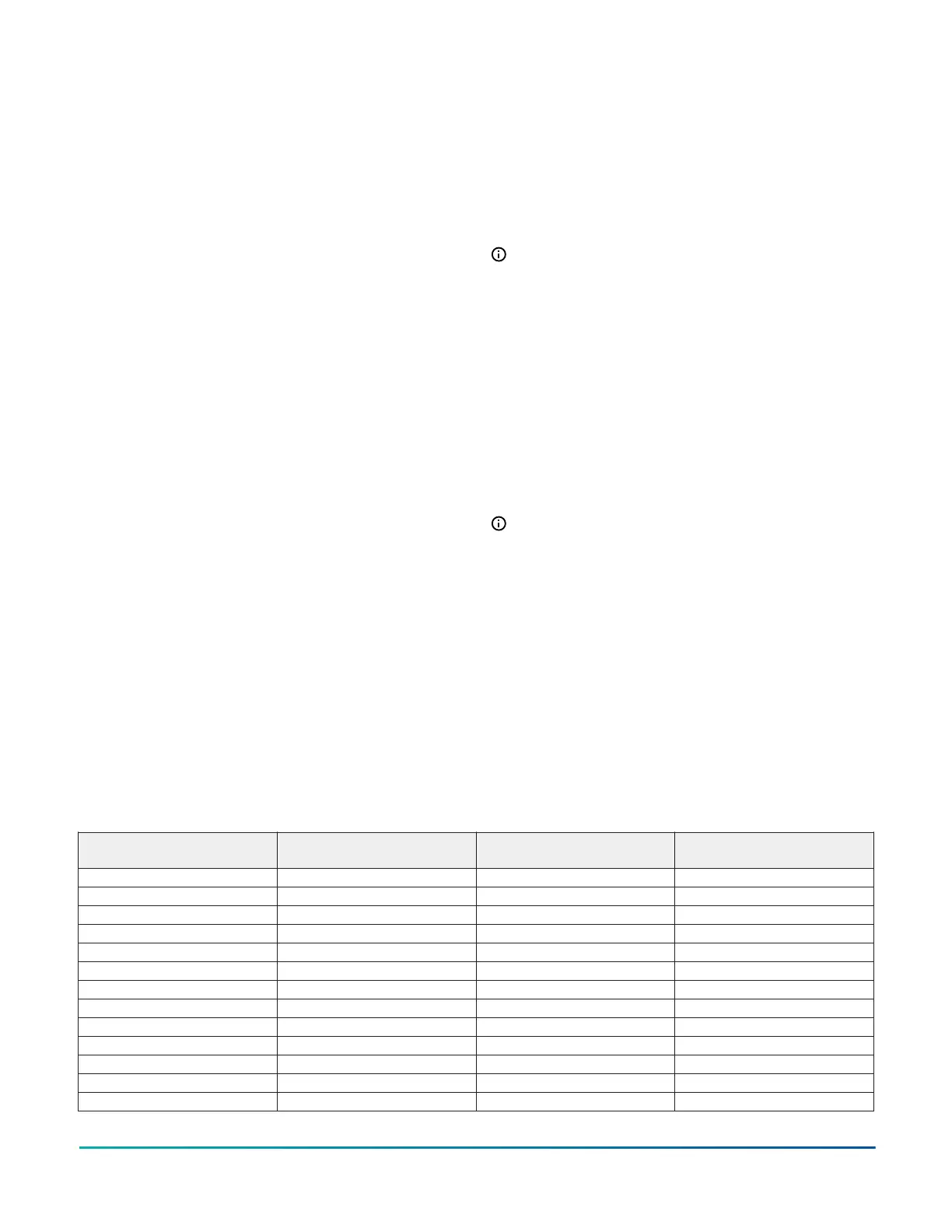4. To save the new settings, press the Menu icon four
times to return to the home screen or wait for ten
seconds for the screen to return to the home screen
automatically.
Selecting the maximum fan speed
settings
The fan speed is set to high speed by default. To change
the value of the maximum fan speed that displays on the
home screen, complete the following steps:
1. Press and hold the Up and Down icons for five
seconds until the Fahrenheit and Celsius indicator
icons start to blink.
2. Press the Menu icon three times.
3. To increase or decrease the maximum fan speed,
press the Up or Down icon.
4. To save the new settings, press the Menu icon three
times to return to the home screen or wait for ten
seconds for the screen to return to the home screen
automatically.
Changing the decimal separator
To change the decimal separator, complete the following
steps:
1. Press and hold the Up and Down icons for five
seconds until the Fahrenheit and Celsius indicator
icons start to blink.
2. Press the Menu icon four times.
3. To switch between decimal point or decimal comma,
press the Up or Down icon.
4. To save the new settings, press the Menu icon
twice to return to the home screen or wait for ten
seconds for the screen to return to the home screen
automatically.
Hiding icons on the home screen
To hide display icons on the home screen, complete the
following steps:
1. Press and hold the Up and Down icons for five
seconds until the Fahrenheit and Celsius indicator
icons start to blink.
2. Press the Menu icon five times.
3. To go through each icon on the display, press the
Down icon.
4. When the icon you want to hide blinks, press the Up
icon to hide it.
5. To save the new settings, press the Menu icon five
times to return to the home screen or wait for ten
seconds for the screen to return to the home screen
automatically.
Note: Refer to Table 1 for options to hide display
icons.
Activating and deactivating the screen
lockout
Lock the screen to prevent users from making setpoint
changes or entering the commissioning mode. To activate
and deactivate the screen lockout, complete the following
steps:
1. Press and hold the Menu icon for ten seconds until
the Up and Down icons vanish on the display to
activate the screen lockout.
2. Press and hold the Menu icon for ten seconds until
the Up, Down and Fan icons reappear to deactivate
the screen lockout.
Note: Refer to Table 1 for options to hide display
icons.
Adding sensor objects to MSEA
architecture
You can configure the display of LCD models remotely
through objects defined in the CCT. This requires CCT 14.0
and NS8000 firmware 2.0 and later. The default values
provide the function specified in the description field
of Table 2. Remote commands to these objects require
operator override command priority for effective change
of their present value. If you do not need to perform
additional operations on these objects, it is not necessary
to map them into supervisory devices.
Table 2: Display configuration object names
Default command value
Display configuration object
name
Default value Description
Operator override ZN-CO2 DISP 0 Carbon dioxide display
Operator override ZN-CO2-BLANK Yes Carbon dioxide display blank
Operator override ZN-LOCKOUT Yes Display lockout
Operator override ZN-FAN-BLANK Yes Fan display blank
Operator override ZN-F-% No status Fan speed status display
Operator override ZN-FAULT-S-DISP None Fault status display
Operator override ZN-H DISP 0 Humidity display
Operator override ZN-HUM-BLANK Yes Humidity display blank
Operator override ZN-MAIN-BLANK Yes Main display blank
Operator override ZN-RH-TEMP-SP Temperature Main display object
Operator override ZN-COMMA-DELIMITER Yes Main value delimiter
Operator override ZN-MAX-FAN-SPD High Maximum fan speed request
Operator override ZN-ONLINE-BLANK Yes Network online blank
Vertical Wallbox-Mounted or Surface-Mounted NS8000 Series Network Sensors Installation Guide 7
