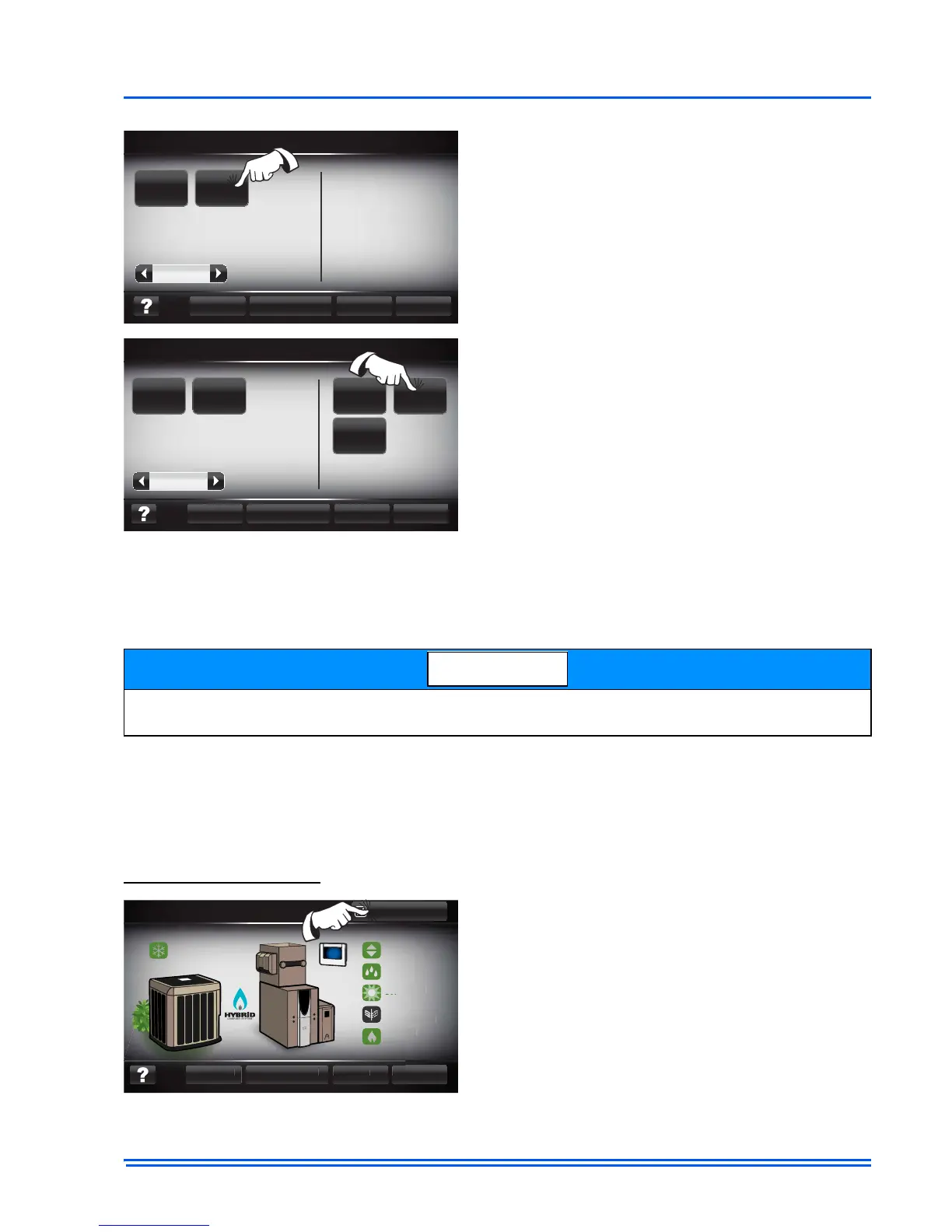542933-UIM-C-0112
Johnson Controls Unitary Products 37
6. Once the system is running as “forced”, the user can press “System Map”.
From the system map the user can access the equipment details, equipment status, and inputs/out-
puts screens along with the faults and log screen.
7. To return to the Forced operation menu from system map, press “Menu”
8. To leave forced operation, navigate by pressing the “back” button to the forced operation main
menu screen and press “Exit”.
When leaving forced operation, the system will discontinue the “forced” operation and resume “nor-
mal” operation.
Exiting Service Mode
3. Select the “Operation” to be forced (and press
"Apply" to start the operation).
Operations are on the left side of the screen.
Operations available depend upon the force oper-
ation mode (Cool, Heat, or IAQ) and the system
ID. For the most part, the operations include
indoor and outdoor equipment staging and contin-
uous fan.
4. Once the operation is selected, the timer will
start to count down, and the modifiers will
appear.
5. Select a modifier (if desired).
On the right side of the screen are the "modifiers".
Modifiers are dependent upon the mode of opera-
tion selected (and will not appear until a mode
has been selected and applied). Modifiers are
additional “commands” that the controller can
append to the current operation. In general, the
modifiers will augment the operation to make
more specific functionality.
Remember, on screens that contain information which varies dynamically, a “Refresh” button is
available. Pressing the refresh button will insure that all information being displayed is current.
To exit service mode, press the button in the
upper, right hand corner of the system map
screen. When the exit button is pressed, the
Touch Screen Communicating Control will re-vali-
date and return to normal operation.
