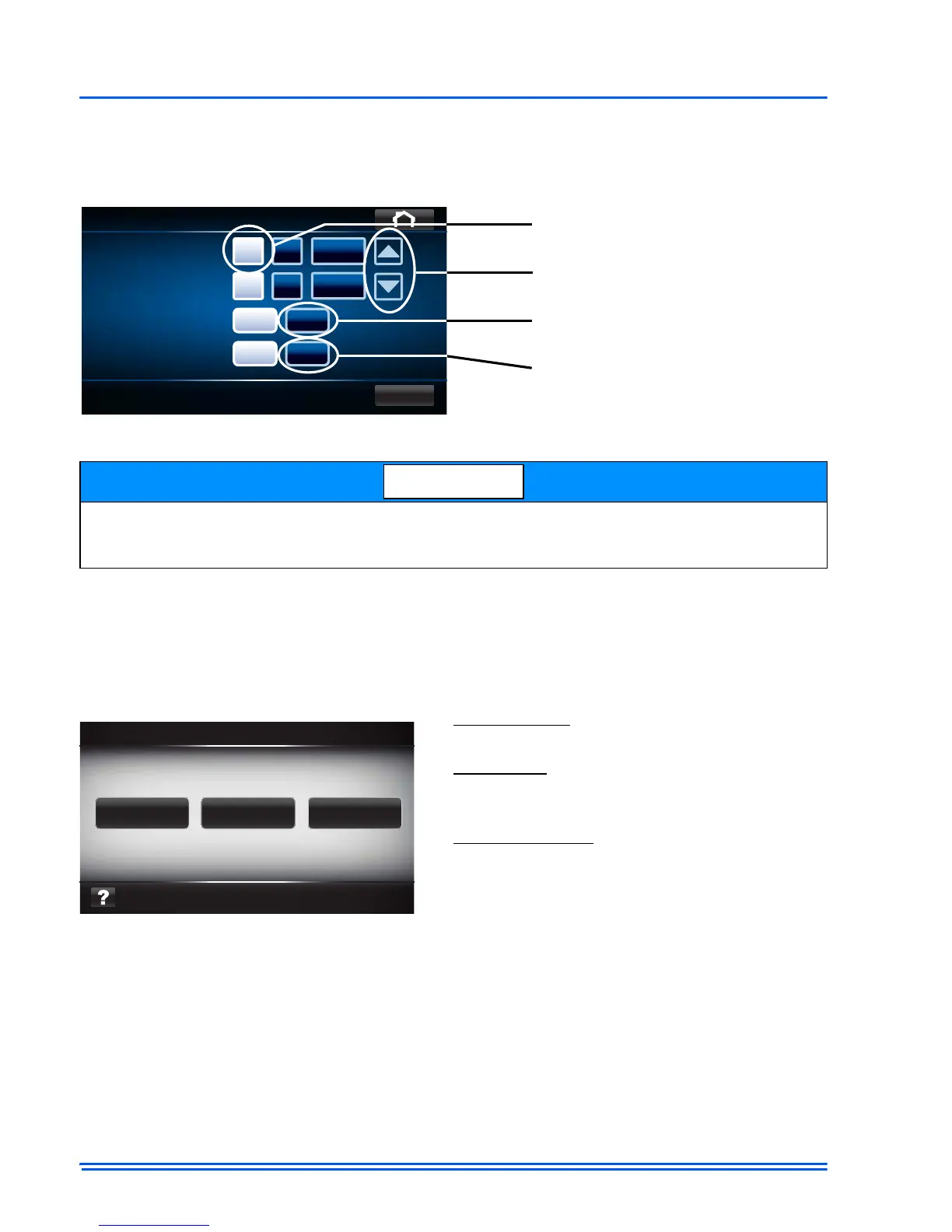542933-UIM-C-0112
16 Johnson Controls Unitary Products
POWER-UP SEQUENCE (SYSTEM MASTER)
The Touch Screen Communicating Control will guide the installer through the set up process. The
following screens will load upon initial power up:
SCREEN 1 - Set date and time
SCREEN 2 - The control will Display Software Revision on the screen to insure that you are install-
ing a control with the most up to date software.
SCREEN 3 - The control will “listen” for network traffic for a random interval between 1-10 seconds.
SCREEN 4 - The control “gathers” system information (including indoor and outdoor system com-
ponents).
SCREEN 5 - Set Control “Mode”
SYSTEM CONFIGURATION
After selecting the “System Master Mode” button, the Touch Screen Communicating Control will
begin a routine to “discover” system components. The installer will be directed through screens
(Auto Setup) that are dependent upon the system being configured. The below screens will appear
dependent on equipment being installed.
If daylight savings is selected, on the second Sunday of March the clock will change from 1:59
am to 3:00 am. Likewise, on the first Sunday in November the clock will change from 1:59 am to
1:00 am
System Master
is for installation of a residential
system press.
Demo mode
is for use of the Touch Screen Com-
municating Control as a sales or training tool and
will not control a system.
Service Tool Mode
is for use of the control to view
operation of a system already being controlled by
a Touch Screen Communicating Control in sys-
tem master mode.
Done
Date/Time
12 hr 24 hr
Yes No
Date
Clock
Clock Format
Observe Daylight
Savings Time
08
12
May
00 AM
2009
:
Press the box to highlight and modify
using the up/down arrows
The up/down arrows
control the “Date” and “Clock”
Press the “12 hr” or “24 hr” to
display standard or Military Time
Press “Yes” or “No” to
observe Daylight savings
