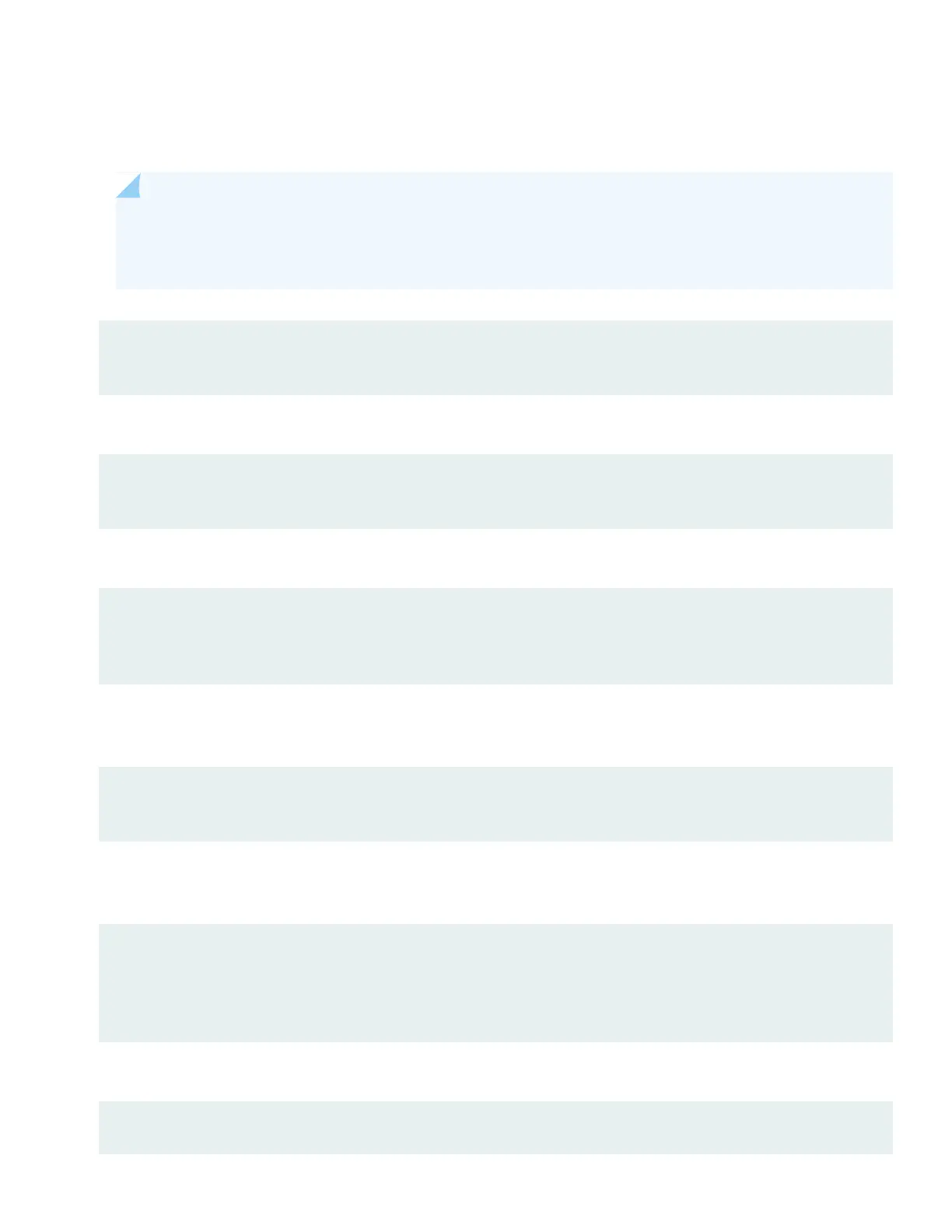3. At the Junos OS login prompt, type root to log in. You don't need to enter a password. If the software boots before
you connect your laptop or desktop PC to the console port, you might need to press the Enter key for the prompt to
appear.
NOTE: EX switches running current Junos software are enabled for Zero Touch Provisioning (ZTP). However,
when you configure an EX switch for the very first time, you’ll need to disable ZTP. We show you how to do
that here. If you see any ZTP-related messages on the console, just ignore them.
FreeBSD/arm (w) (ttyu0):
login: root
4. Start the CLI.
root@:RE:0% cli
{master:0} root>
5. Enter configuration mode.
{master:0} root> configure
{master:0}[edit]
root#
6. Delete the ZTP configuration. Factory default configurations can vary over different releases. You may see a message
that the statement does not exist. Don’t worry, it’s safe to proceed.
{master:0}[edit]
root# delete chassis auto-image-upgrade
7. Add a password to the root administration user account. Enter a plain-text password, an encrypted password, or an
SSH public key string. In this example, we show you how to enter a plain-text password.
{master:0}[edit]
root# set system root-authentication plain-text-password
New password: password
Retype new password: password
8. Activate the current configuration to stop ZTP messages on the console.
{master:0}[edit]
8