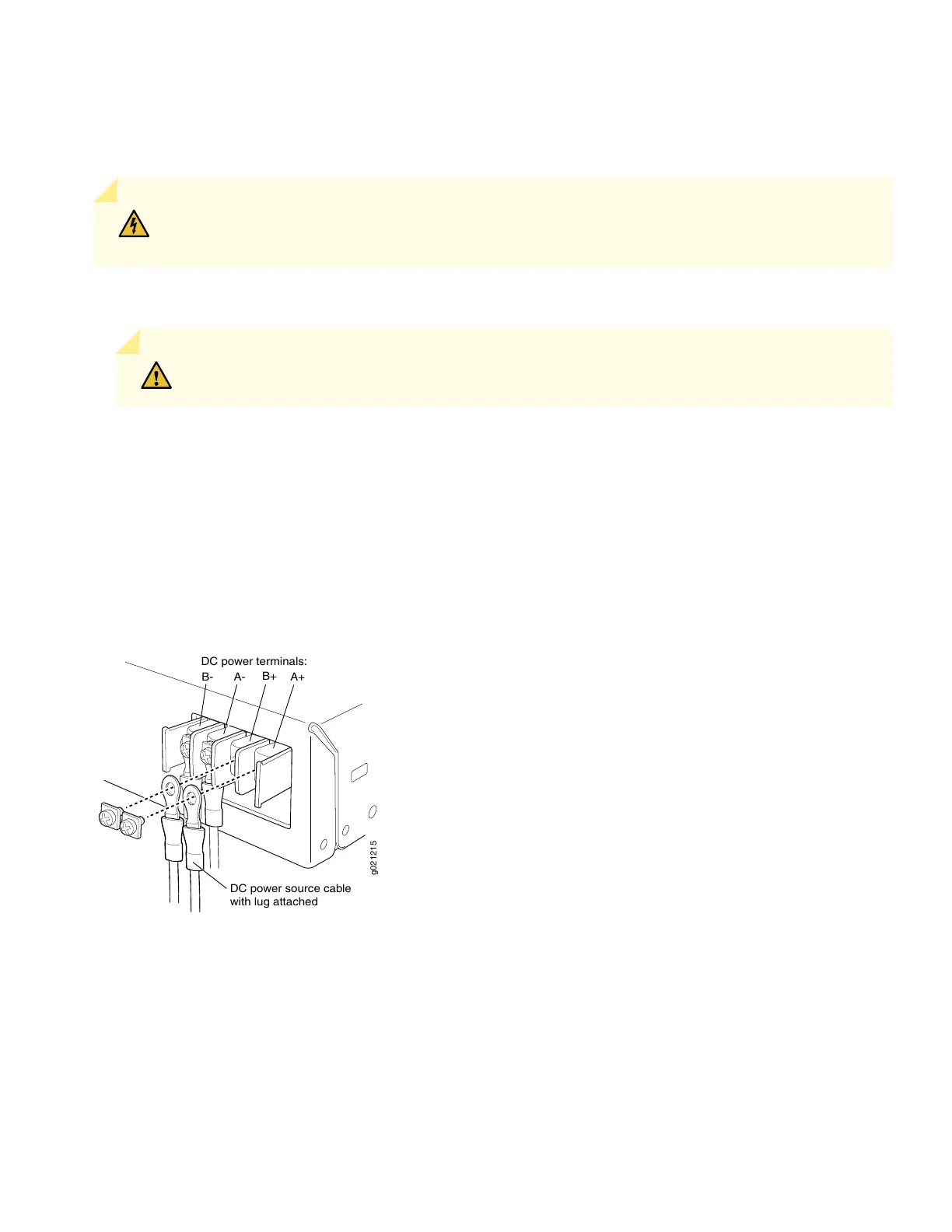Connecting EX3300 to DC power
The DC power supply has four terminals labeled A+, B+, A–, and B– on the rear panel, covered by a clear plastic cover.
WARNING: Ensure that the input circuit breaker is open so that the cable leads will not become active
while you are connecting DC power.
1. Connect one end of the grounding cable to a proper earth ground.
CAUTION: A licensed electrician must attach the lug to the grounding cable.
2. Secure the grounding lug over the earthing terminal on the rear panel with washers and screws.
3. Grasp the cover in the middle, gently flex it outwards, and pull it out. Save the cover.
4. Remove the screws on the terminals. Save the screws.
5. Connect the power source cables to the power supply by screwing the ring lugs attached to the cables to the appropriate
terminals (use the screws from the terminals).
g021215
A-
DC power source cable
with lug attached
B-
B+
A+
DC power terminals:
•
To connect the power supply to a power source: Connect the positive power source cable to the terminal A+ and
the negative power source cable to the terminal A–.
•
To connect the power supply to two power sources: Connect the positive power source cable of the first power
source to the terminal A+ and the negative power source cable to the terminal A–. Then connect the positive power
source cable of the second power source to the terminal B+ and the negative power source cable to the terminal
B–.
6. Hook the plastic cover on one side of the terminal block and gently flex it inward to hook it on the other side also.
7. Close the input circuit breaker.
4
