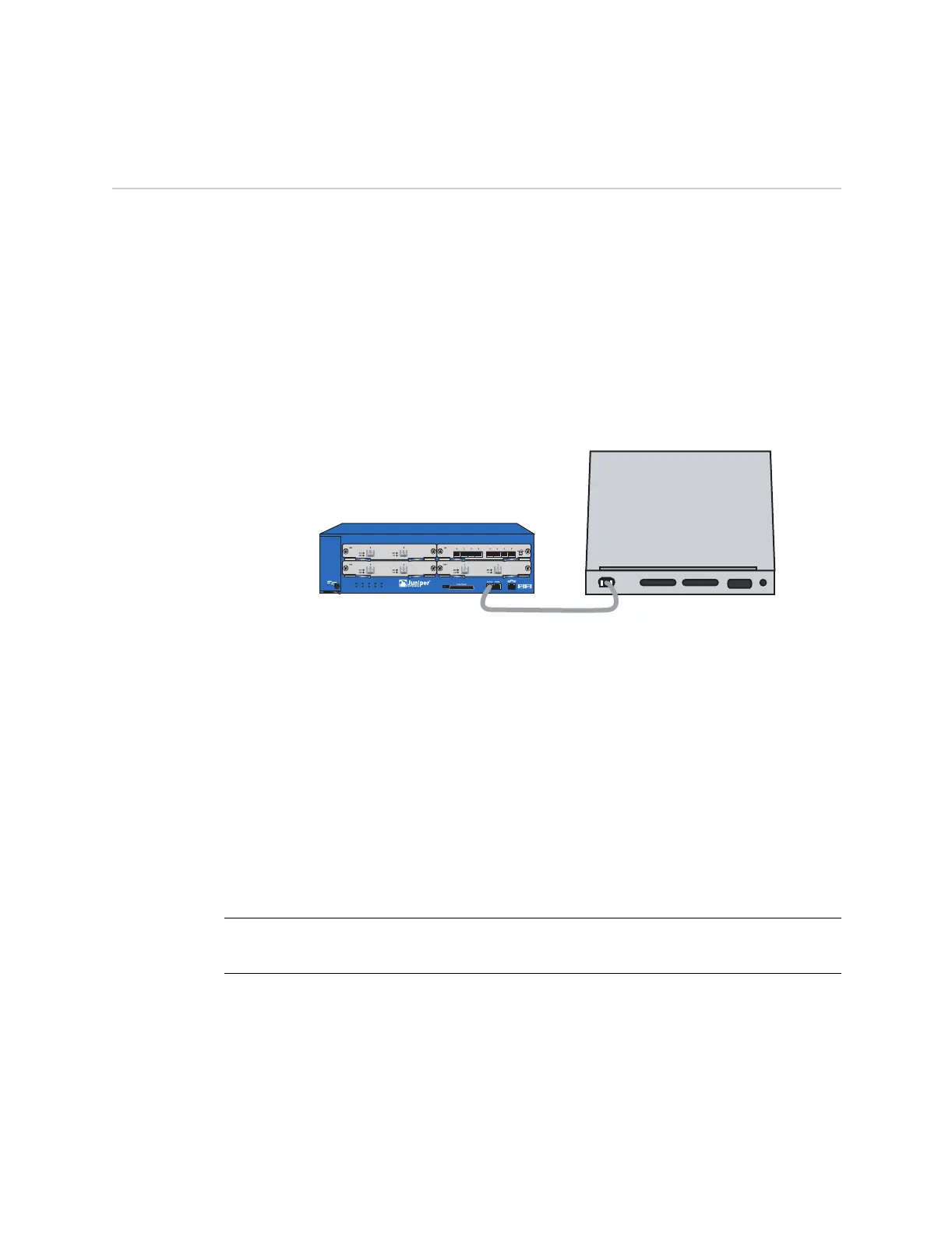Console Connection and Login 3
Chapter 1: Configuring
Console Connection and Login
To begin configuring the ISG 2000, make a console connection between your
workstation and the ISG 2000 and run a vt100 terminal emulator program.
1. Connect the power cable to the ISG 2000 and turn on the power.
2. Connect the female end of the supplied DB-9 adapter to the serial port (or Com
port) of your workstation.
3. Connect one end of the RJ-45 ethernet cable into the console port of the ISG
2000 and the other end of the cable to the DB-9 adapter.
Figure 4: Console Connection
4. Start a serial terminal emulation session. Use the following settings:
Baud Rate to 9600
Parity to No
Data Bits to 8
Stop Bit to 1
Flow Control to none
5. Press the Enter key to see the login prompt.
6. At the login prompt, enter netscreen
7. At the password prompt, enter netscreen
HA
FLASH
PWR
FAN
ALARM
MOD1
TEMP
MOD2
STATUS
MOD3
ISG 2000
Connect the Rj-45 ethernet
cable to the console port.
Rear of Workstation
Plug the DB-9 adapter into the serial port,
and then connect the ethernet cable to the adapter.
NOTE: The login (admin name) and password are both case-sensitive. To change the login
name and password, see “Admin Name and Password” on page 5.