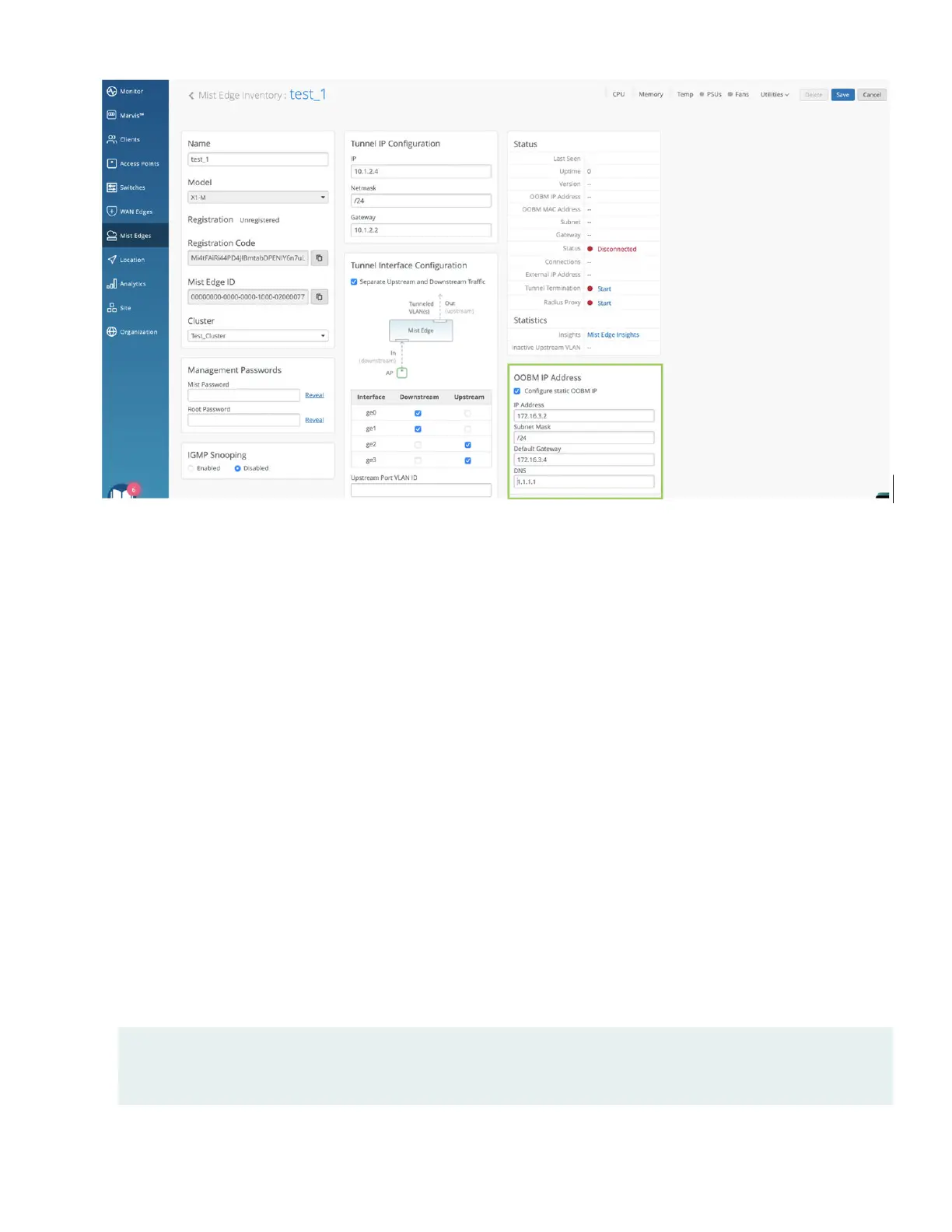5. In rare cases, where DHCP is not available, only then congure stac IP from CLI. Ensure to replicate it on the Mist
portal. You can choose any of the following methods to access the console:
• Log in to Mist Edge CLI using the keyboard, monitor, and mouse and access the console.
• Congure Integrated Dell Remote Access Controller (iDRAC) port on the Mist Edge device.
a. Connect iDRAC port to the network.
b. Get the IP address from the front panel on the device through View > IPv4 > IDRAC IP.
c. Open browser on a PC connected to the same network as iDRAC IP. You can access the iDRAC user interface
by using the URL hps://
<iDRAC IP address>
. The default IDRAC user is root and the password isavailable on
the Mist Edge appliance pull-out tag, on reverse sides of the tag.
d. From the iDRAC dashboard, launch the virtual console. See iDRAC Virtual Console.
• Enter the user credenals in the console.
•
mist—The default username
•
Claim-code
—The default password and the password for the root (su -) user
• Enter the following command to specify the OOBM parameters:
mxagent oob-ip static –address
ip-address
–gateway
gateway-ip-address
–netmask
netmask
–name-servers
name-
servers
7
