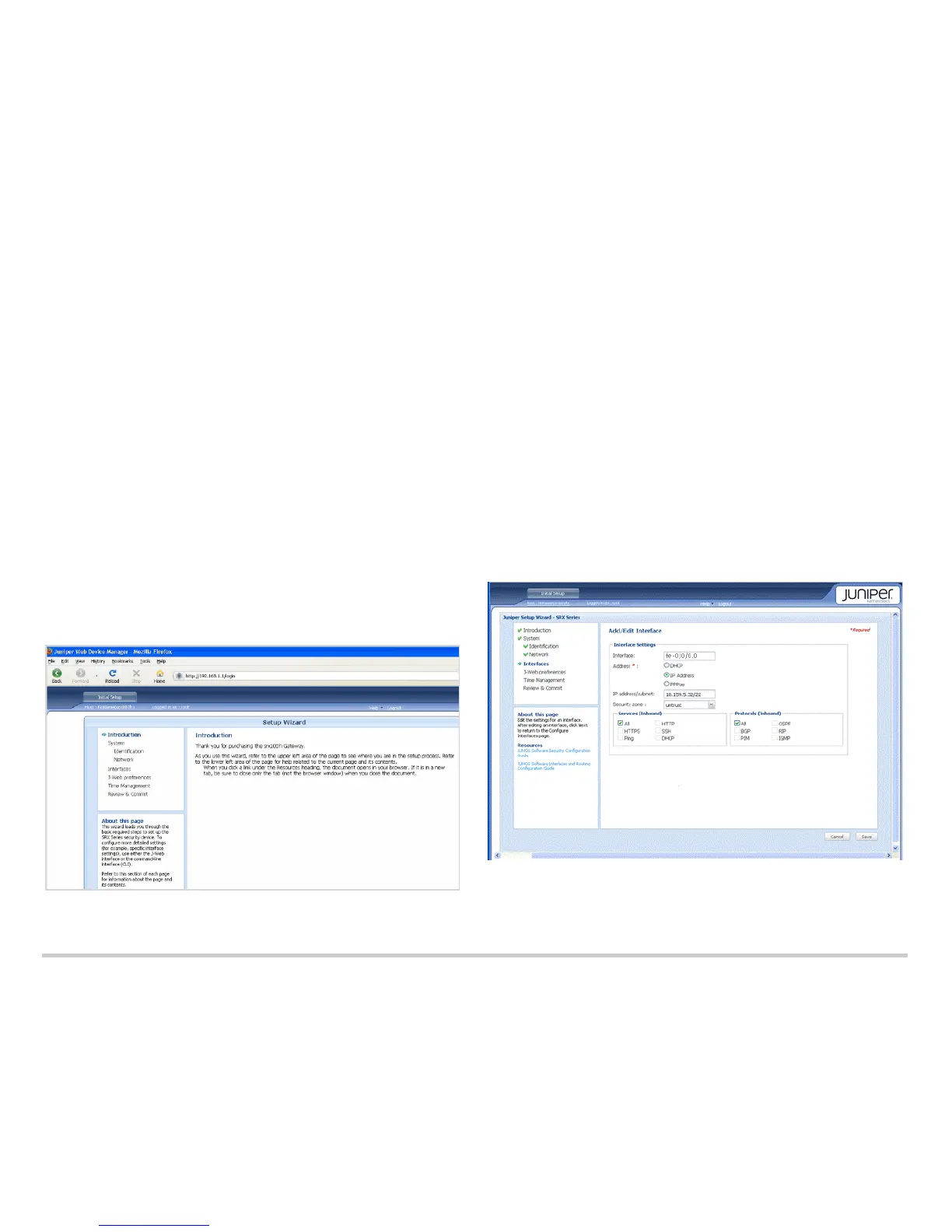Page 3
Task 5: Ensure That an IP Address Is Assigned to the Services Gateway
Use one of the following methods to obtain an IP address on the services gateway:
Method 1: Obtaining a Dynamic IP Address on Your Services Gateway
Use the port labeled 0/0 (interface fe-0/0/0) to connect to your Internet Service
Provider (ISP). Your ISP will assign an IP address using the DHCP process.
If you use this method, when you get to Task 7, skip steps 1 through 4.
Method 2: Obtaining a Static IP Address on Your Services Gateway
Use the port labeled 0/0 (interface fe-0/0/0) to connect to your Internet Service
Provider (ISP). Your ISP will have provided a static IP address. You will not receive
an IP address using the DHCP process.
If you use this method, you must configure the static IP address on the services
gateway as described in Task 7, steps 1 through 4.
Task 6: Access the J-Web Interface
1. Launch a Web browser from the management device.
2. Enter http://192.168.1.1 in the URL address field.
3. Specify the default username as root. Do not enter any value in the Password field.
4. Click Log In. The J-Web Setup Wizard page appears.
Task 7: Configure the Basic Settings
Configure the basic settings, such as hostname, domain name, and root password, for
your services gateway.
IMPORTANT: Ensure that you have configured the IP address, root authentication,
and default gateway before you apply the configuration.
NOTE: All fields marked with an asterisk (*) are mandatory.
All network and management access settings are optional.
If you used Method 2 in Task 5 to obtain an IP address on your services gateway, ensure
that you make the following J-Web modifications:
1. On the Configure System: Network Settings page of the wizard, enter the IP address
of the gateway in the Default Gateway field and server names in the DNS Name
Servers list. Your ISP provides the IP address for the gateway and the server names.
2. On the Configure Interfaces page of the wizard, select the fe-0/0/0.0 interface and
click Edit.
3.
On the Add/Edit interface page, next to Address, unselect
DHCP
and select
I
P Address
.
4. In the IP Address/subnet field, enter the manual IP address provided by your ISP. The
IP address must be entered in a.b.c.d/xx format, where xx is the subnet prefix.
NOTE: Make sure that you have selected the required services and protocols under
Services (Inbound) and Protocols (Inbound). Select all to permit all protocols and
services.
You can use the Configure J-Web Preferences page of the wizard to set the J-Web
starting page options and J-Web commit options.
