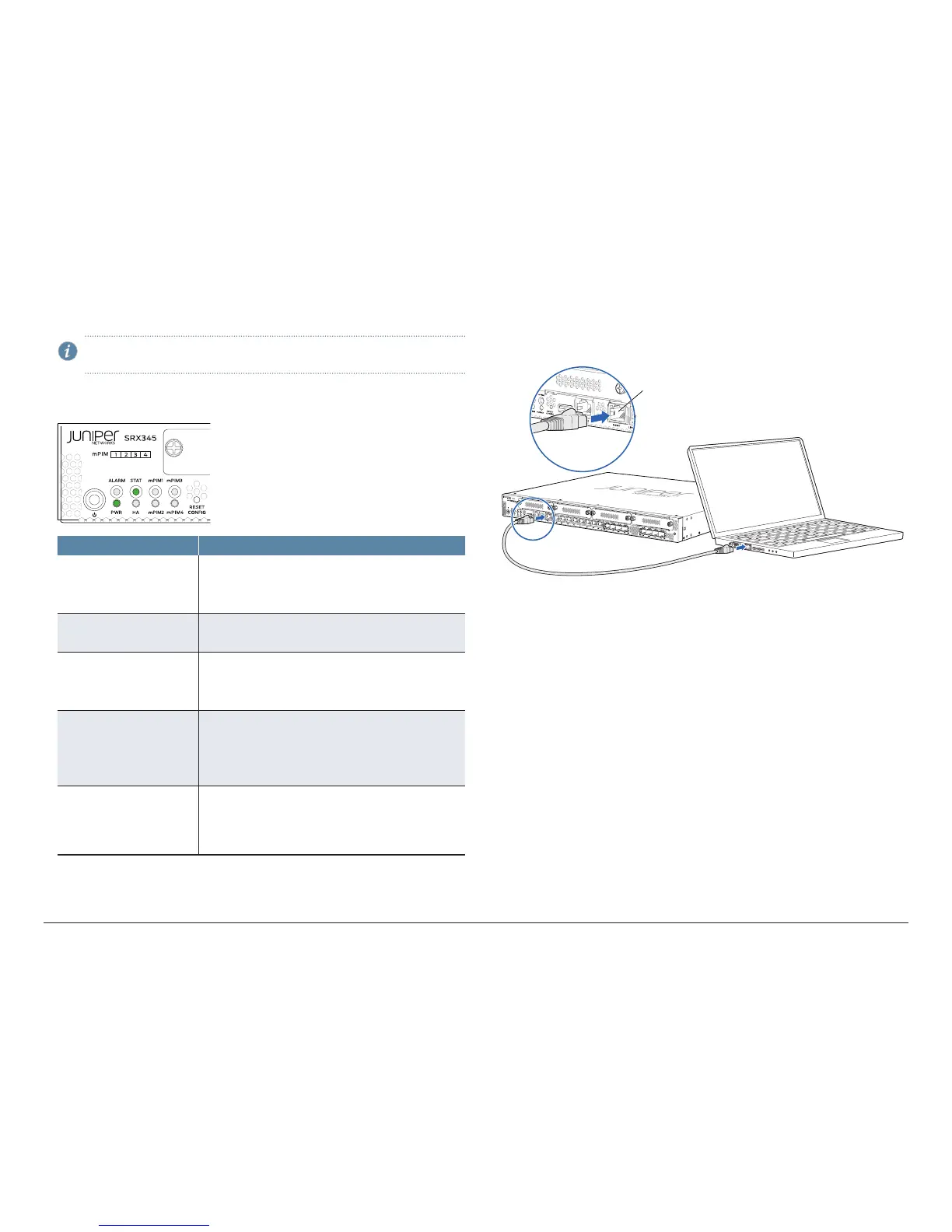How to Set Up Your SRX345 Services Gateway
4
2. Insert the power cord plug into an external AC power source receptacle.
3. Turn on the power to the AC power receptacle.
NOTE: If you are using a SRX345 Services Gateway with dual AC power
supplies, then repeat Step 1 through Step 3 for the second power supply.
4. Note the following LED indications. Wait until the STATUS LED is solid green
before proceeding to the next step.
6
LED State
ALARM • Solid amber (noncritical alarm).
• Solid red (critical alarm).
• O (no alarms).
STAT • Solid green (operating normally).
• Solid red (error detected).
PWR • Solid green (receiving power).
• Solid amber (power-o triggered).
• O (no power).
HA • Solid green (all HA links are available).
• Solid amber (some HA links are unavailable).
• Solid red (HA links are not functional).
• O (HA is disabled).
mPIM1 , mPIM2, mPIM3,
and mPIM4
• Solid green (Mini-PIM is functioning normally).
• Solid red (Mini-PIM hardware failure).
• O (Mini-PIM is not present or Mini-PIM is not detected
by the device).
Connect the Management Device
1. To configure the device using J-Web (recommended), connect the
management port MGMT to the Ethernet port on the management device,
using an RJ-45 cable.
974
Management port
RJ-45 cable
Ethernet port
2. The services gateway functions as a DHCP server and automatically assigns
an IP address to the management device. Ensure that the management
device acquires an IP address on the 192.168.1.0/24 network.
If an IP address is not assigned to the management device, manually
configure an IP address in the 192.168.1.0/24 network. Do not assign the
192.168.1.1 IP address to the management device, as this IP address is
assigned to the services gateway. By default, the DHCP server is enabled
on the fxp0 interface and L3 VLAN interface, irb.0 (interface ge-0/0/1 to
ge-0/0/14, which is configured with an IP address of 192.168.2.1/24).
Configure the Device Using ZTP with Juniper
Networks Network Service Controller
Zero Touch Provisioning (ZTP) enables you to complete the initial configuration
of the SRX345 Services Gateway in your network automatically, with minimum
intervention.
Network Service Controller is a component of the Juniper Networks Contrail
Service Orchestration platform that simplifies and automates the design and
implementation of custom network services that use an open framework.
