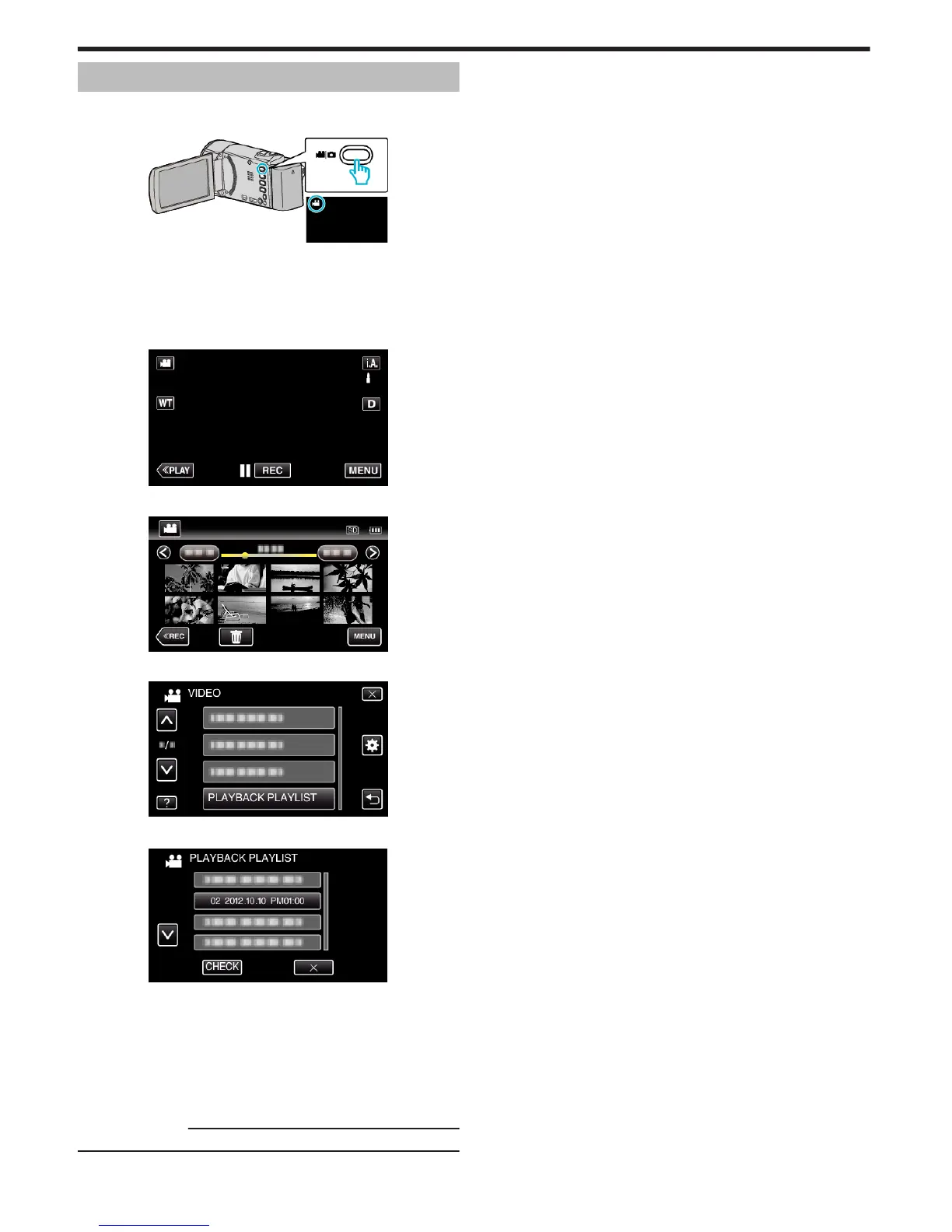Playing Back Playlists
Plays back the playlists that you have created.
1
Open the LCD monitor.
.
0
Check if the recording mode is A.
0
If the mode is B still image, tap B on the recording screen to display
the mode switching screen.
Tap A to switch the mode to video. (You can also use the A/B button
on this unit.)
2
Tap “<<PLAY” to select the playback mode.
.
3
Tap “MENU”.
.
4
Tap “PLAYBACK PLAYLIST”.
.
5
Tap to select a playlist.
.
0
Playback of the playlist starts.
“Playing Back Videos” (A p. 58)
0
Tap 3 or 2 to move upward or downward for more selection.
0
Tap u to return to the index screen.
0
Tap “CHECK” and select a playlist to check its content. After
checking, tap J.
0
Playlists with a O (Digest Playback) icon are the playlists created
during Digest Playback.
Creating Playlists
:
“Creating Playlists from the Recorded Videos” (A p. 73)
Playback
66