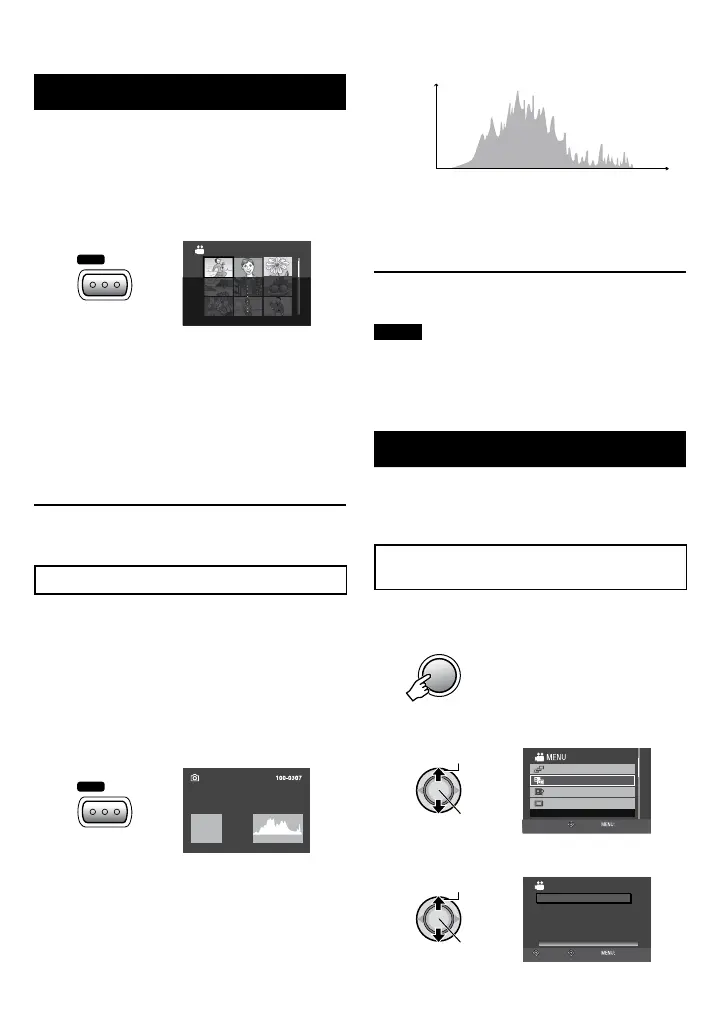39
EN
Viewing File InformationFile Information
Preparation:
! mode:
Pause the playback. Otherwise, select the file
on the index screen.
# mode:
Play back the still image. Otherwise, select the
file on the index screen.
VIDEO
XP
OFF
JAN. 1. 08 10:18AM
QUALITY
PROTECT
PB TIME
DATE/TIME
00:30:02
•
FILE*: File name
•
FOLDER*: Folder name
•
DATE/TIME: Date and time of the recording
•
PB TIME (! mode): Playback time (length of
the file)
•
SIZE (# mode): Image size (Z p. 53)
•
QUALITY: Image quality (Z p. 51, 53)
•
PROTECT: File protection status (Z p. 37)
* Not displayed in AVCHD format.
To turn off the file information display
Press AUTO/INFO again.
Histogram
#
A histogram is a graph indicating the image’s
brightness.
By checking the image and its histogram, you
can see the exposure level pattern and the
overall tone reproduction.
Preparation:
Play back the still image.
Press twice.
•
A larger number of pixels in the center
position indicates correct exposure and well-
balanced brightness.
•
The shutter speed, F-number and ISO
sensitivity (GAIN) when recorded are also
displayed.
To turn off the file information display
Press AUTO/INFO a few times.
NOTE
The shutter speed displayed during shooting
in auto mode is an approximation. It may not
match the one displayed with the histogram.
Changing the Event Registration
!
Preparation:
•
Select ! mode.
•
Select the playback mode.
Changing the Event of the Currently
Displayed File
1 Press MENU.
2 Select [CHANGE EVENT REG.].
CHANGE EVENT REG.
SEARCH EVENT
MONITOR OFF
PLAYBACK PLAYLIST
CHANGE REGISTERED EVENT
SET QUIT
3 Select [CURRENT].
CHANGE EVENT REG.
SET RANGE AND CHANGE
SELECT SCENES ONE BY ONE
CURRENT
SELECT
SET QUIT
Brightness level
Number of
pixels
(Dim)
(Bright)
