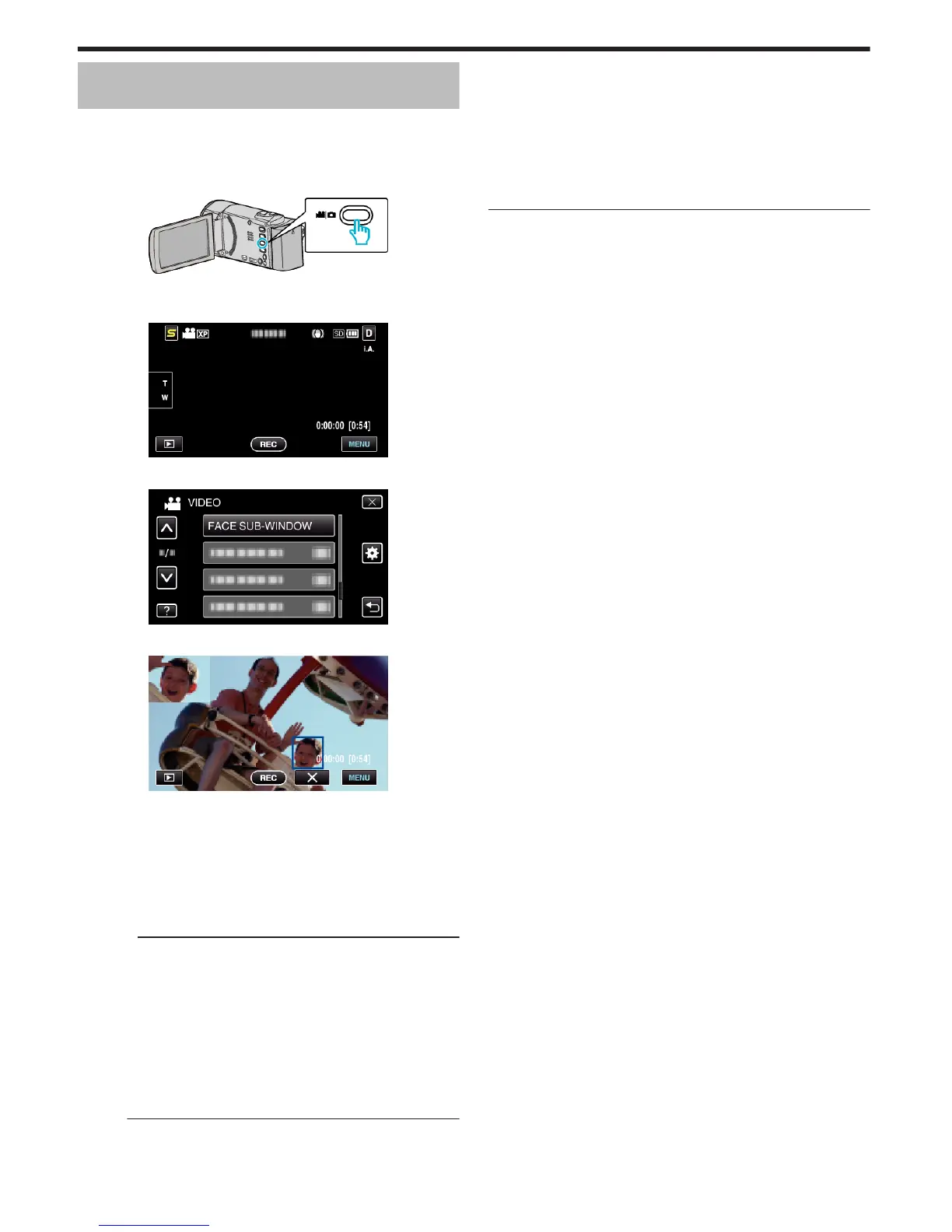Recording while Displaying a Magnified View
of a Selected Face (FACE SUB-WINDOW)
You can record while viewing both the overall image of the scene and
magnified image of a subject’s expression. Frames appear around the faces
that can be magnified. Tap a frame to track and magnify the face in a sub-
window.
1
Open the LCD monitor and select the video mode.
.
0
The video mode icon appears.
2
Tap “MENU”.
.
3
Tap “FACE SUB-WINDOW”.
.
4
Start recording and tap on the face to magnify.
.
0
When the face within a frame is tapped, it is displayed in a sub-
window. The display position of the sub-window is set automatically
according to the position of the tapped face.
0
The frame of the tapped face changes to blue.
0
When the tapped face disappears from the screen, the sub-window
disappears too. For registered faces, the sub-window is displayed
again automatically when they reappear on the screen.
0
To exit “FACE SUB-WINDOW”, tap “L”.
Caution :
0
Take note of the following when “FACE SUB-WINDOW” is set.
- Functions such as digital zoom, zoom operation on the touch screen,
simultaneous still image recording, “TIME-LAPSE RECORDING”, and
“AUTO REC” are not available.
- Settings such as “FOCUS” and “BRIGHTNESS ADJUST” are set to
“AUTO” automatically.
- If “TOUCH PRIORITY AE/AF” is set to “FACE TRACKING”, appropriate
focus and brightness will be adjusted for the person displayed in the sub-
window.
- “ANIMATION EFFECT” is not available.
0
The sub-window display will also be recorded.
Memo :
0
When a face is magnified and displayed in the sub-window, only the name
of the person will be displayed.
0
The face sub-window mode is canceled when the power is turned off.
0
Frames do not appear around the faces in the face sub-window mode as
easily as in the other modes. They appear around the faces that can be
magnified only. The frames do not appear in the following cases:
- when the face of the subject is extremely small
- when the surrounding is too dark or too bright
- when the face appears horizontal or slanted
- when the face appears bigger than the sub-window (such as when it is
zoomed in)
- when a part of the face is hidden
“Registering Human Face Personal Authentication Information” (A p. 36)
Recording
42
