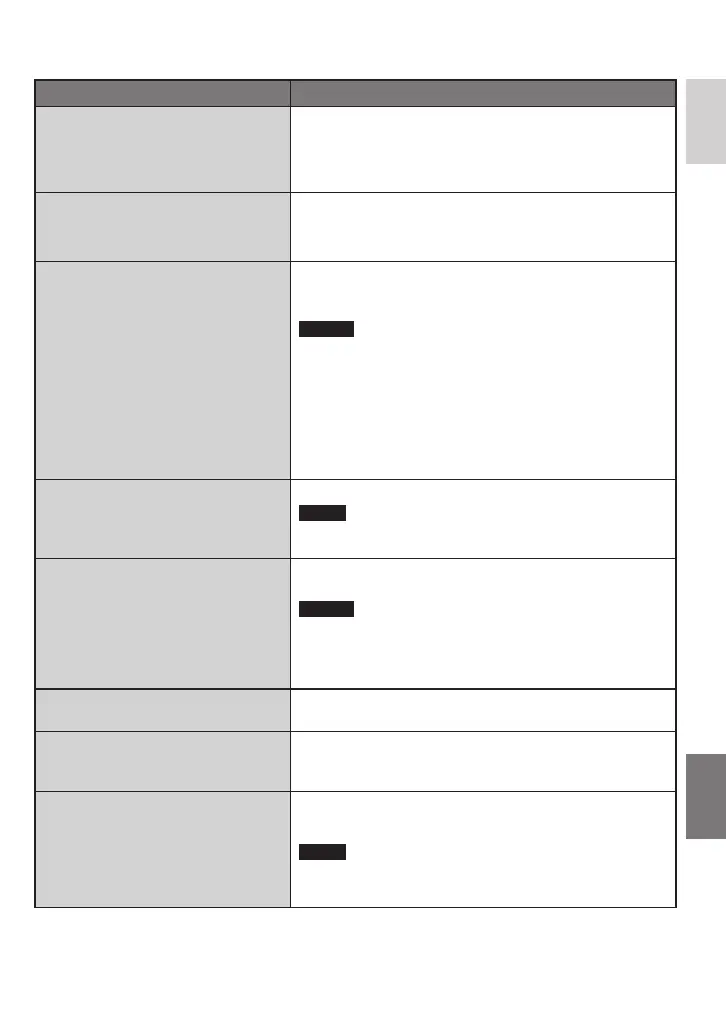65
ENGLISH
Menus Settings: [ ] = Factory-preset
p GAIN UP
Makes the subject appear bright
automatically when you record in dark
places. However, the overall color
tones appear grayish.
OFF : Disables the function.
[ON] : Activates the function.
2 GAIN
You can set the ISO setting to
increase the sensitivity in dark
conditions.
[AUTO] / ISO50 / ISO100 / ISO200 /
ISO400 / ISO1000
! SELECT ASPECT RATIO
Enable you to select the aspect ratio
for videos.
4:3 : Records videos in 4:3 size.
[16:9] : Records videos in 16:9 size.
The 16:9 indicator lights up on the LCD monitor.
NOTES
•
If the [VIDEO QUALITY] is set to [ECONOMY], you
cannot record in 16:9 size.
•
If you want to copy the recorded videos onto DVD discs,
it is recommended not to mix 16:9 size videos and
4:3 size videos.
•
If you record videos in 16:9 size, the aspect ratio of the
video may be incorrect when watching the videos on TV.
If this occurs, change the settings in [SELECT TV TYPE].
(p. 67)
@ ZOOM
Enables you to set the maximum zoom
ratio.
10X / [40X] / 300X
NOTE
Optical zoom is used up to 10X. Digital zoom is used from
more than 10X up to the selected zoom ratio.
q DIS
Compensates for hand shake.
OFF : Disables the function.
[ON] : Activates the function.
NOTES
•
Accurate stabilization may not be possible if hand shake
is excessive, or depending on the shooting conditions.
•
Set this mode to [OFF] when recording with the camera
on a tripod.
o WIND CUT
Reduces noise caused by wind.
[OFF] : Disables the function.
ON : Activates the function.
A SWITCH TO ANALOG I/O
Switches input and output for the
AV/S-Video jack of the camera.
[OUTPUT] : Switches to output.
I/O : Switches to input. The
A indicator lights up on the
LCD monitor.
+ MONITOR OFF*
1
*
2
Enables you to turn off the backlight
on the monitor temporarily.
*
1
Playback mode only.
*
2
When [MONITOR OFF] in the playback
menu is activated, use the remote
control to play back fi les..
YES : Turn off the backlight. (no display)
NO : Turn on the backlight.
NOTE
To turn on the backlight again, perform any operation such
as zooming.
