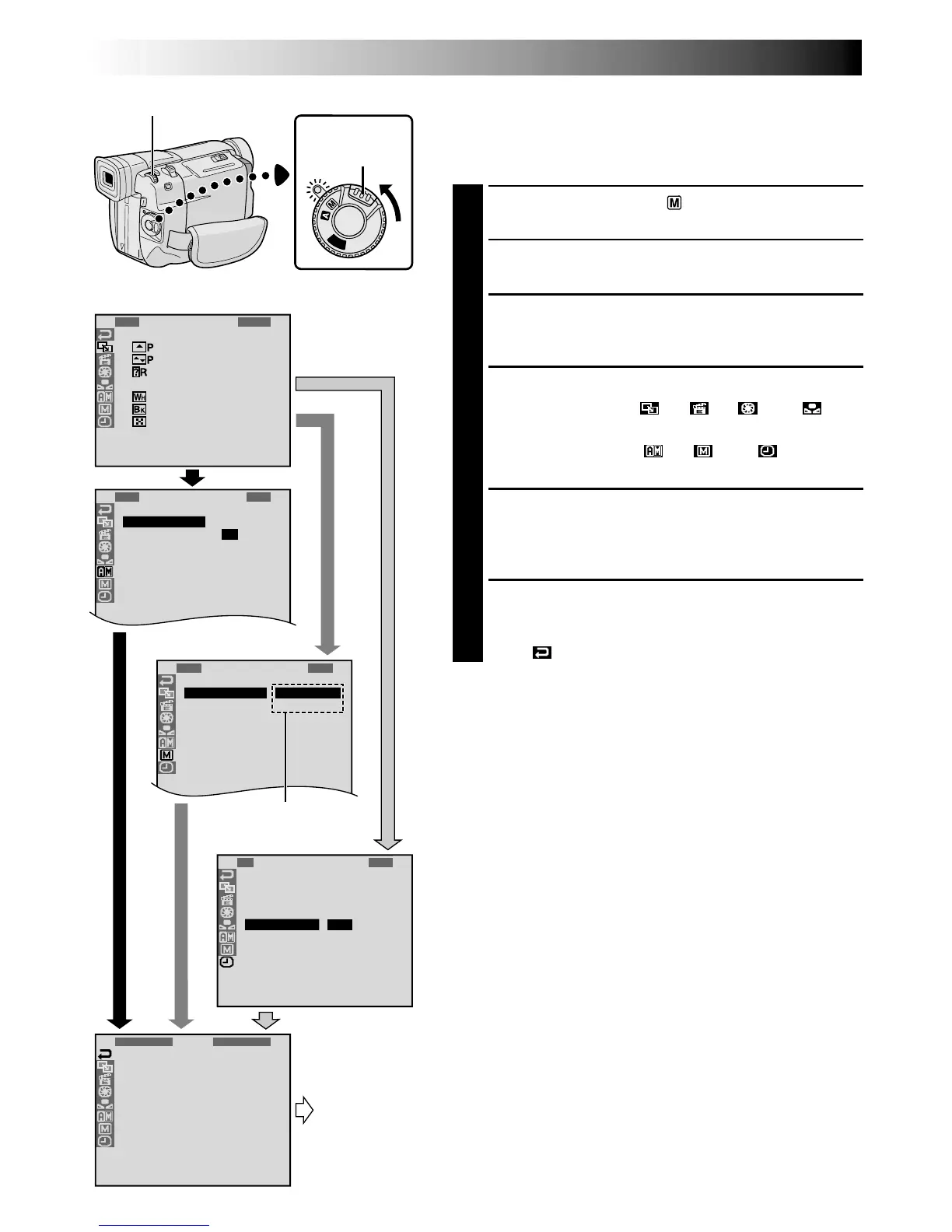Display
Menu Screen
MENU/BRIGHT Wheel
Lock Button
Power Switch
RECORDING
Advanced Features (cont.)
Using Menus For Detailed Adjustment
This camcorder is equipped with an easy-to-use,
on-screen menu system that simplifies many of the more
detailed camcorder settings (墌 pg. 23 – 25) .
1
Set the Power Switch to “ ” while pressing down
the Lock Button located on the switch.
2
Press the MENU/BRIGHT wheel. The Menu Screen
appears.
3
Rotate the MENU/BRIGHT wheel to select the
desired function icon, and press it. The selected
function menu appears.
4
Function menu setting depends on the function.
If you have selected “ ”, “ ”, “ ” or “ ” . . .
.... see pg. 23.
If you have selected “ ”, “ ” or “ ” . . .
.... go to step 5.
5
Rotate the MENU/BRIGHT wheel to select the
desired function and press it. The Sub Menu appears.
Then, rotate the MENU/BRIGHT wheel to select the
parameter, and press it. Selection is complete.
6
Rotate the MENU/BRIGHT wheel to select
“
1
RETURN” and press it twice. The Menu Screen
closes.
•The icon represents “END”.
Sub Menu
Normal Screen
