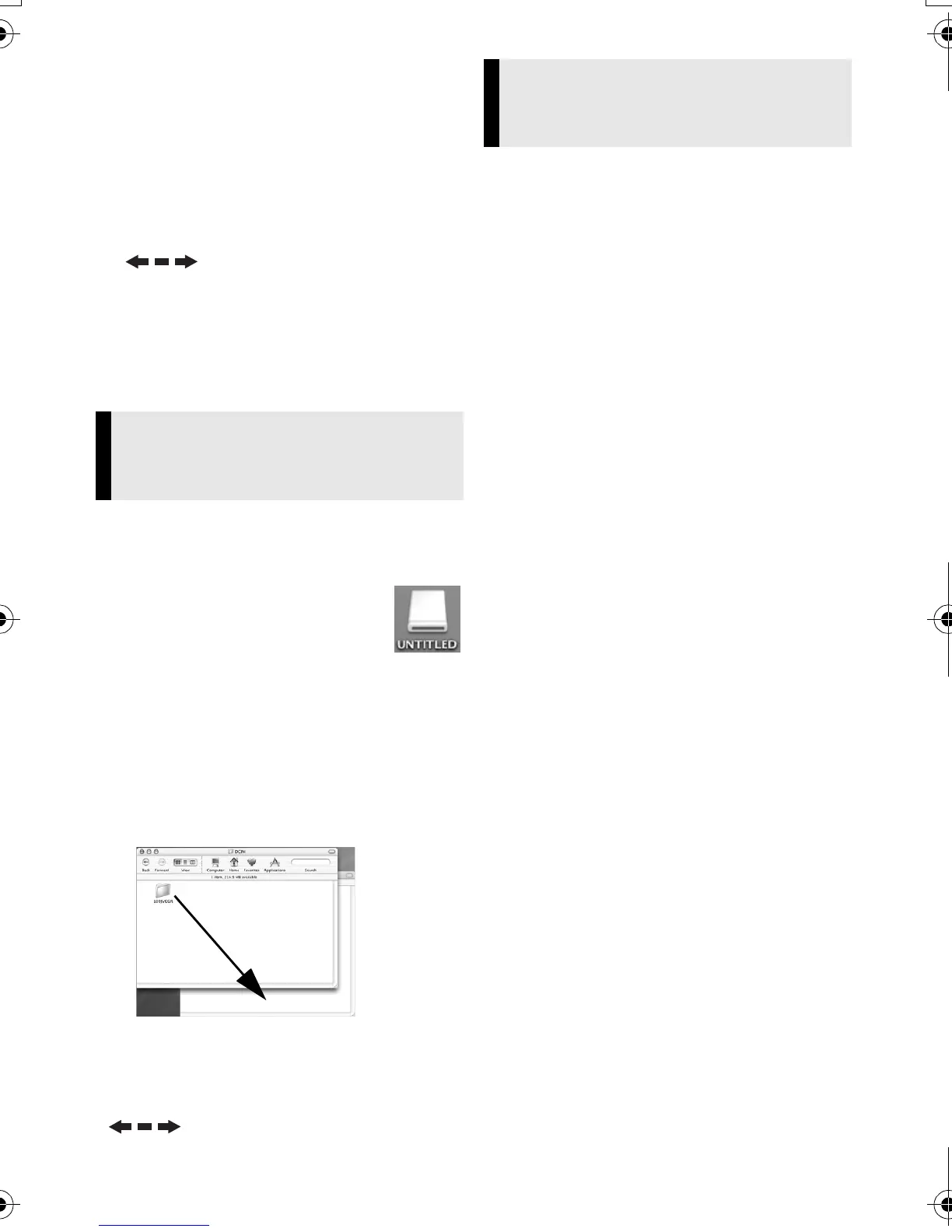Master Page: Right
—10—
NOTES:
● Saving the wrong kinds of files in a
memory card or deleting files or folders
from a memory card can cause problems
with the operation of the camcorder.
When it is necessary to delete a file from
a memory card, delete it through the
camcorder.
● Never disconnect the USB cable while
“ ” is displayed on the
camcorder’s LCD monitor.
● If you are using a brand new memory
card, you need to initialize the memory
card with the camcorder first. You may not
be able to copy files from the memory
card to the PC without doing so.
Still image files that are stored in a memory
card can be copied to the PC and played
back on the PC.
1 Double-click the
memory card icon on
the desktop.
The folders in the memory
card appear.
2 Create a new folder, enter the
folder name, and then double-
click it.
3 Select the folder to be copied,
and then drag and drop that
folder in the destination folder.
● To copy still images: Copy the folder
within the [DCIM] folder.
NOTE:
Never disconnect the USB cable while
“ ” is displayed on the camcorder’s
LCD monitor.
Use an application that can handle the
JPEG file format. To view a still image,
either double-click the still image file
(extension “.jpg”), or drag and drop the file
on the application icon.
Copying Files to the PC
(Macintosh)
Playing Back Files on the PC
(Macintosh)
M7D1.book Page 10 Friday, January 12, 2007 9:35 AM
