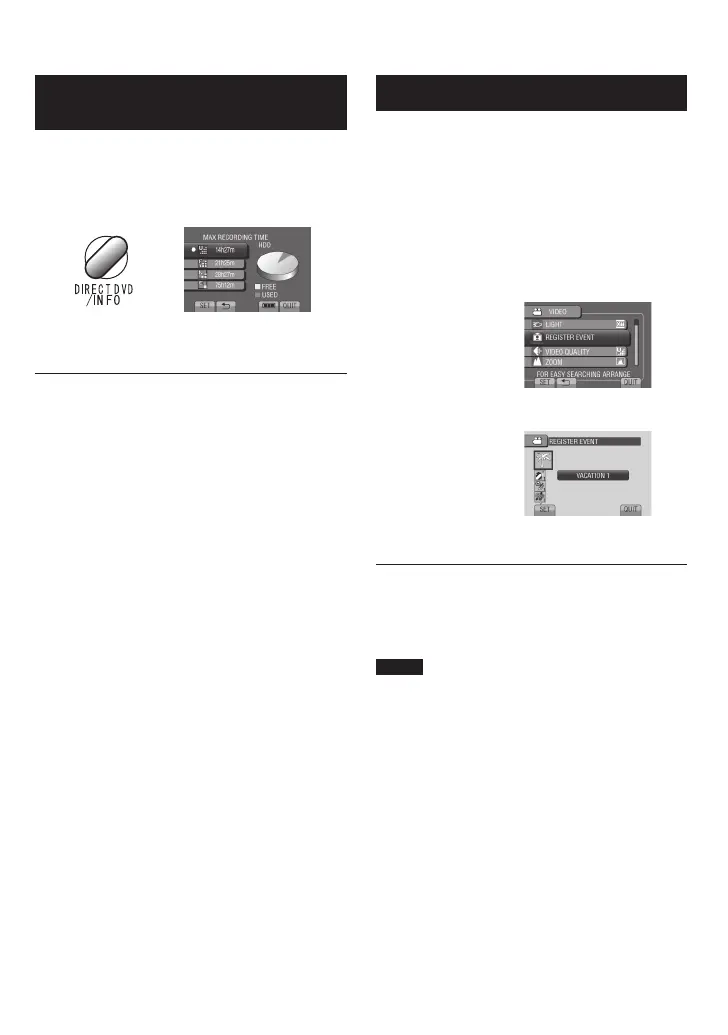Checking the Remaining Space on
the Recording Media
Preparation:
•
Select ! mode.
•
Select the recording mode.
Press INFO.
The maximum recording time is displayed for
each video quality mode.
To change the video quality
1) Select the video quality.
2) Select [SET].
To quit the screen
Select [QUIT].
Registering Files to Events
If you select an event to register the file to
before starting recording, you can find the file
easily at playback.
Preparation:
•
Select ! mode.
•
Select the recording mode.
1 Touch MENU.
2 Select [REGISTER EVENT].
3 Select the event.
The selected event is displayed on the
screen.
To quit the screen
Select [QUIT].
To search by event
See page 27.
NOTE
Once you select a certain event to register a
file, the setting will remain even if you turn off
the camcorder.
