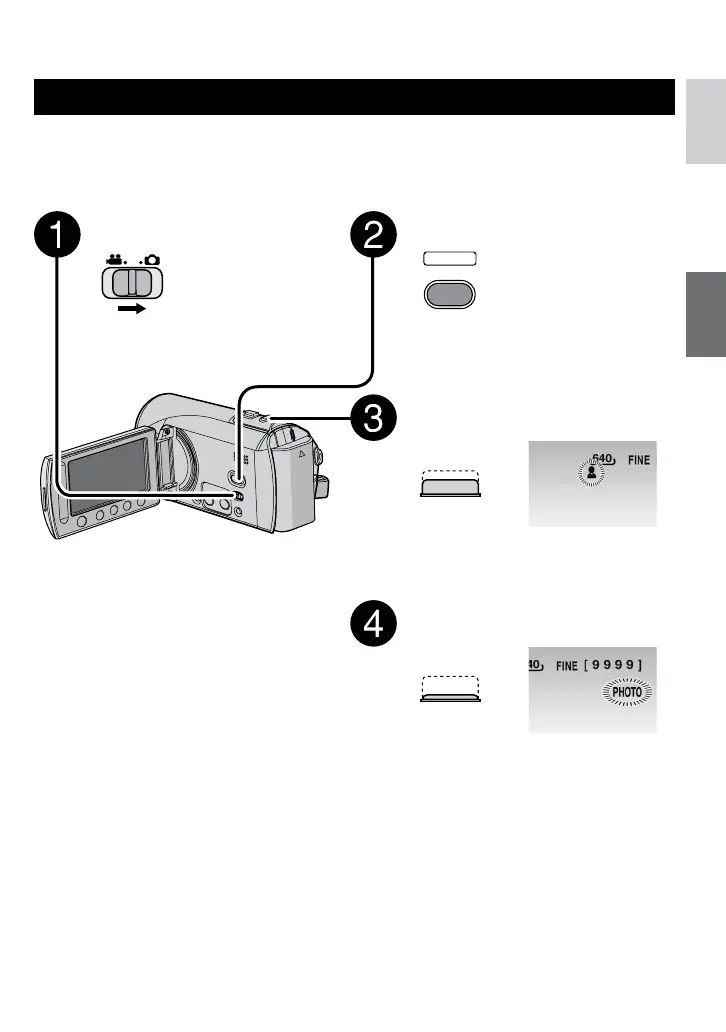Press the START/STOP button to
start recording.
Approximate remaining time for
recording appears.
Still Image Recording
Preparation:
•
Insert an SD card.
•
Open lens cover.
•
Open the LCD monitor to turn on the camcorder.
Slide the mode switch to select
# (still image) mode.
Press the SELECT PLAY/REC
button to select recording mode.
Press and hold the SNAPSHOT
button halfway.
The ? indicator becomes green when
the captured image is focused.
Press the SNAPSHOT button fully
to take the photo/picture.
L
To view the image you just recorded
Select A after shooting.
During the preview, you can delete the
image by selecting *.
L
To change the picture quality
Change the settings in [IMAGE
QUALITY] from the MENU.
L
To record still images continuously
Set to [CONTINUOUS SHOOTING] in
[SHUTTER MODE] from the MENU.
