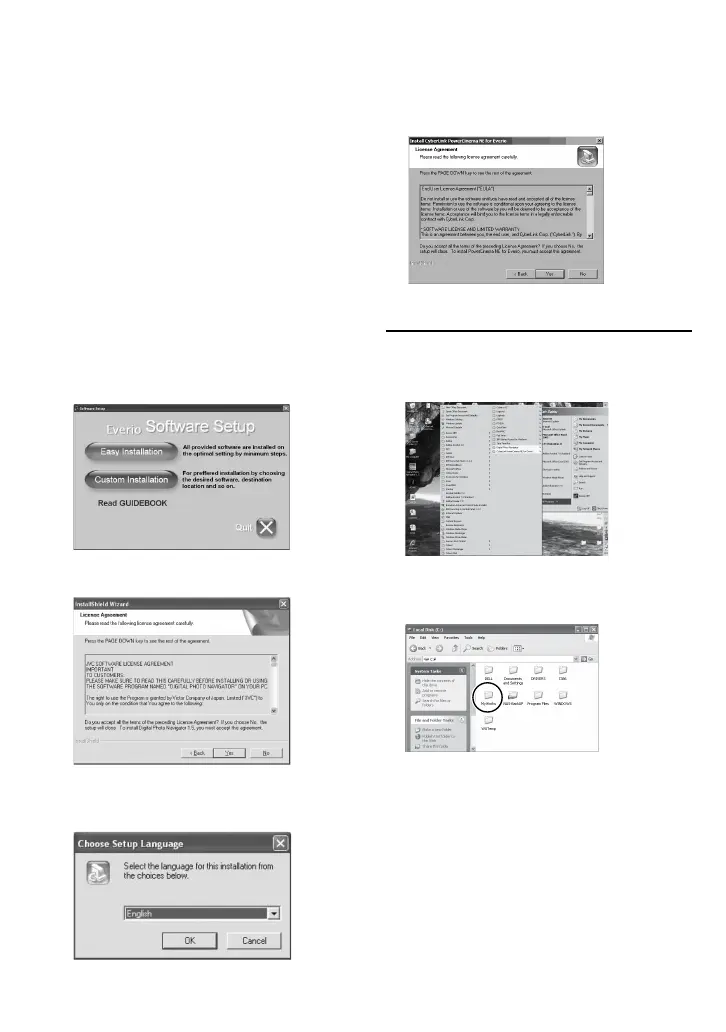File Backup on a Windows
®
PC (Continued)
Preparation:
Quit any other software you are using. (Check
that there are no other application icons on
the status bar.)
1
Load the provided CD-ROM into the
PC.
After a moment, the [SETUP] screen
appears. If the [SETUP] screen does not
appear, double-click the CD-ROM icon in
[My Computer].
2
Click [Easy Installation].
If you want to specify the type of software
to install or the installation destination
folder etc., select [Custom Installation].
Follow the instructions on the screen to
install the software.
3
Click [Yes].
4
Select the desired language and
click [OK].
5
Click [Yes].
The software installation starts.
6
Click [Finish].
L When installation is completed
The installed software is displayed in [All
Programs].
The backup destination folder [MyWorks]
for files is created on the hard disk drive
that has the most free space.
