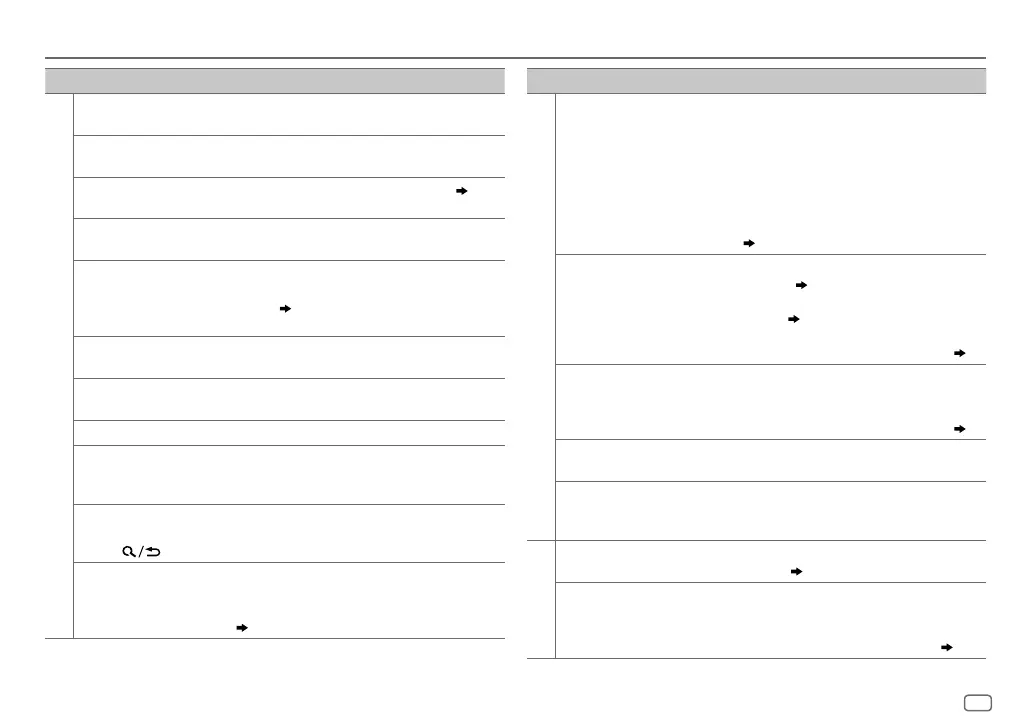ENGLISH
27
Data Size: B6L (182 mm x 128 mm)
Book Size: B6L (182 mm x 128 mm)
TROUBLESHOOTING
Symptom Remedy
CD/USB/iPod
Playback order is not as
intended.
The playback order is determined by the file name (USB)
or the order in which files were recorded (disc).
Elapsed playing time is not
correct.
This depends on the recording process earlier.
“NOT SUPPORT” appears
and track skips.
Check whether the track is a playable format.
( 25)
“READING” keeps flashing.
•
Do not use too many hierarchical levels and folders.
•
Reload the disc or reattach the USB device.
“UNSUPPORTED DEVICE”
appears.
•
Check whether the connected device is compatible with
this unit and ensure the file systems are in supported
formats.
( 25)
•
Reattach the device.
“UNRESPONSIVE DEVICE”
appears.
Make sure the device is not malfunction and reattach
the device.
“USB HUB IS NOT
SUPPORTED” appears.
This unit cannot support a USB device connected via a
USB hub.
“CANNOT PLAY” appears.
Connect a USB device that contains playable audio files.
The iPod/iPhone does not
turn on or does not work.
•
Check the connection between this unit and iPod/
iPhone.
•
Detach and reset the iPod/iPhone using hard reset.
“LOADING” appears when
you enter search mode by
pressing
.
This unit is still preparing the iPod/iPhone music list. It
may take some time to load, try again later.
Correct characters are not
displayed.
•
This unit can only display uppercase letters, numbers,
and a limited number of symbols.
•
Depending on the display language you have selected
( 5)
, some characters may not be displayed correctly.
Symptom Remedy
ANDROID
•
Sound cannot be heard
during playback.
•
Sound output only from
the Android device.
•
Reconnect the Android device.
•
If in
[AUDIO MODE]
, launch any media player
application on the Android device and start playback.
•
If in
[AUDIO MODE]
, relaunch the current media player
application or use another media player application.
•
Restart the Android device.
•
If this does not solve the problem, the connected
Android device is unable to route the audio signal to
unit.
( 25)
Cannot playback at
[AUTO MODE]
.
•
Make sure JVC MUSIC PLAY APP is installed on the
Android device.
( 9)
•
Reconnect the Android device and select the appropriate
control mode.
( 10)
•
If this does not solve the problem, the connected
Android device does not support
[AUTO MODE]
.
( 25)
“NO DEVICE” or “READING”
keeps flashing.
•
Switch off the developer options on the Android device.
•
Reconnect the Android device.
•
If this does not solve the problem, the connected
Android device does not support
[AUTO MODE]
.
( 25)
Playback is intermittent or
sound skips.
•
Turn off the power saving mode on the Android device.
“CANNOT PLAY”
•
Make sure Android device contains playable audio files.
•
Reconnect the Android device.
•
Restart the Android device.
Bluetooth®
No Bluetooth device is
detected.
•
Search from the Bluetooth device again.
•
Reset the unit.
( 3)
Pairing cannot be made.
•
Make sure you have entered the same PIN code to both
the unit and Bluetooth device.
•
Delete pairing information from both the unit and the
Bluetooth device, then perform pairing again.
( 11)
JS_JVC_KD_DB98BT_E_EN_3.indd 27JS_JVC_KD_DB98BT_E_EN_3.indd 27 11/28/2016 12:15:43 PM11/28/2016 12:15:43 PM
