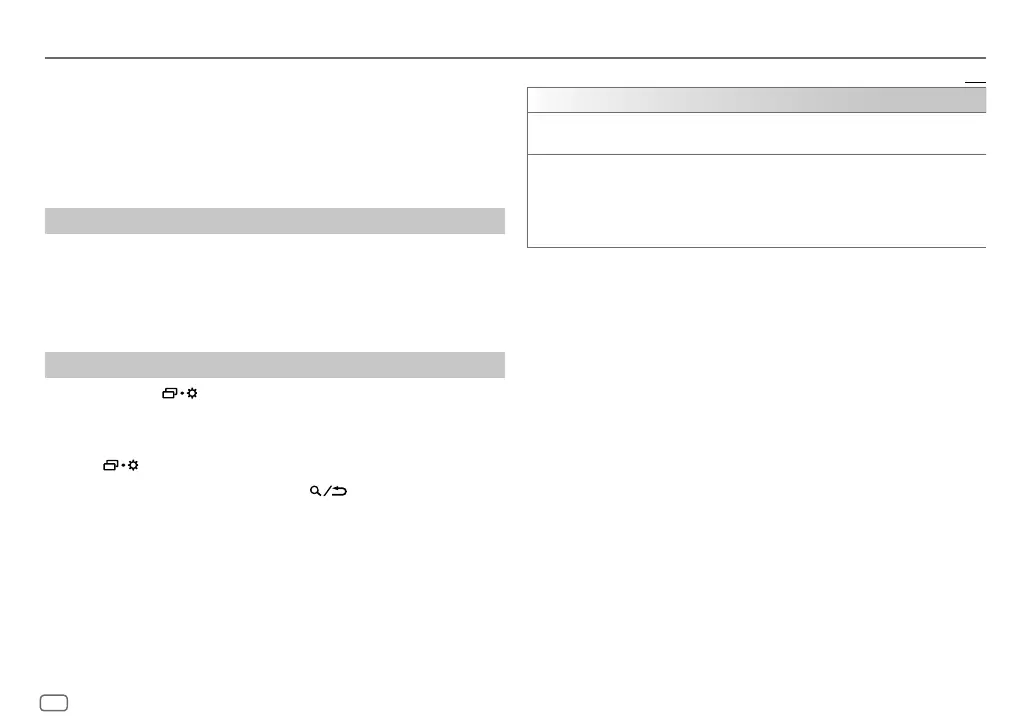10
ENGLISH
Data Size: B6L (182 mm x 128 mm)
Book Size: B6L (182 mm x 128 mm)
JVC Remote Application
You can control the JVC car receiver from Android device (via Bluetooth)
using JVC Remote application.
• For more information, visit <https://www.jvc.net/cs/car/>.
Preparation:
Install the latest version of JVC Remote application on your device before
connecting.
Start using JVC Remote application
1
Start up the JVC Remote application on your device.
2 Connect your device.
• Pair the Android device with this unit via Bluetooth. (Page11)
3 Select the device to use from the menu.
See the following “Settings to use JVC Remote application”.
Settings to use JVC Remote application
1
Press and hold .
2 Turn the volume knob to select an item (see the following table), then
press the knob.
3 Repeat step 2 until the desired item is selected or activated.
4 Press to exit.
To return to the previous setting item, press
.
Default: [XX]
[REMOTE APP]
[ANDROID
LIST]
Selects the Android device to use from the list.
[STATUS] Shows the status of the selected device.
[ANDROID CONNECTED]: You are able to use the application using the Android
device connected via Bluetooth.
[ANDROID NOT CONNECTED]: No Android device is connected to use the
application.
KD-X182BT_A9_B5A-4093-00_EN_2nd Draft.indd 10KD-X182BT_A9_B5A-4093-00_EN_2nd Draft.indd 10 17/1/2022 10:04:44 AM17/1/2022 10:04:44 AM
