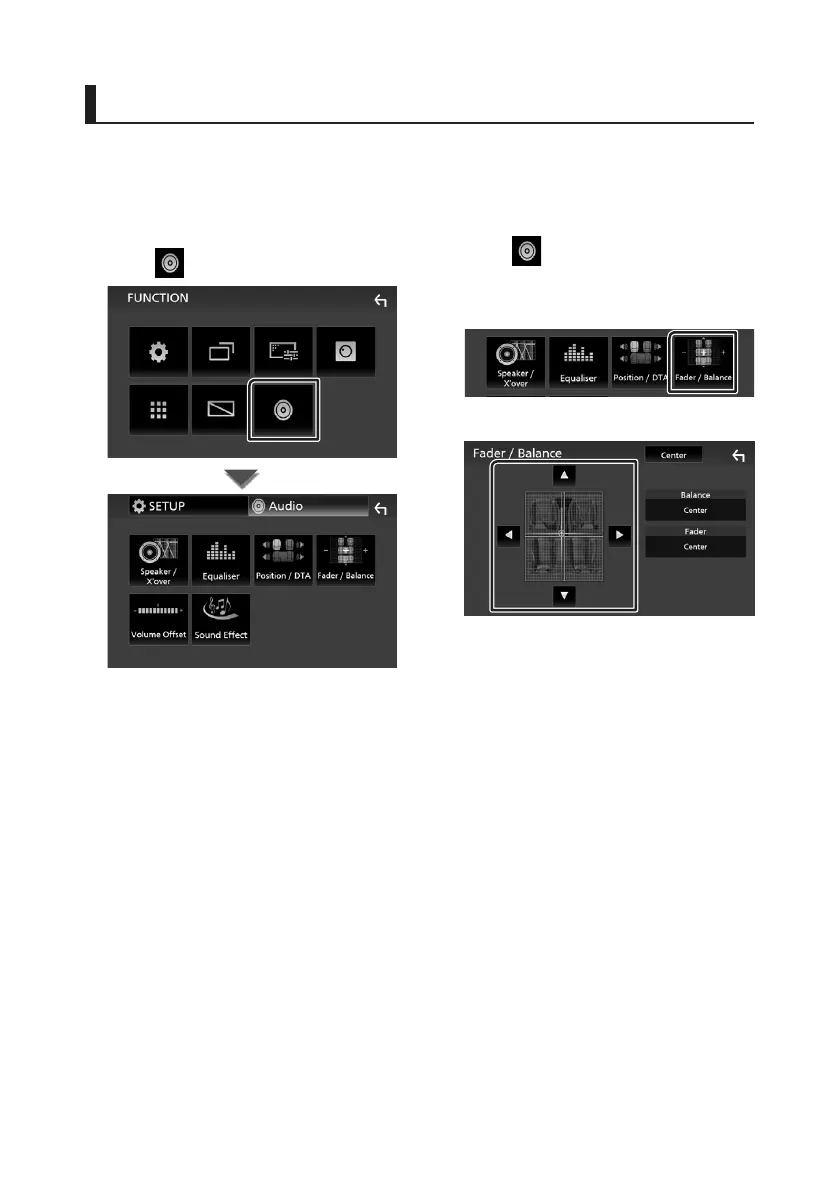Controlling Audio
22
Controlling Audio
You can adjust the various settings such as
audio balance or subwoofer level.
1
Press the [FNC] button.
FUNCTION screen appears.
2
Touch [ ].
Ñ Controlling General Audio
1
Press the [FNC] button.
FUNCTION screen appears.
2
Touch [ ].
Audio screen appears.
3
Touch [Fader / Balance].
4
Set each item as follows.
■ [Fader] / [Balance]
Adjust the volume balance around the
touched area.
[C] and [D] adjust the right and left volume
balance.
[R] and [S] adjust the front and rear volume
balance.
■ [Center]
Clear the adjustment.
!B5H-0357-06_QSG_JVC_KWM_E_EnFrDeNl.indb 22 2020/07/09 11:24
