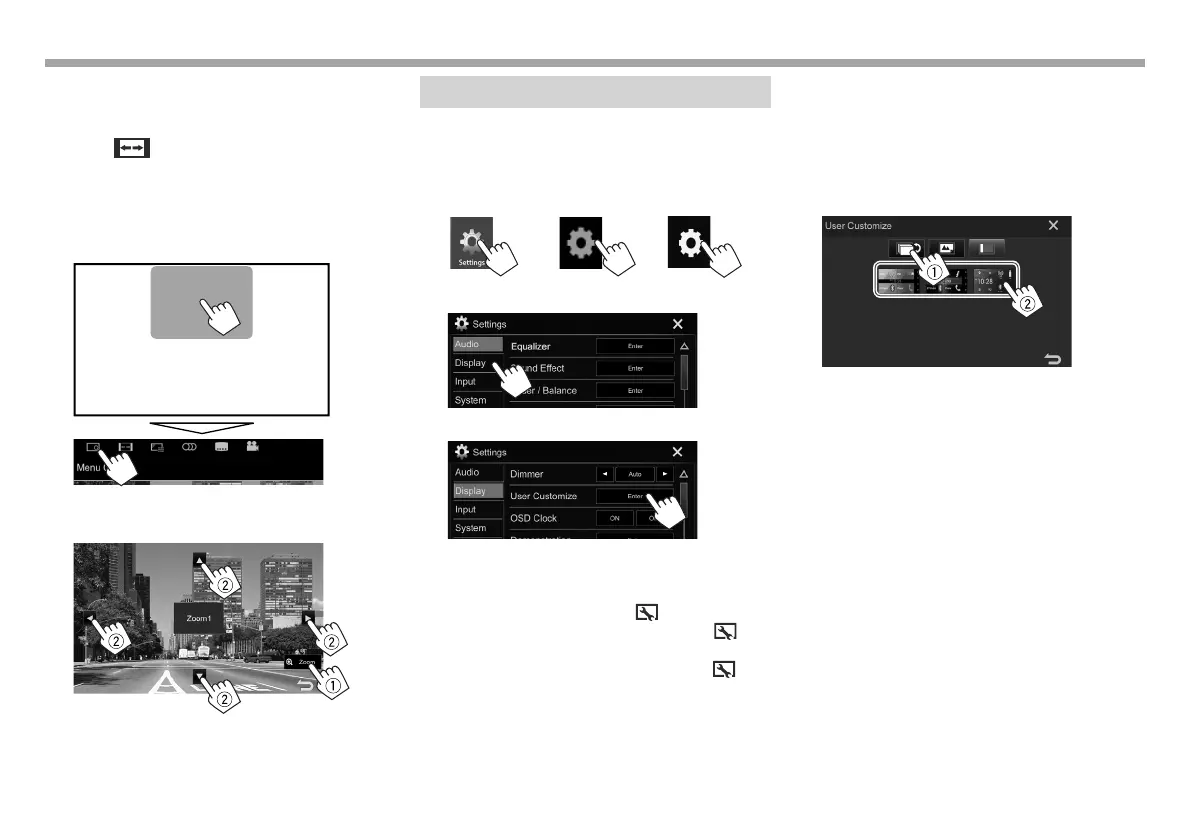66
SETTINGSSETTINGS
❏ Zooming the picture
You can zoom the picture (<Full>, <Zoom1> to
<Zoom3>).
• When < > is set to <Just> or <Auto>
(Page65), the picture is zoomed with the aspect
ratio of the <Full> setting.
1 Display the magnification level selecting
screen.
On the source control screen:
2 Change the magnification (1), then move
the zooming frame (2).
• The zoom function cannot be used for some video
sources.
Changing the display design
You can change the background and panel color.
1 Display the <Settings> screen.
On the Home screen:
KW-V330BT KW-V430BT
KW-V630BT
KW-V230BT
2 Display the <Display> setting screen.
3 Display the <User Customize> screen.
• Only for KW-V330BT /KW-V430BT /KW-V630BT :
You can also display the <User Customize>
screen as follows:
– For KW-V330BT : Select [ ] on the pop-up
short-cut menu (Page12), or press [ ]
on the Home screen (Page9).
– For KW-V430BT /KW-V630BT : Press [ ] on
the Home screen (Page9).
4 Select an item to change, then select the
design or color.
Only for KW-V330BT : To change the Home
screen design
Display the Home screen design selection
screen (1), then select the Home screen design
(2).
• The selectable background designs differ
depending on the selected Home screen
design.
• When the Home screen design is changed,
source icon designs are also changed.
2017KW-VEntryK.indb662017KW-VEntryK.indb66 2016/12/0915:112016/12/0915:11
