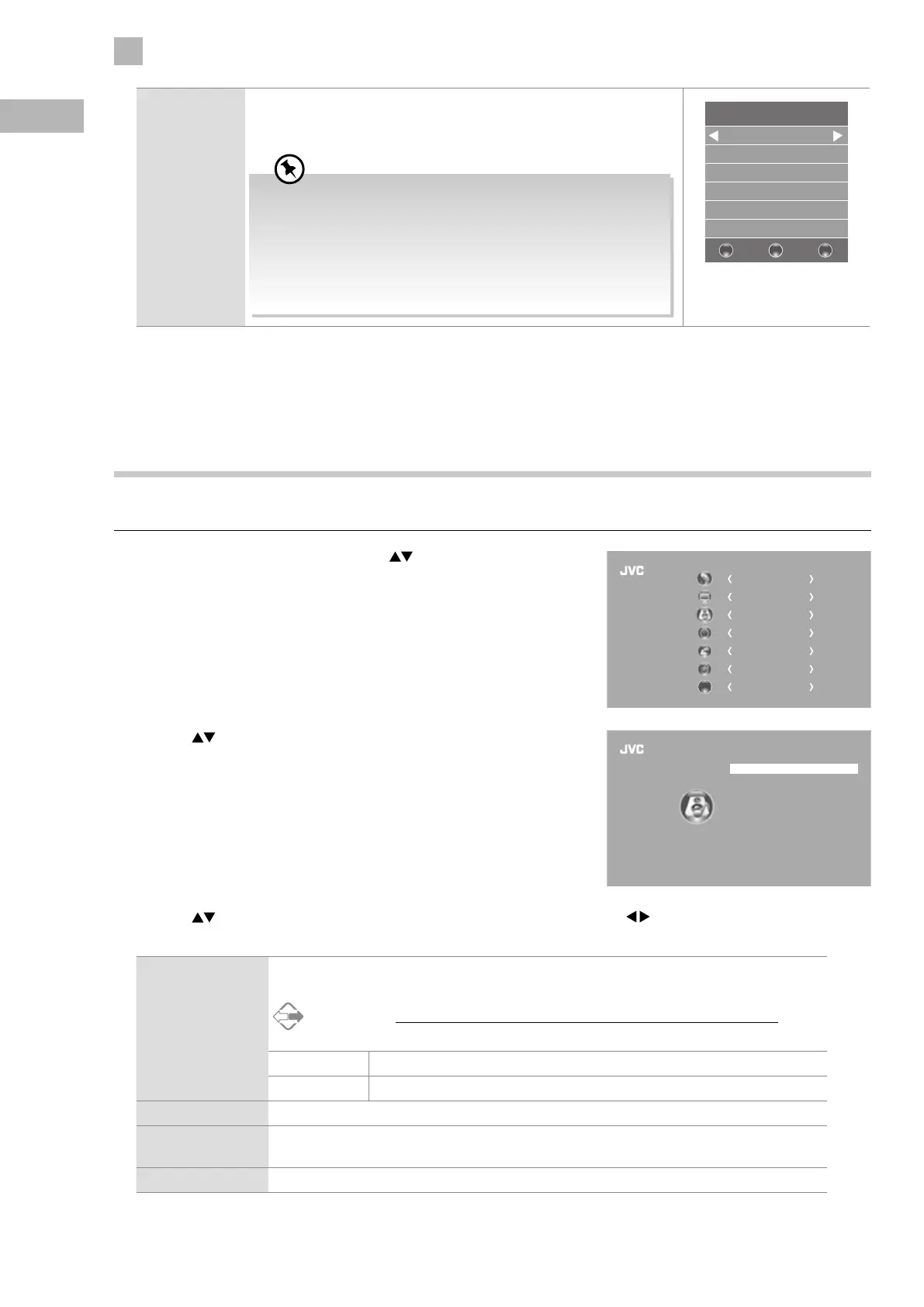34
5
Customising TV Settings
GB
Backlight Allows you to adjust the backlight setting of your TV. This controls the
brightness and display performance of the screen.
The default setting for Home Mode is 7 and Shop Mode is 10.
Increasing the backlight setting will increase the brightness and
display performance of the screen. The higher the setting is, the
higher the power consumption. You can select from 1-10 to strike
a balance between the picture brightness / display performance /
power consumption. Reducing the backlight setting will help you
reduce power consumption and thus save money by reducing
electricity bills.
Backlight
7
BACK MENUEXIT
–
+
4. Press the BACK button to return to the previous menu or press the
MENU button to return to the main menu.
5. Press the EXIT button to exit the menu.
Sound Setting
Allows you to select an audio-enhancement technique.
1. Press the MENU button and then press the
buttons to select the
SOUND menu and then press the OK button.
CHANNEL
PICTURE
SOUND
TIME
OPTION
LOCK
EXIT
EXIT
2. Press the buttons to select the following sound options and then
press the OK button.
Sound Mode
Balance
Auto Volume
Digital Audio Output (Optical)
Standard
0
On
Surround Sound Off
AD Switch Off
PCM
TV Speaker On
SOUND
3. Press the buttons to select the options. Press the OK button and then press the buttons to adjust each option’s
setting.
Sound Mode You can select this function when Surround Sound switch off. Allows the selection of an
audio-enhancement technique: Standard / Music / Movie / Sports / User.
Alternative
You may press the S.MODE button to select the sound mode directly.
Treble Controls the relative intensity of higher pitched sounds (for User mode).
Bass Controls the relative intensity of lower-pitched sounds (for User mode).
Balance Adjusts the relative volume of the speakers in a multiple speaker system.
Auto Volume Volume levels are automatically controlled (e.g., advertisements tend to be louder than the
programmes).
Surround Sound Select to turn Surround Sound On / Off.
