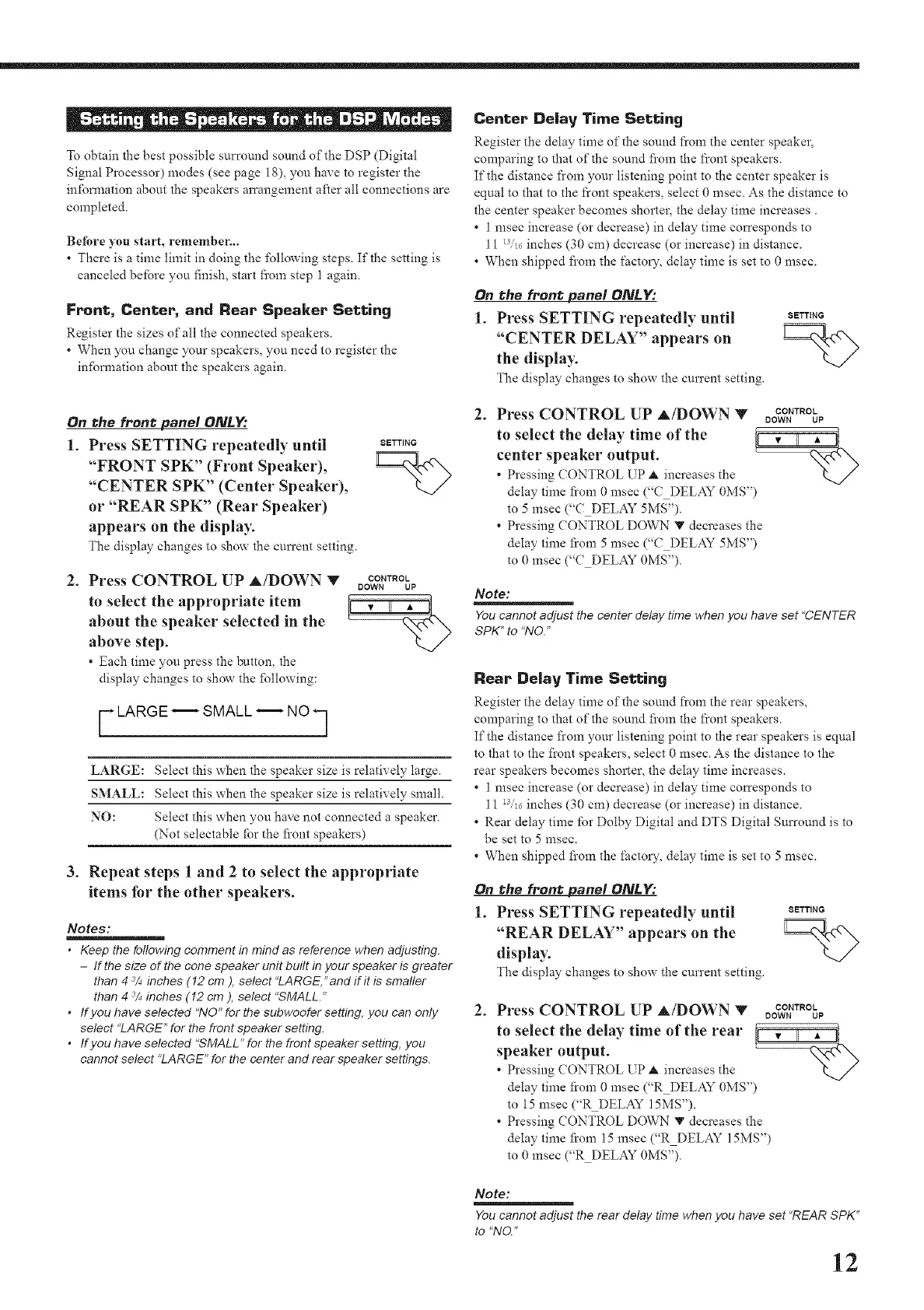- _ - a - . - 0 _ [_ m e 0 -
To obtain the best possible surround sound of the DSP (Digital
Signal Processor) modes (see page 18), you have to register the
infbnnation about the speakers arrangement after all connections are
completed.
Before you start, remembel=..
• There is a time limit in doing the fbllowing steps. If the setting is
canceled befbre you finish, start fi'om step 1 again.
Front, Center, and Rear Speaker Setting
Register the sizes of all the connected speakers.
• When you change your speakers, you need to register the
infbnnation about the speakers again.
On the front panel ONLY="
1. Press SETTING repeatedly until
"FRONT SPK" (Front Speaker),
"CENTER SPK" (Center Speaker),
or "REAR SPK" (Rear Speaker)
appears on the display.
The display changes to showthe current setting.
. Press CONTROL UP A/DOWN v
to select the appropriate item
about the speaker selected in the
above step.
• Each time you press the button, the
display changes to show the fbllowing:
F LARGE _ SMALL _ NO q
SETTING
=%
CONTROL
DOWN UP
LARGE: Select this when the speaker size is relatively large.
SMALL: Select this when the speaker size is relatively small.
NO: Select this when you have not connected a speaker.
(Not selectable fbr the fi'ont speakers)
3. Repeat steps 1 and 2 to select the appropriate
items for the other speakers.
Notes:
• Keep the following comment in mind as reference when adjusting.
- If the size of the cone speaker unit built in your speaker is greater
than 4 :% inches (12 cm ), select "LARGE," and if it is smaller
than 4 :%inches (12 cm ), select "SMALL."
• If you have selected "NO" for the subwoofersetting, you can only
select "LARGE" for the front speaker setting.
• If you have selected "SMALL" for the front speaker setting, you
cannot select "LARGE" for the center and rear speaker settings.
Center Deiay Time Setting
Register the delay time of the sound from the center speaker,
comparing to that of the sound fi'om the front speakers.
If the distance fi'om your listening point to the center speaker is
equal to that to the front speakers, select 0 msec. As the distance to
the center speaker becomes shorter, the delay time increases.
• 1 msec increase (or decrease) in delay time corresponds to
11 13/16inches (30 can) decrease (or increase) in distance.
• When shipped fi'om the factory, delay time is set to 0 msec.
On the front panel ONLY:
1. Press SETTING repeatedly until
"CENTER DELAY" appears on
the display.
The display changes to show the current setting.
SETTING
. Press CONTROL UP A/DOWN v CONTROL
DOWN UP
to select the delay time of the i • II A _
center speaker output.
• Pressing CONTROL UP A increases the
delay time f?om 0 msec ("C DELAY 0MS")
to 5 msec ("C DELAY _. ).
• Pressing CONTROL DOWn" V decreases the
delay time fi'om 5 msec ("C DELAY 5MS")
to 0 msec ("C DELAY 0MS").
Note:
You cannot adjust the center delay time when you have set "CENTER
SPK" to "NO."
Rear Delay Time Setting
Register the delay time of the sound from the rear speakers,
compmqng to that of the sound fi'orn the front speakers.
If the distance fi'om yol.u" listening point to the rear speakers is equal
to that to the fi'ont speakers, select 0 msec. As the distance to the
rear speakers becomes shorter, the delay time increases.
• 1 msec increase (or decrease) in delay time corresponds to
11 W16 inches (30 can) decrease (or increase) in distance.
• Rear delay time for Dolby Digital and DTS Digital Surround is to
be set to 5 msec.
• When shipped fi'om the factory, delay time is set to 5 msec.
On the front panel ONLY:
1. Press SETTING repeatedly until SETTING
"REAR DELAY" appears on the L__...
display. </
The display changes to show the current setting.
. Press CONTROL UP A/DOWN v CONTROL
DOWN UP
to select the delay time of the rear It • II " -ll
speaker output.
• Pressing CONTROL UP A increases the
delay time f?om 0 msec ("R DELAY 0MS"
to 15 msec ("R DELAY 15MS").
• Pressing CONTROL DOWn" V decreases the
delay time f?om 15 msec ("R DELAY 15MS")
to 0 msec ("R DELAY 0MS").
Note:
You cannot adjust the rear delay time when you have set "REAR SPK"
to "NO."
12
