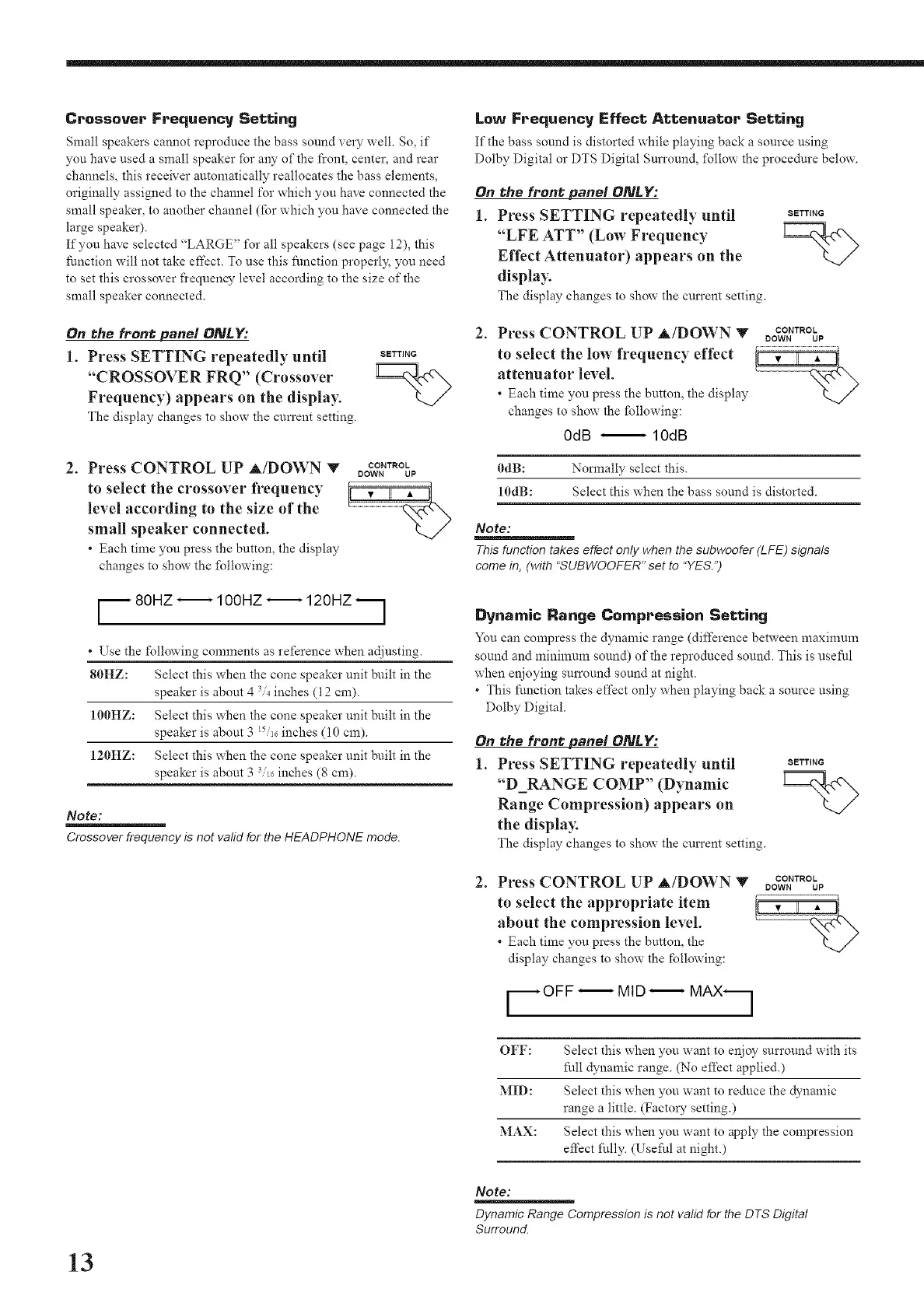Crossover Frequency Setting
Small speakers cannot reproduce the bass sound very well. So, if"
you have used a small speaker fbr aW of the front, center, and rear
channels, this receiver automatically reallocates the bass elements,
originally assigned to the channel for which you have connected the
small speaker, to another channel (lbr which you have connected the
large speaker).
If you have selected "LARGE" for all speakers (see page 12), this
fhnction will not take ef[ect. To use this fhnction properly, you need
to set this crossover fi'equency level according to the size of the
small speaker connected.
On the front panel ONLY:
1. Press SETTING repeatedly until
"CROSSOVER FRQ" (Crossover
Frequency) appears on the display.
The display changes to show the cun'ent setting.
SETTING
2. Press CONTROL UP A/DOWN v
to select the crossover frequency
level according to the size of the
small speaker connected.
• Each time you press the button, the display
changes to show the following:
CONTROL
DOWN UP
F80HZ_,-100HZ_,-120HZ _]
• Use the following comments as reference when adjusting.
80HZ: Select this when the cone speaker unit bnilt in the
speaker is about 4 3/4inches (12 can).
100HZ: Select this when the cone speaker unit built in the
speaker is about 3 is/16inches (10 can).
120HZ: Select this when the cone speaker unit built in the
speaker is about 3 3/16inches (8 can).
Note:
Crossover frequency is not valid for the HEADPHONE mode.
Low Frequency Effect; Aggenuagor Setging
If the bass sound is distorted while playing back a source using
Dolby Digital or DTS Digital Surround, fbllow the procedure below.
On the front panel ONLY:
1. Press SETTING repeatedly until
"LFE ATT" (Low Frequency
Effect Attenuator) appears on the
display.
The display changes to show the cun'ent setting.
SETTING
2. Press CONTROL UP A/DOWN V CONTROL
DOWN UP
to select the low frequency effect
attenuator level
• Each time you press the button, the display
changes to show the following:
0dB 10dB
0dB: Normally select this.
10dB: Select this when the bass sound is distorted.
Note:
This function takes effect only when the subwoofer (LFE) signals
come in, (with "SUBWOOFER" set to "YES.")
Dynamic Range Compression Setting
You can compress the dynamic range (difference between maximum
sound and minimum sound) of the reproduced sound. This is usefill
when enjoying smround sound at night.
• This function takes effect only when playing back a source using
Dolby Digital.
On the front panel ONLY:
1. Press SETTING repeatedly until
"D_RANGE COMP" (Dynamic
Range Compression) appears on
the displa3t
The display changes to show the cun'ent setting.
SETTING
. Press CONTROL UP A/DOWN V CONTROL
DOWN UP
to select the appropriate item it • I • I[
about the compression level
• Each time you press the button, the
display changes to show the following:
[_OFF MID _ MAX_ I
OFF: Select this when you want to enjoy surround with its
fM1 dynamic range. (No ef[ect applied.)
MID: Select this when you want to reduce the dynamic
range a little. (Factory setting.)
MAX: Select this when you want to apply the compression
effect fMly. (UsefM at night.)
Note:
Dynamic Range Compression is not valid for the DTS Digital
Surround.
13
