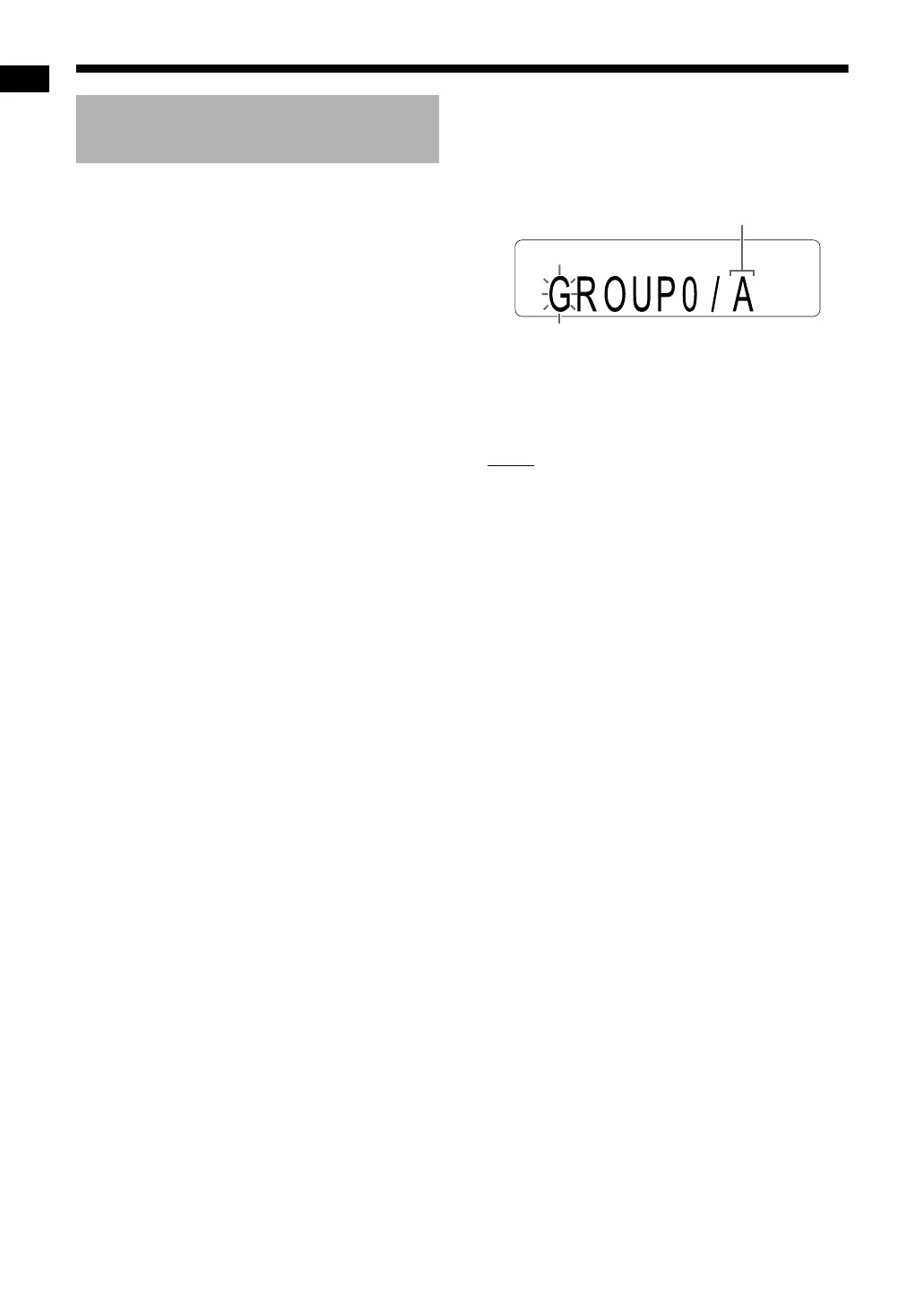43
Recording sound to a USB device
1 Connect a USB device to the
[USB2 AUDIO/REC/PLAY] terminal.
• Refer to page 21.
2 Press [USB2 6].
3 Press 7 to stop playback.
4 Use [GROUP/TITLE SKIP], 4 or
¢ to select the desired track/
group.
• To select a group, press [GROUP/TITLE
SKIP] repeatedly while holding down
[SHIFT].
• To select a track, press 4 or ¢ repeat-
edly.
5
Press [TITLE/EDIT] repeatedly to
select “xxxT.TTL” or “xxxG.TTL” in
the display window.
• Select “xxxT.TTL” to add a title to a track.
• Select “xxxG.TTL” to add a title to a group.
• “xxx” refers to the track or group number.
6 Press [ENTER/SET].
• The title of the selected track/group appears
in the display window.
Example: Display window
7 Enter a title.
• Refer to “Entering a title” on page 44.
8 Press [ENTER/SET].
NOTE
• When you want to quit editing a title, press 7.
Adding (Editing) a title to a
track/group on a USB device
Character type (Refer to page 44.)
Recording sound to a USB device (continued)
UX-GN9V[A]-08.fm Page 43 Tuesday, April 21, 2009 4:22 PM
