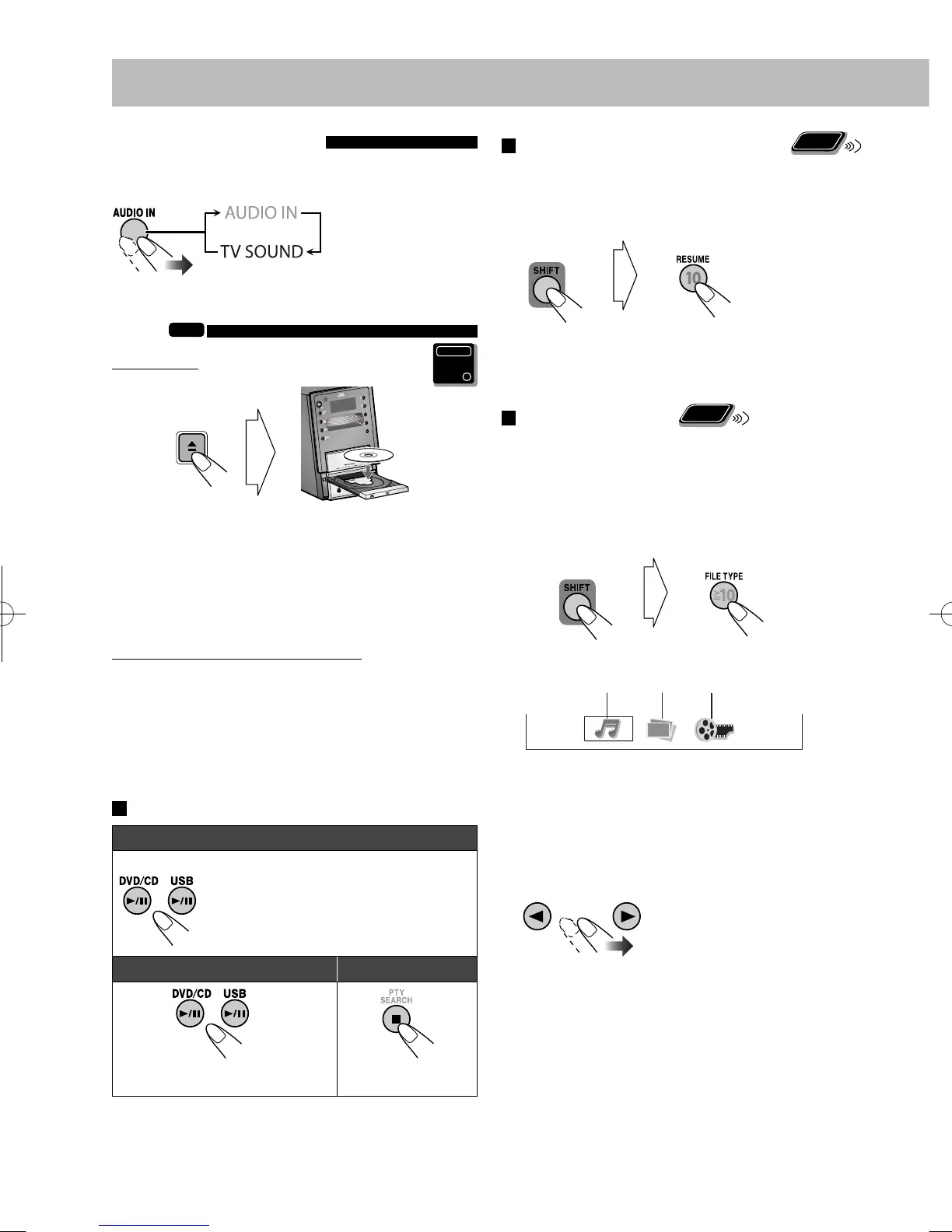11
Listening to the TV Sound
You can listen to the TV sound through this System when
the TV is connected using the SCART cord (see page 6).
Playing Back a Disc/USB Mass Storage Class
Device
INFO
To insert a disc
• When using an 8 cm disc, place it on the inner circle of
the disc tray.
To close the disc tray, press 0 again.
• If you press DVD/CD 6, disc tray closes automatically
and playback starts (depending on how the disc is
programmed internally).
To connect a USB mass storage class device
• For connecting a USB mass storage class device, see page
6.
• Always set volume level to the minimum level when
connecting or disconnecting a USB mass storage class
device.
• To disconnect a USB mass storage class device safely,
turn off the System before disconnecting it.
To play back a disc/USB mass storage class device
To start:
To pause: To stop:
To release, press the same button
again.
• If different types of playable files (audio/still picture/
moving picture) are recorded, select a file type to play
(see the following).
To store the stop point (Resume Play)
Remote
ONLY
You can store the stop point, and when you start playback
again by pressing DVD/CD 6 or USB 6 (even while
on standby), it starts from the position where you have
stopped.
(while holding...)
• The RESUME
indicator lights
on the display.
To stop completely while Resume is activated, press 7
twice. (To deactivate Resume, press RESUME again.)
To select the file type
Remote
ONLY
Select a file type if different type of playable files (audio/still
picture/moving picture) are recorded.
• You can use the control screen on the TV. (For still/
moving picture files, it appears while playback is
stopped.) For details, see page 30.
1
1 Audio file
2 Still picture
3 Moving picture
2 Select a file type.
USB mass storage class deviceDisc
Main Unit
ONLY
(See page 13.)
(while holding...)
123
On the TV
