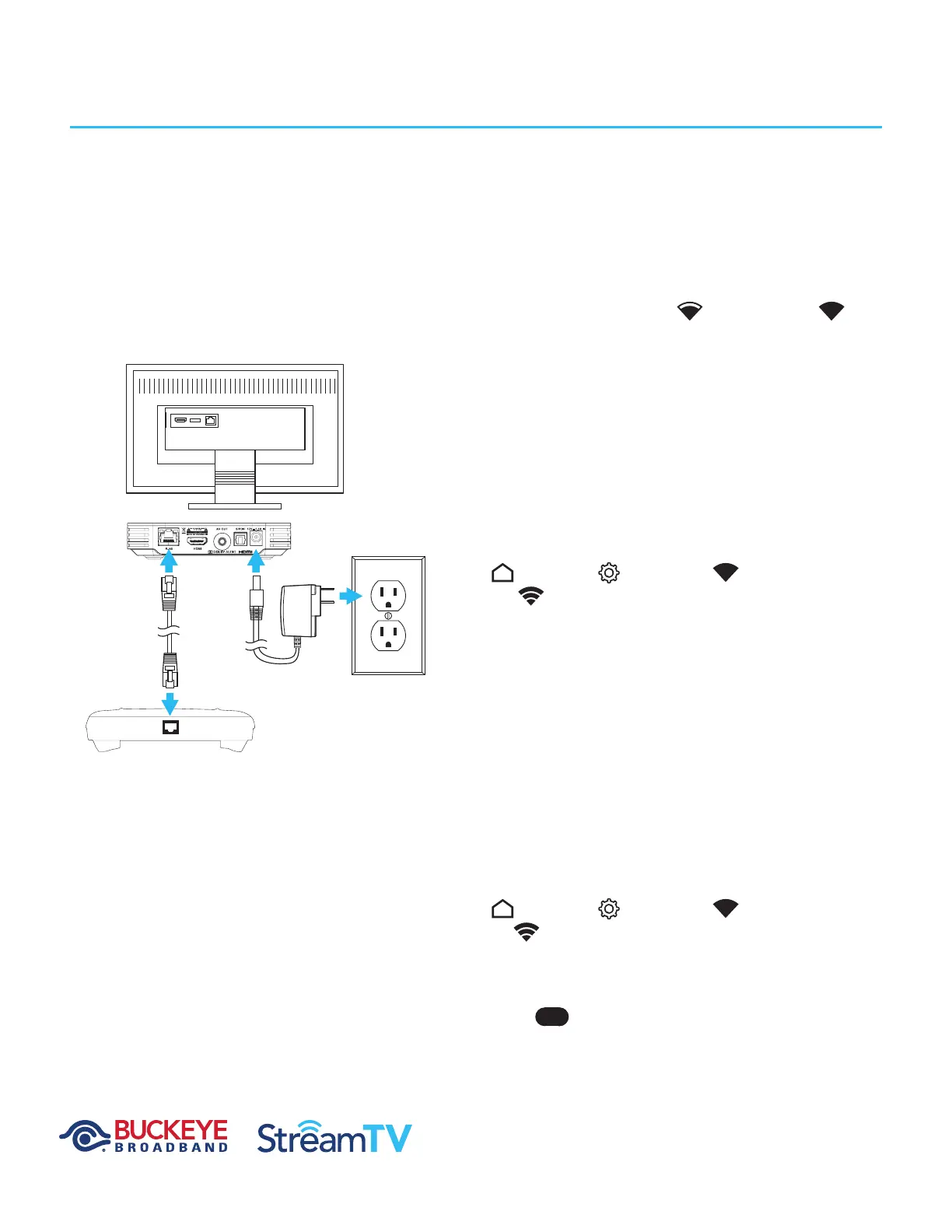USER GUIDE NETWORK SETUP
Modified 1/08/21 MKT200923
Page 11 of 32
Network Setup
Wired Network Connection
If your home router is near the set-top box
location, a CAT-5/5e/6 ethernet cable may be used
for Internet connectivity. Plug one end of the
CAT-5/5e/6 cable into the set-top box RJ45 port.
Plug the other end of the cable into any LAN port
of your home router.
WiFi Network Connection
WiFi Requirements
WiFi networks should be 802.11n or better
(802.11AC/AX preferred).
The set-top box should be placed so that the WiFi
signal strength is strong or very strong (as
a minimum). If the signal strength weak, consider
moving the router and set-top box (STB) closer
to one another. If the router/STB repositioning is
not possible, WiFi extension, MoCA extension, or
physical cable connection must be considered.
Cables must be CAT-5/5e/6 compliant.
Connect automatically using WPS
Navigate to the Android main menu by pressing
the following key sequences:
Home
Settings
Network
WiFi
select to enable.
Once WiFi has been enabled, using the remote,
scroll down and select connect via wps.
Once selected, press the WPS button on
your home WiFi router. The set-top box will
automatically connect to the WiFi network.
Connect Manually
If your home WiFi router does not have a WPS
button, you can connect manually. Navigate to the
Android main menu by pressing the following key
sequences:
Home
Settings
Network
WiFi
select to enable.
Once WiFi has been enabled, using the remote,
scroll down and select the required network and
press ok . When prompted, enter your WiFi
password using the remote or a USB keyboard
plugged into the USB port of the set-top box.
ETHERNET LAN
POWER
INPUT
THROUGH
WIFI OR
ETHERNET
CABLE
Connect the power adaptor
(100 ~ 240V AC, 50/60 Hz).
Connect the ethernet
cable to a router.
