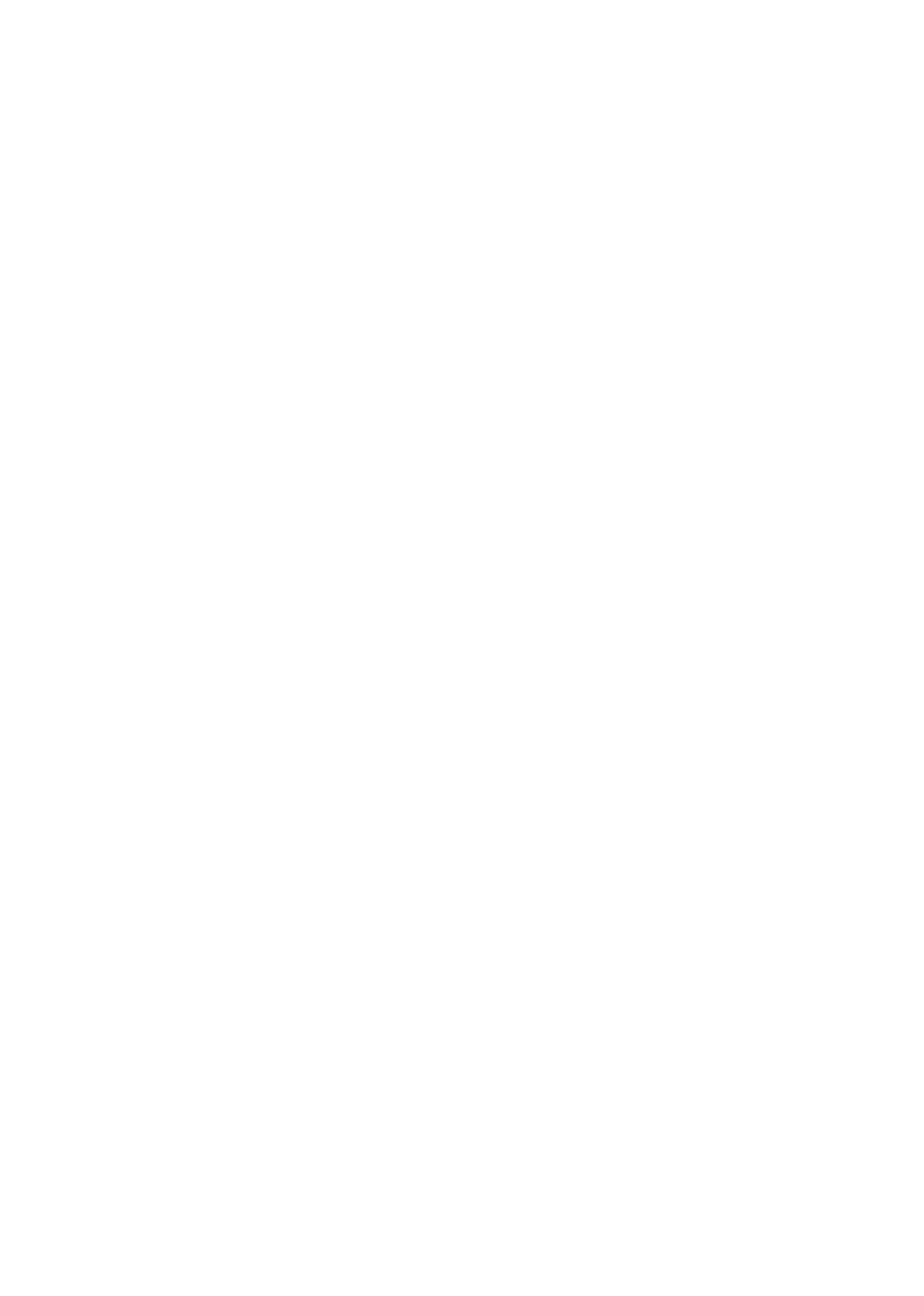Flash Fast True
The LED will continuously ßash quickly when the modline value is 1 or greater. It will turn off when
the modline value is equal to 0.
Flash Fast False
The LED will continuously ßash quickly when the modline value is equal to 0. It will turn off when
the modline value is 1 or greater.
Blink True
The LED will blink once when the modline value is 1 or greater. Nothing will happen when the
modline value is equal to 0.
Blink False
The LED will blink once when the modline value is equal to 0. Nothing will happen when the
modline value is 1 or greater.
Off
Turns the LED off when a value of 1 or greater is received
5.7 External Control Of SoftStep
The SoftStep can control a wide variety of MIDI software and hardware, but it can also be controlled
from an external source via USB or MIDI Expander.
5.7.1 Controlling SoftStep LEDs
The SoftStepÕs LEDs can be controlled from an external software or hardware source using CC
messages. Each numbered key has a red and green LED that respond to the following messages:
Red LEDs
CCs 20-29 control the red LEDs on keys 0-9 (one CC per key).
CCs accompanied with a value of:
•
0 = LED Off
•
1 = LED On
•
2 = LED Fast Flash
•
3 = LED Slow Flash
Appendix 67
フラッシュ・ファスト・トゥルー(FlashFastTrue)
モッドラインの値が 1 またはそれ以上の時に LED が速く点滅し続けます。値が 0 に等しくなると
消灯します。
フラッシュ・ファスト・フォルス(FlashFastFalse)
モッドラインの値が 0 に等しい時に LED が速く点滅し続けます。値が 1 またはそれ以上になると
消灯します。
ブリンク・トゥルー(BlinkTrue)
モッドラインの値が 1 またはそれ以上の時に LED が 1 回点滅します。値が 0 に等しい時には変化
がありません。
ブリンクフォルス(BlinkFalse)
モッドラインの値が 0 に等しい時に LED が 1 回点滅します。値が 1 またはそれ以上の時には変化
がありません。
オフ(Off)
1 またはそれ以上の値を受信した時に LED が消灯します。
5.7 SoftStep の外部コントロール
SoftStep は、様々な MIDI ソフトウェアやハードウェアをコントロールできますが、USB または
MIDIExpander 経由で「外部から」コントールすることもできます。
5.7.1 SoftStep の LED をコントロールする
SoftStep の LED は、CC メッセージを使用して外部のソフトウェアやハードウェアからコントロー
ルできます。番号の付いたキーのそれぞれには赤と緑に点灯する LED が 1 個ずつ対応しており、
以下のメッセージに反応します:
赤 LED
CC20 〜 29 がそれぞれ 0 〜 9 のキーの赤 LED をコントロールします(1 つのキーに対して 1 つの CC)
CC には以下の値が不随しています:
●0=LED オフ
●1=LED オン
●2=LED 高速点滅
●3=LED 低速点滅
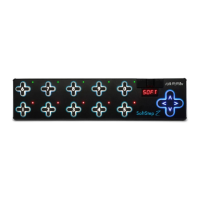