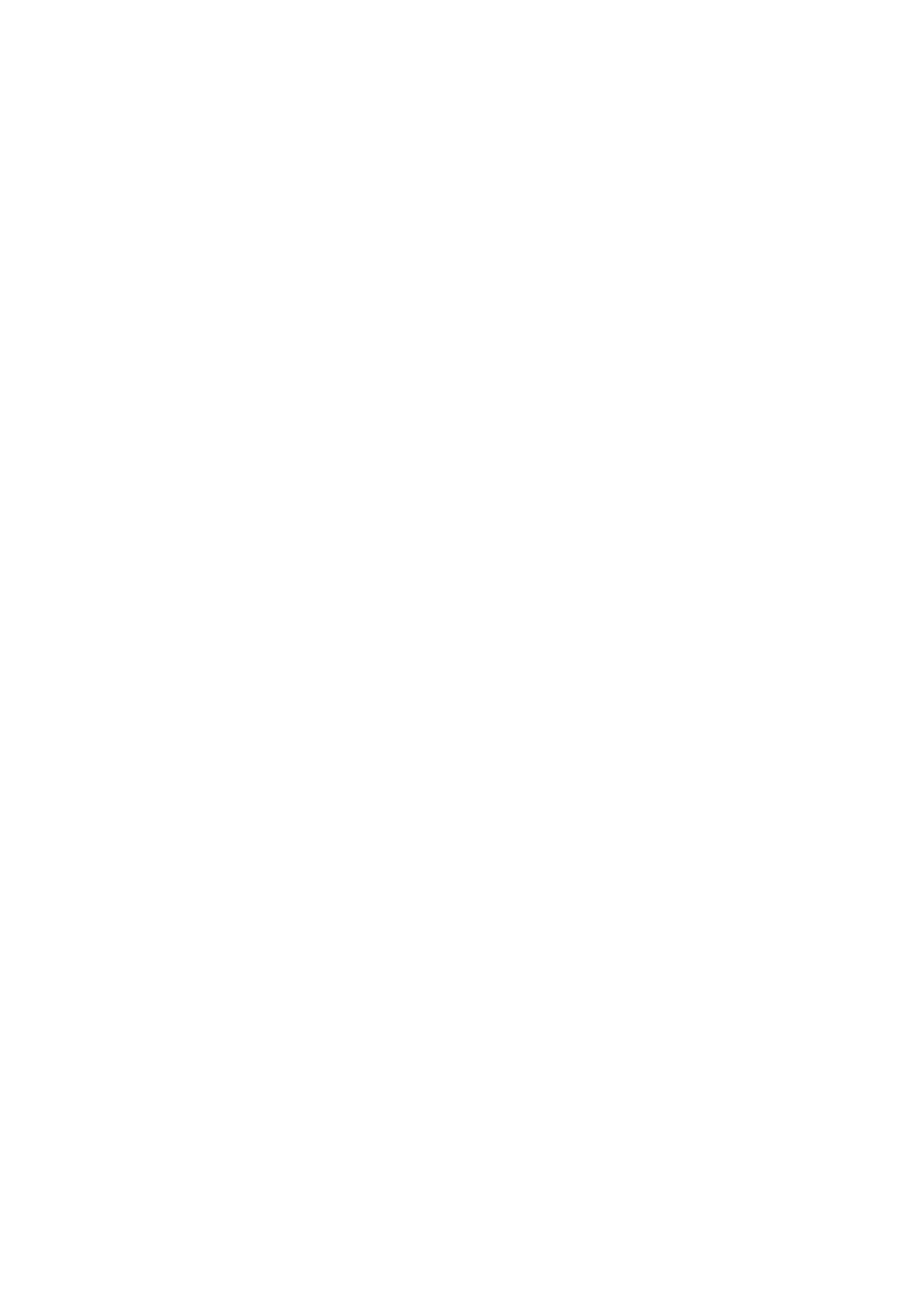4.5 Menu Bar Options
There are a number of useful functions and settings that can be accessed via the menu bar at the top of
the screen (Mac OS) or at the top of the application window (Windows). Manage presets, copy/paste
keys, update Þrmware, and more.
The following options are available in the Advanced Editor’s menu bar:
SoftStep Advanced Editor
This option is only available on Mac OS. Windows users can Þnd the options listed below in the Help
menu.
About SoftStep Advanced Editor
Displays information about the SoftStep Basic Editor, including the expected Þrmware version and
the found Þrmware version.
•
Editor Version: Displays the version number of the editor.
•
Expected FW: Displays which Þrmware version is provided in this version of the editor. This is the
version that will be loaded onto a connected SoftStep when a Þrmware update is initiated.
•
Found FW: Displays the Þrmware version currently loaded on a connected SoftStep.
File
Export Preset
Exports the currently selected preset to an external Þle on the hard disk. Good for sending presets
to a friend, transferring presets to a new computer, or creating a preset backup. The
resulting .softsteppreset Þle can be imported to the Advanced Editor using the Import Preset
function (also located in the File menu).
Import Preset
Imports a .softsteppreset Þle. Use this when restoring presets from backup, importing a preset from
a friend, or importing presets from an older computer.
Import Hosted/Standalone Presets From v1.21
Allows importing presets from the previous SoftStep Editor — version 1.21.
1. Select “Import Hosted/Standalone Presets From v1.21”
2. Navigate to the old editor’s “Presets” folder
3. Click “Choose” —!the importing process will automatically begin
4. Click the preset selection drop-down menu
When in Hosted mode, the Hosted mode presets from 1.21 will be imported —!when in Standalone
mode, the Standalone mode presets from 1.21 will be imported. This function does not currently
allow for importing Standalone mode presets to Hosted mode (or vice versa).
Advanced Editor 48
メニュー・バーのオプション
ディスプレイの上部(MacOS)あるいはアプリケーション画面の上部(Windows)のメニュー・バーから、
数多くの便利な機能や設定が利用できます。プリセットの管理やコピー/ペースト・キー、ファームウェア
のアップデートなどの機能が含まれます。
アドバンスト・エディタのメニュー・バーからは以下のオプションが利用できます:
SoftStep アドバンスト・エディタ
このオプションは、MacOS でのみ利用できます。Windows では、後述のヘルプ(Help)メニューの中に
あります。
SoftStep アドバンスト・エディタについて(AboutSoftStepAdvancedEditor)
SoftStep ベーシック・エディタについて、エディタが前提とするファームウェアのバージョンと実際に
検出されたバージョンを含む情報が表示されます。
●エディタ・バージョン(EditorVersion):エディタのバージョンが表示されます。
●前提とするバージョン(ExpectedFW):現在のバージョンのエディタが前提とするファームウェア・バージョンです。
ファームウェアのアップデートを行うと、ここに表示されたバージョンのファームウェアが接続した SoftStep にロード
されます。
●検出されたバージョン(FoundFW):接続した SoftStep に現在ロードされているファームウェアのバージョンです。
ファイル(File)
選択中のプリセットを、ハードディスク上の外部ファイルにエキスポートします。プリセットを友達に送っ
たり、新しいコンピューターに移したり、バックアップを作成したりする時に便利です。
作成された .softsteppreset ファイルは、アドバンスト・エディタのインポート・プリセット(ImportPreset、
同じファイル・メニューの中にあります)機能を使ってインポートできます。
softsteppreset ファイルをインポートします。プリセットをバックアップから復元したり、友達からもらった
プリセットや以前に使用していたコンピューターのプリセットをインポートしたりする時に使用します。
インポート・ホステッド/スタンドアローン・プリセット・フロム v1.21
(ImportHosted/StandalonePresetsFromv1.21)
SoftStep エディタの以前のバージョン(1.21)からインポートできます。
1. 「ImportHosted/StandalonePresetsFromv1.21」を選択します。
2. 古いエディタの「プリセット(Preset)」フォルダーを指定します。
3. 「選択(Choose)」をクリックすると、自動的にインポートの作業が始まります。
4. プリセット選択(PresetSelection)のドロップダウン・メニューをクリックします。
ホステッド・モードの場合、バージョン 1.21 のエディタからはホステッド・モード用のプリセットが、スタンド
アローン・モードの時には、スタンドアローン・モード用のプリセットがそれぞれインポートされます。
現在のところ、ホステッド・モードでスタンドアローン・モード用のプリセットのインポート(あるいは、その逆)
はできません。
エキスポート・プリセット(ExportPreset)
インポート・プリセット(ImportPreset)