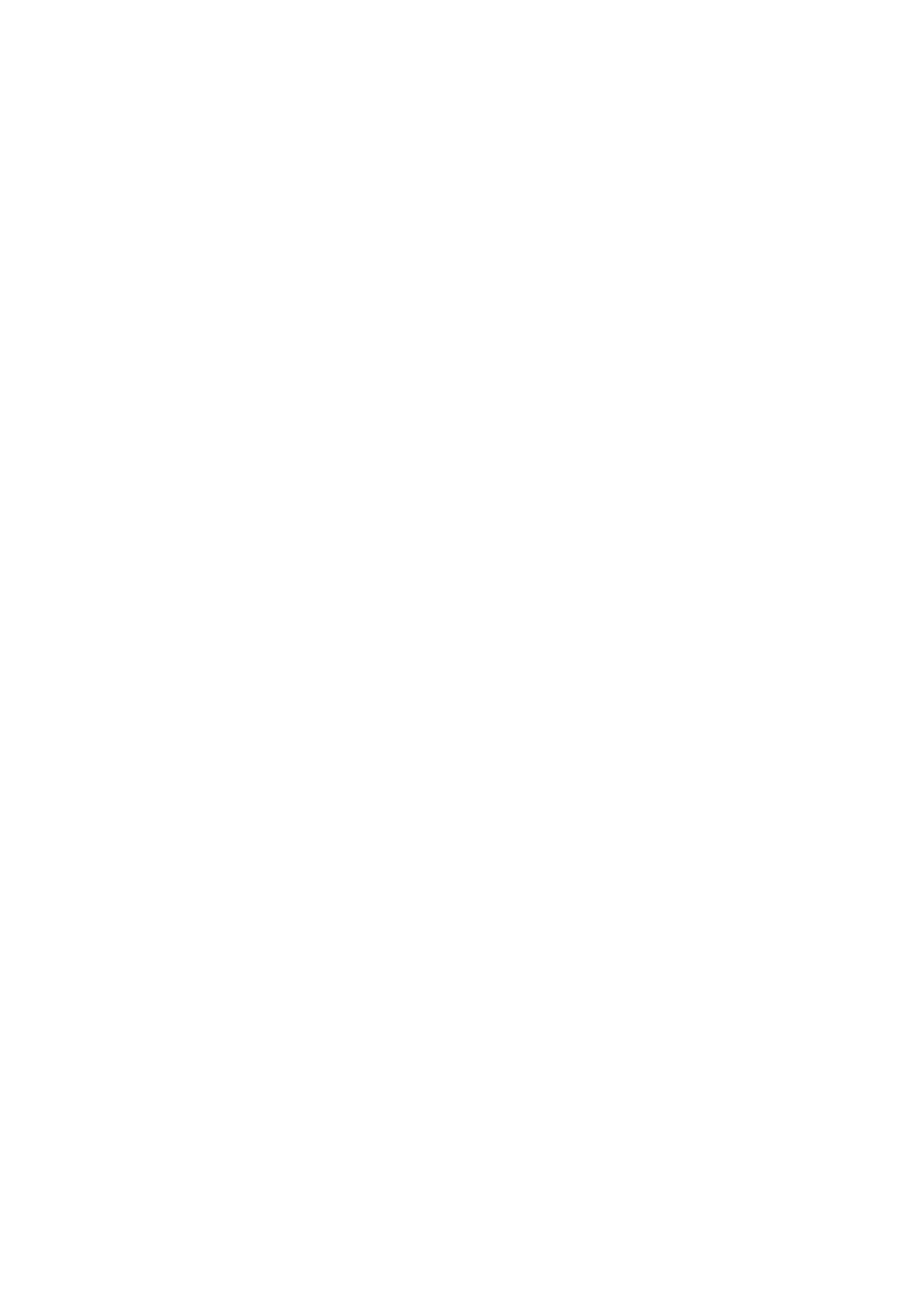5.11 Troubleshooting
Here are some suggestions that can potentially solve problems that may pop up while using the
SoftStep.
Firmware Updating Troubles On Windows
Some Windows users may experience problems when trying to update their Þrmware via the
editors. If this is the case we have provided a separate utility, FirmwareUpdater.exe, that will
automatically take care of it. To use it, do the following:
1. Close all audio/MIDI applications.
2. Connect the Softstep to the computer.
3. In a Windows Explorer window, navigate to either the Basic Editor or Advanced Editor
folder —!it doesn’t matter which one, the updater utility is in both.
4. Double-click the FirmwareUpdater.exe Þle
5. Wait for the Þrmware update to complete. This may take a little while, so please be patient.
The updater utility will indicate that it is sending Þrmware and the SoftStepÕs display should
go blank.
6. Once done, close the FirmwareUpdater window.
Once the Þrmware has been successfully updated, open one of the editors and get to work. The
SoftStep should work Þne.
Connectivity Issues
If the SoftStep is failing to connect to a computer, there are a number of things that can potentially
solve the problem:
Check that you’re using the correct USB port on the SoftStep
There are two USB connectors on the SoftStep hardware — the main USB port (the USB B
connector labeled “USB”) and the Expander port (the mini USB connector labeled “Expand”).
When connecting to a computer, always use the main USB port. The Expand port will not work
when connected to a computer, it is exclusively for using with the KMI MIDI Expander.
Try a new USB cable
One of the Þrst (yet most often overlooked) things to try is a different USB cable, preferably one
that is known to work well. When a cable goes bad it can lead to all sorts of odd behavior, or
no behavior at all.
Try plugging into a different USB port
It’s possible that trying a different USB port on the computer may lead to a proper connection.
While extremely rare, we have come across some USB ports that just don’t seem to like the
SoftStep.
Appendix 77
5.11 トラブルシューティング
ここでは、SoftStep を使用中に生じる可能性のある問題の解決策をいくつかご紹介します。
Windows でのファームウェア・アップデート時の問題
Windows でエディタからファームウェアをアップデートしようとしてトラブルが起きる可能性があり
ます。その場合は、アップデートを自動的に行う FirmwareUpdater.exe という別のユティリティが
あります。使用法は以下の通りです。
1. 全てのオーディオ/ MIDI アプリケーションを終了します。
2. SoftStep をコンピューターに接続します。
3. Windows の Explorer ウィンドウで、ベーシック・エディタまたはアドバンスト・エディタのフォル
ダーを探します。ユティリティはどちらのフォルダーにも入っています。
4. FirmwareUpdater.exe をダブルクリックします。
5. ファームウェアのアップデートが終了するのを待ちます。しばらく時間がかかるので、焦らずにお待
ちください。ファームウェアの送信中は、アップデートのユティリティがその旨を表示します。
SoftStep の表示は消えているはずです。
6. アップデートが終了したら、ファームウェアアップデーターの画面を閉じます。
ファームウェアのアップデートが成功したら、いずれかのエディタを開いて作業を再開してください。
SoftStep は正常に動作するはずです。
接続の問題
SoftStep とコンピュータの接続がうまく行かない場合、問題解決にはいくつかの方法が考えられます。
SoftStep の正しい USB ポートを使用しているか確認
SoftStep 本体には、メインの USB ポート(「USB」と表示された USBB 端子と Expander 用のポート
(「Expand」と表示されたミニ USB 端子)の 2 個の USB 端子があります。コンピュータとの接続には
常にメインの USB ポートを使用してください。Expander 用のポートは KMIMIDIExpander 専用なので、
コンピュータに接続しても動作しません。
別の USB ケーブルを試してみる
トラブルの時、最初に試すべき(そして、多くの場合見逃される)ことは、別の USB ケーブル、
できれば正常に使用できることがわかっているものを試してみることです。ケーブルに問題があると、
動作がおかしくなったり、全く動作しなくなったりします。
別の USB ポートに接続してみる
ケーブルをコンピューターの別の USB ポートに差し替えると正常に接続できるかもしれません。
非常に稀なケースですが、SoftStep と相性の悪い USB ポートがあります。
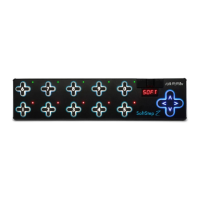