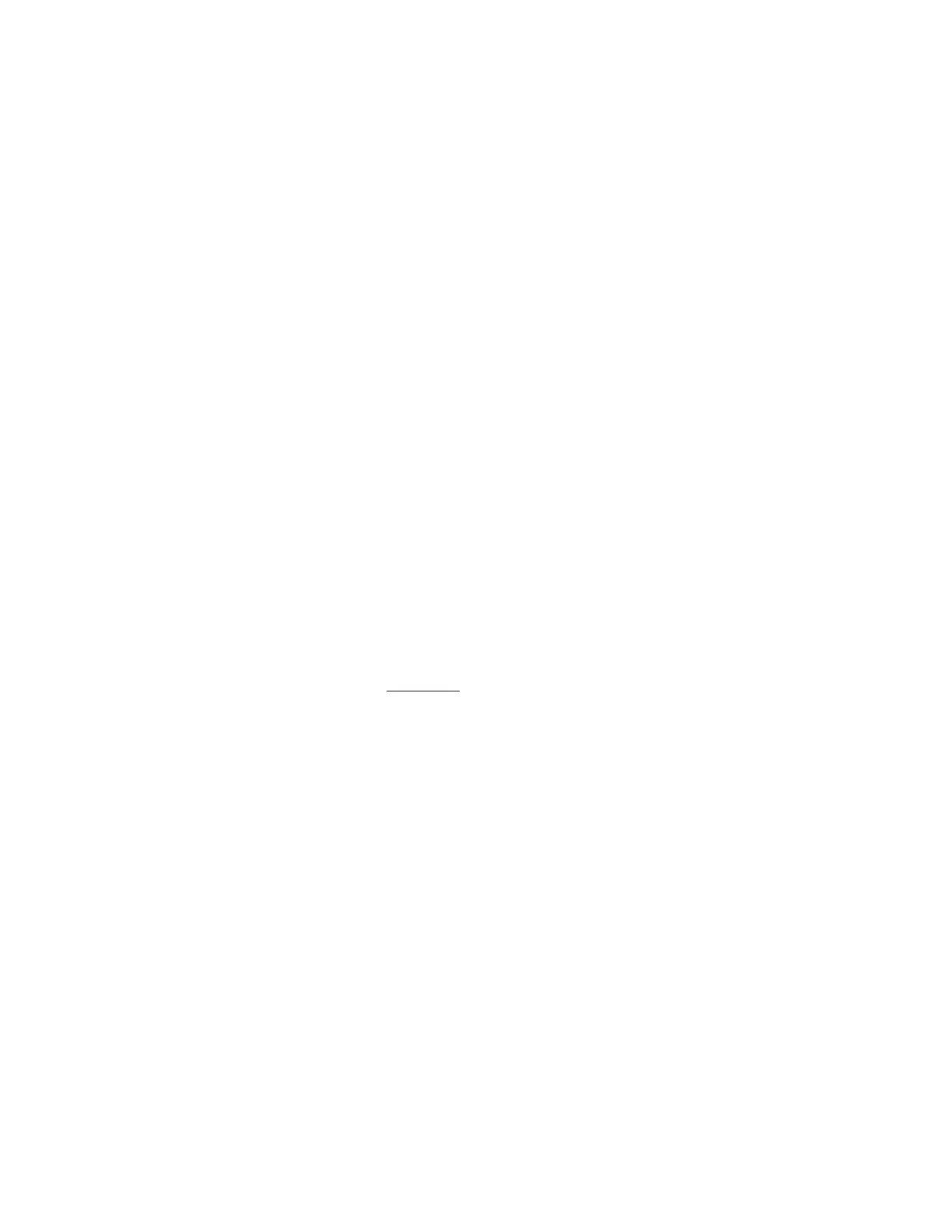How do I find out what firmware is installed on my SoftStep? Also,
what firmware will the editor install?
Finding out what firmware version is installed on the SoftStep is simple. When a SoftStep is
powered up it will briefly display the firmware version that is currently installed on it. Just plug
in the SoftStep and look at the first displayed number —!that’s the firmware version. This
information is also available via the SoftStep editors.
To find out what firmware version is included in the Basic or Advanced editors, do the
following:
1. Open the editor you’re curious about.
2. Mac: Go up to the “SoftStep Advanced/Basic Editor” option in the menu bar and select
“About SoftStep Advanced/Basic Editor”. Windows: Go up to the Help menu in the
menu bar and select “About SoftStep Advanced/Basic Editor”. The main window will
now display information about the editor and connected SoftStep (if one is connected).
The Expected FW field lists the firmware version included with the editor —!this is what will be
installed if a firmware update is initiated. The Found FW field lists the firmware version
currently installed on the connected SoftStep. The Editor Version lists the version number of
the editor itself (not firmware related).
Can I save Hosted mode presets to Standalone mode?
Not directly, but there is a simple method to get a Hosted mode preset into Standalone mode
(and vice versa). Just do the following:
1. In Hosted mode, select the preset you want to transfer.
2. Copy the preset via the Edit menu or keyboard shortcut.
3. Switch over to Standalone mode .
4. Paste the preset via the Edit menu or keyboard shortcut.
5. Click the “SAVE AS” button and give the preset a name.
Now your Hosted mode preset will be in Standalone mode. All of the output ports should
automatically change to the correct device (e.g. if Hosted mode was using SoftStep Share it will
now use SSCOM Port 1 in Standalone mode).
The reverse (going from Standalone mode to Hosted mode) can be done as well, just switch
the words “Hosted” and “Standalone” in the above instructions.
Can I import my old presets from version 1.21?
Yes. The Advanced Editor allows for importing presets from the previous editor, 1.21. To import
old presets to the new editor, do the following:
1. Open up the Advanced Editor.
2. If you want to import Hosted mode presets, skip this step. If you would like to import
Standalone mode presets, switch over to Standalone mode by clicking the Hosted/
Standalone switch.
Appendix 83