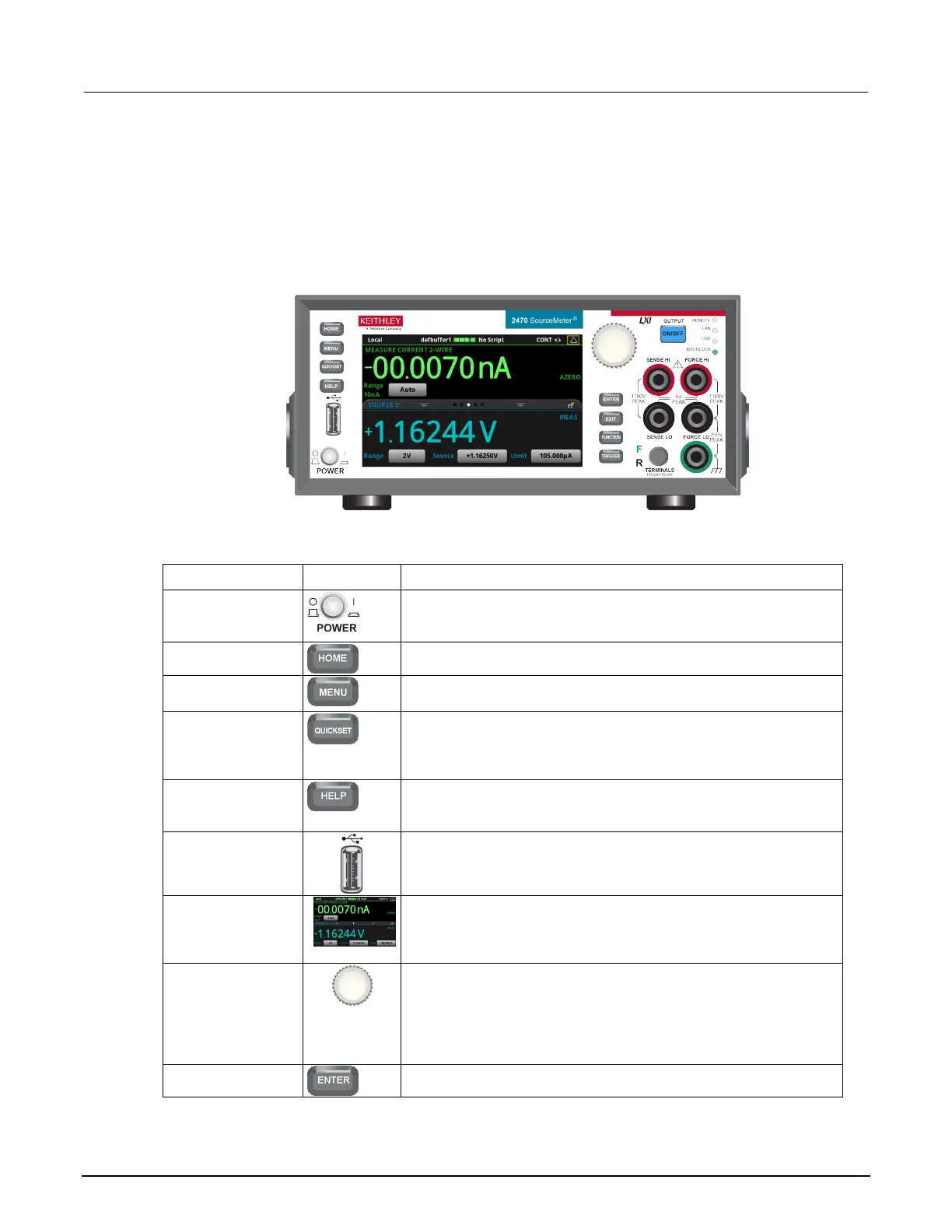High Voltage SourceMeter Instrument User's Manual Section 2: Front-
2470-900-01 Rev. A / May 2019 2-3
Front-panel overview
The front panel of the 2470 is shown below. Descriptions of the controls on the front panel follow the
figure.
Figure 2: Model 2470 front panel
Control Graphic Description
Turns the instrument on or off. To turn the instrument on, press the
power switch so that it is in the on position (|). To turn it off, press the
power switch so that it is in the off position (O).
Returns the display to the home screen.
Opens the main menu. Press the icons on the main menu to open
source, measure, views, trigger, scripts, and system screens.
Opens a menu of preconfigured setups, including voltmeter,
ammeter, ohmmeter, and power supply. Also allows you to choose
source and measure functions and adjust performance for better
Opens help for the area or item that is selected on the display. If
there is no selection when you press the HELP key, it displays
overview information for the screen you are viewing.
Saves reading buffer data and screen snapshots to a USB flash
drive. You can also store and retrieve scripts to and from a USB flash
drive. The flash drive must be formatted as a FAT or FAT32 drive.
The 2470 has a high-resolution, five-inch color touchscreen display.
The touchscreen accesses swipe screens and menu options. You
can access additional interactive screens by pressing the front-panel
MENU, QUICKSET, and FUNCTION keys.
Turning the navigation control: Moves the cursor to highlight a list
value or menu item so that you can select it. Turning the control when
the cursor is in a value entry field increases or decreases the value in
the field.
Pressing the navigation control: Selects the highlighted choice or
allows you to edit the selected field.
Selects the highlighted choice or allows you to edit the selected field.
