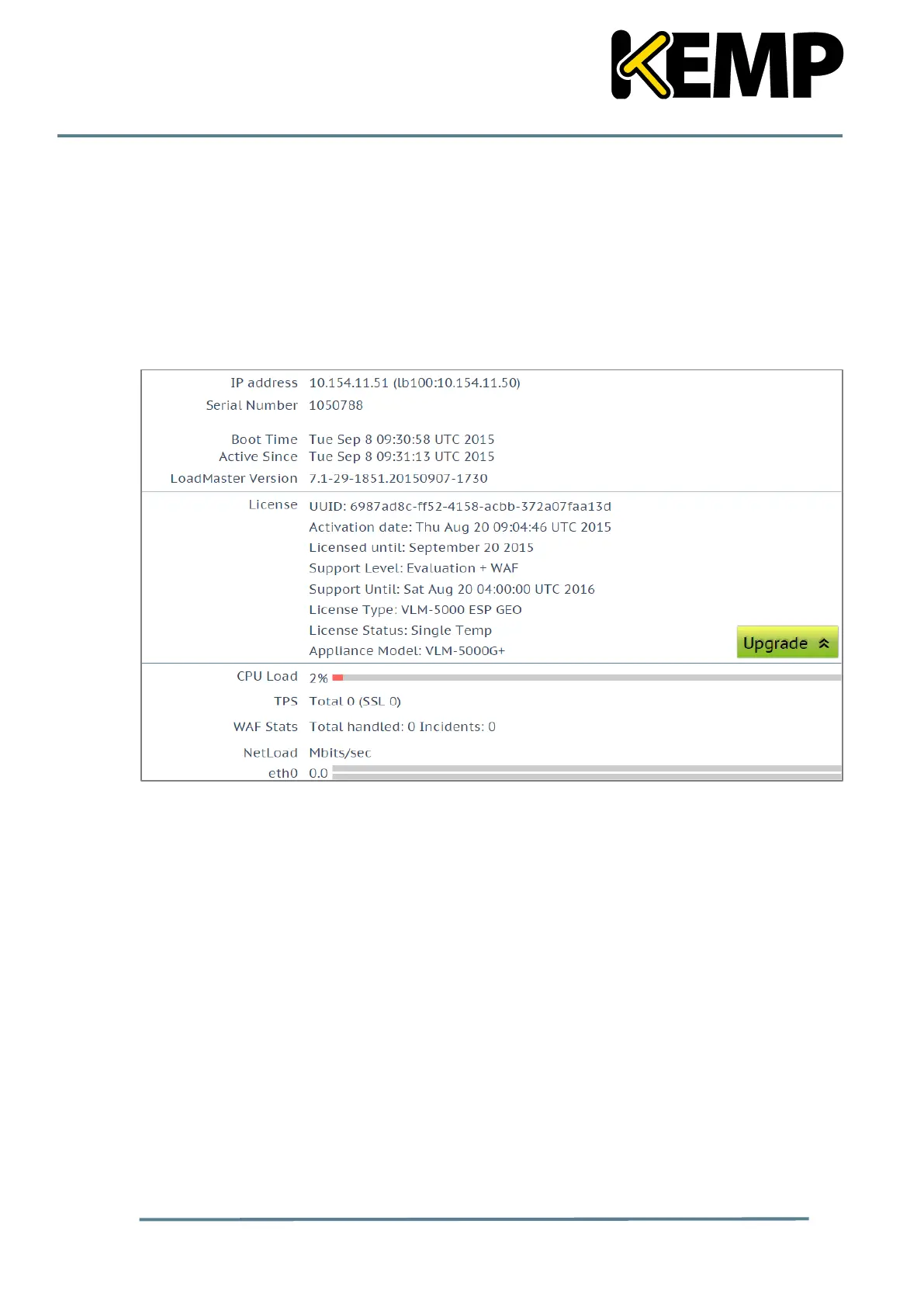Copyright © 2002 - 2016 KEMP Technologies, Inc. All Rights Reserved. 26
19. Enter the IP address and press OK.
20. When the quick-start setup is finished, the LoadMaster will reboot.
21. Move the network cable to the general NIC (use the left-most interface riser card above
the iDRAC.
22. Connect to the LoadMaster WUI by entering the IP address of the LoadMaster in a web
browser. Ensure to enter https:// before the IP address.
23. Accept the license agreement.
24. Set the password and log in.
After logging in successfully the LoadMaster Vitals screen should appear. Verify that the
installation has completed successfully.