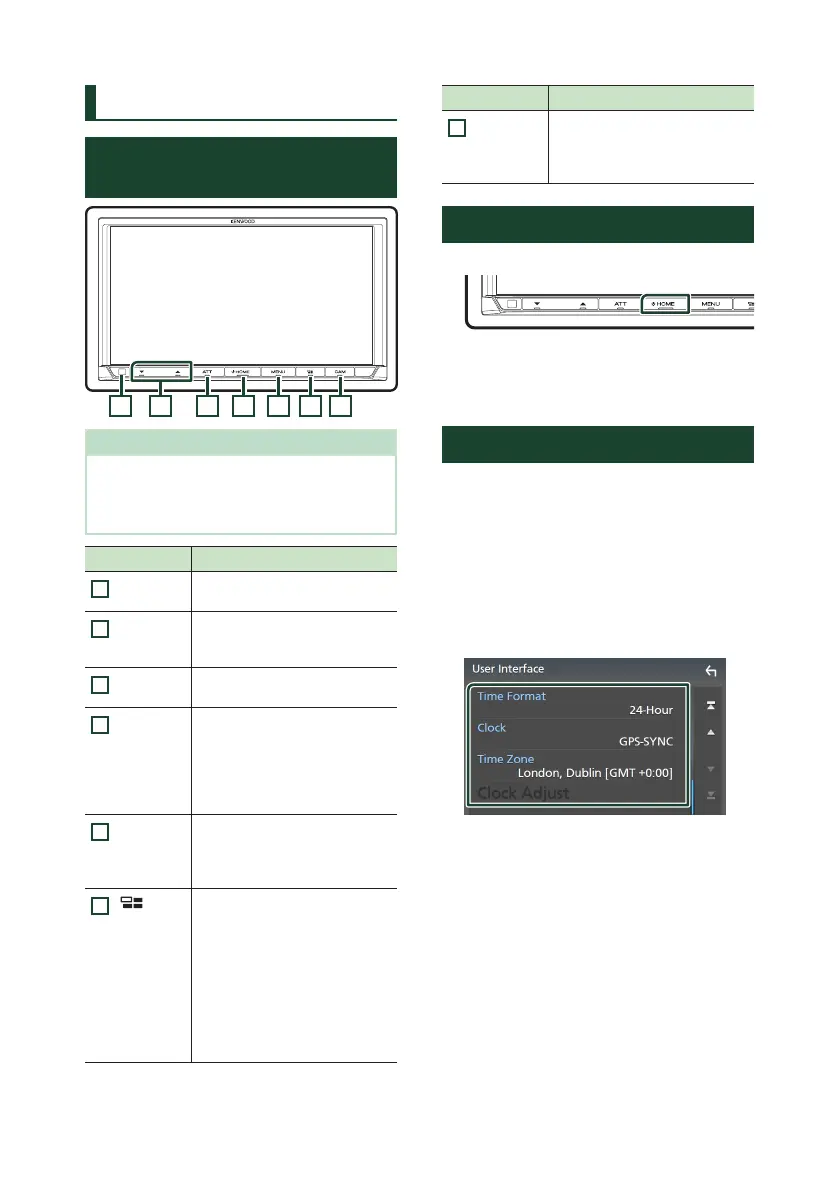Basic Operations
6
Basic Operations
Functions of the Buttons on the
Front Panel
1 2 3 4 5 6 7
NOTE
• The panels shown in this manual are examples
used to provide a clear explanation of operations.
For this reason, they may be different from the
actual panels.
Name Motion
1
Remote
Sensor
• Receives the remote control
signal.
2
S, R
(Volume)
• Adjusts the volume.
The volume will go up to 15
when you keep pressing R.
3
ATT • Switches attenuation of the
volume on/off.
4
HOME • Displays the HOME screen
(P.7).
• Pressing for 1 second turns the
power off.
• When the power is off, turns the
power on.
5
MENU • Displays the popup menu
screen.
• Pressing and holding turns the
screen off.
6
• Displays the APP (Apple
CarPlay/Android Auto/Wireless
Mirroring) screen.
• Pressing and holding displays
the Voice Recognition screen.
• When neither Apple CarPlay,
Android Auto, nor a Bluetooth
Hands-Free phone is connected,
pressing and holding displays
Bluetooth pairing waiting dialog.
Name Motion
7
CAM • Switches view camera display
on/off. See Display the
camera screen (P.52) in the
Instruction Manual.
Turning on the Unit
1
Press the [HOME] button.
The unit is turned on.
● To turn off the unit
1
Press the [HOME] button for 1 second.
Date and clock settings
1
Press the [MENU] button.
Popup menu appears.
2
Touch [SETUP].
SETUP Menu screen appears.
3
Touch [User Interface].
User Interface screen appears.
4
Set each item as follows.
Scroll the page to show hidden items.
■ [Time Format]
Select the time display format.
[12-Hour]/[24-Hour] (Default)
■ [Clock]
[GPS-SYNC] (Default): Synchronizes the clock
time with the GPS.
[Manual]: Set the clock manually.
■ [Time Zone]
Select the time zone.
