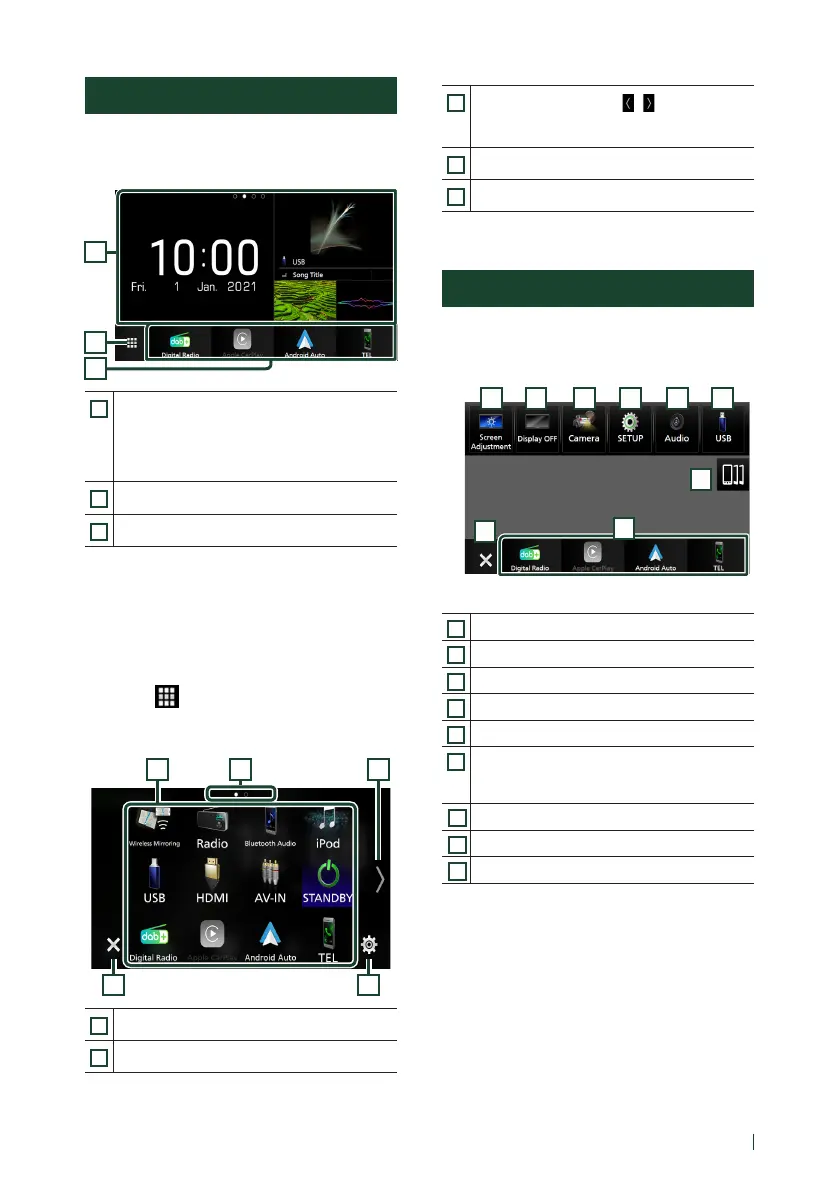Basic Operations
7English
HOME screen
Most functions can be performed from the
HOME screen.
1
Press the [HOME] button.
1
3
2
1
• Widget
– You can change the widget by flicking left
or right on the widget area.
– Touch the widget to display the detailed
screen.
2
• Displays the source selection screen.
3
• Short-cut playback source icons
Ñ Source selection screen description
You can display icons of all playback sources
and options on the source selection screen.
1
Press the [HOME] button.
HOME screen appears.
2
Touch [ ].
From the screen, you can select the
following sources and functions.
4 5
3
2
1
1
• Changes playback sources.
2
• Page indication *
1
3
• Changes pages. (Touch [ ]/[ ].)
You can also change pages by flicking left or
right on the screen. *
1
4
• Returns to the previous screen.
5
• Displays the SETUP Menu screen.
*1 This is displayed when icons are placed across
multiple pages.
Popup menu
1
Press the [MENU] button.
Popup menu appears.
2
Touch to display the popup menu.
9
1
8
2 3 4 5 6
7
The contents of the menu are as follows.
1
• Displays the Screen Adjustment screen.
2
• Turns the display off.
3
• Displays the view camera screen.
4
• Displays the SETUP Menu screen.
5
• Displays the Audio screen.
6
• Displays the control screen of current source.
Icon feature differs depending on the source.
This icon is for USB source.
7
• Displays the Device List screen. (P.10)
8
• Close the popup menu.
9
• Short-cut source icons.
