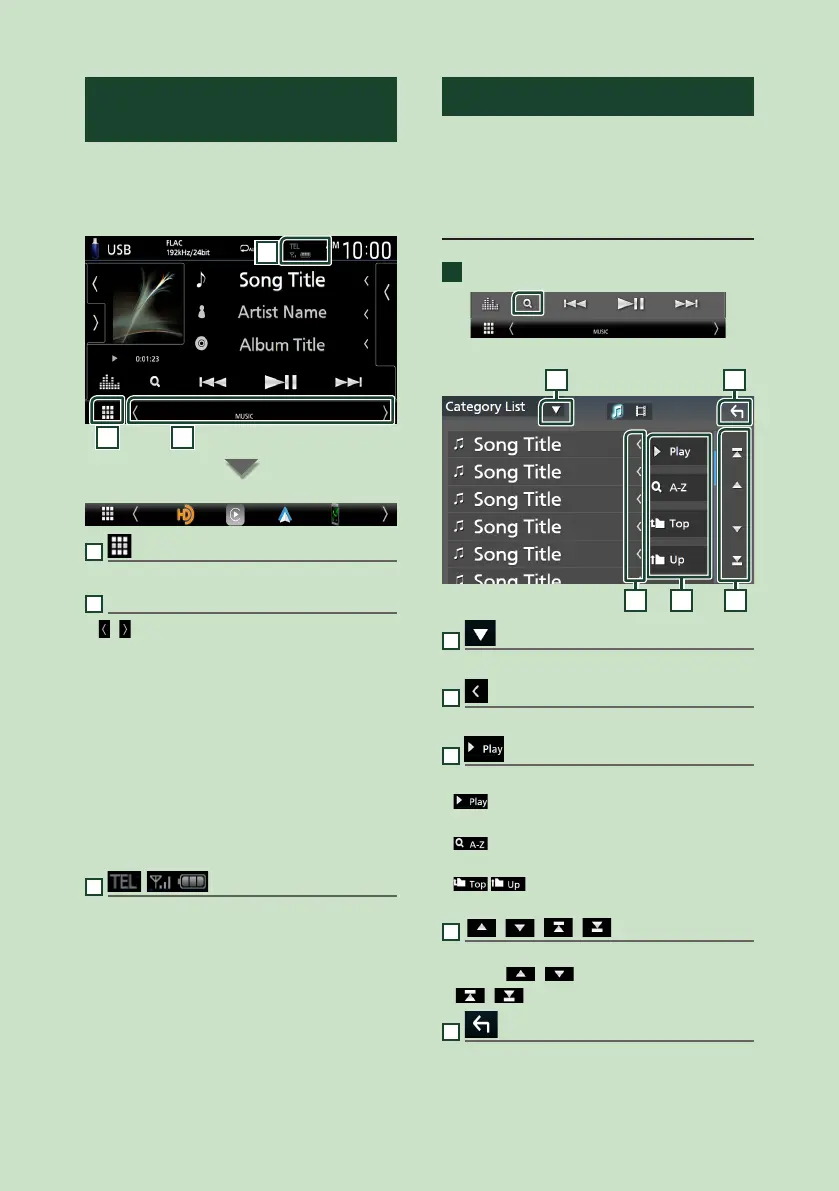Basic Operations
12
Source control screen
descriptions
There are some functions which can be
performed from most screens.
Indicators
1 2
3
Short-cut source icons
1
All sources icon
Displays the source selection screen. (P.10)
2
Secondary screen
• [
]/[ ] : The Secondary screen changes to
another one every time you touch it. You can
also change the Secondary screen by flicking
left or right on the screen.
• Indicators: Displays the current source
condition and so on.
– [ATT]: The attenuator is active.
– [MUTE]: The mute function is active.
– [LOUD]: The loudness control function is active.
• Short-cut source icons: The source changes to
the one you have set with a short-cut. For the
short-cut setting, refer to Customize Short-
cut source icons on HOME screen (P.11).
3
• Connected Bluetooth device information.
List screen
There are some common function keys in the
list screens of most sources.
The operation and the display screen are
different for each source.
Display the list screen
1
Touch [1].
The list screen appears.
51
2 3 4
1
Displays the list type selection window.
2
Text scroll
Scrolls the displayed text.
3
etc.
Keys with various functions are displayed here.
•
: Plays all tracks in the folder containing
the current track.
•
: Jumps to the letter you entered
(alphabetical search).
•
: Moves to the upper hierarchy
level.
4
[ ]/[ ]/[ ]/[ ] Page scroll
You can change pages to display more items by
touching [
]/[ ].
• [
]/[ ] : Displays the top or bottom page.
5
Return
Returns to the previous screen.