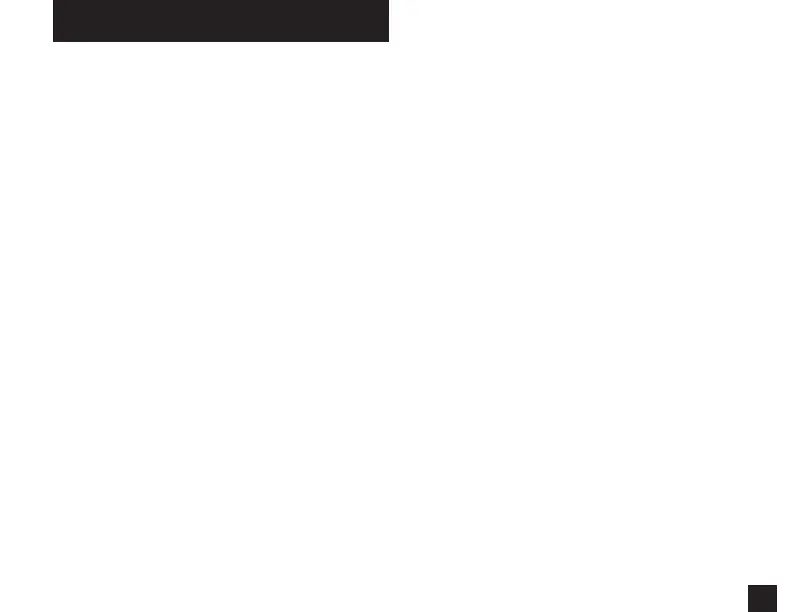19
If your Kestrel is marked LiNK on the bottom front label,
it can be connected wirelessly to other LiNK-compatible
devices. LiNK is powered by Bluetooth Smart®, also known
as Bluetooth® LE, which is available in most iOS devices
released after 2014 and Android devices released after
2015, as well as in a USB Dongle available from Kestrel that
supports connectivity to Windows and Mac OS devices.
LiNK-enabled Kestrel units can connect to mobile devices
running Kestrel LiNK Ballistics allowing you to view your
targeting solutions remotely, build and manage gun
proles, access the library of Hornady 4DOF bullet les
and install rmware updates.
USING PRIVACY PIN MODE
» To prevent unauthorized apps from connecting to your
Kestrel, enter the Bluetooth menu and set Conct to PC/
Mobile , then turn Privacy PIN to On.
» When connecting for the rst consecutive time to a
Privacy PIN compatible app, copy the PIN from the
Kestrel’s Bluetooth menu screen to the app.
» If Privacy PIN is set to ON, any apps or computer
programs which connect without being able to provide
the correct Privacy PIN number will be disconnected.
CONNECTING TO A COMPUTER, MOBILE PHONE OR
TABLET:
» On your phone or tablet, follow the links at
kestrelinstruments.com/link-connectivity to locate
Kestrel LiNK Ballistics for iOS or Android in the App or
Play store and install on your mobile device.
CONNECTING TO DEVICES USING LINK
» On the Kestrel, open the Options Menu and
select Bluetooth. Set Bluetooth to On. Set
Conct to PC/Mobile mode, the Kestrel’s Status
will change to Available, indicating that it is
available for pairing with a computer or mobile
device.
» Ensure the computer or mobile device is
searching and in range. When Status changes
from Available to Connected, the pairing is
active and your Kestrel is ready to communicate.
CONNECTING TO A NEW LINK-COMPATIBLE
DEVICE: (SUCH AS A RANGE FINDER)
» Follow directions for your LiNK-compatible
Device to power it on and put it in pairing mode.
» On the Kestrel, open the Options Menu and
select Bluetooth. Set Bluetooth to On.
» Set Conct to Device.
» Scroll to Name and select New, then wait for the
list of available devices in range to populate.
» Select a device from the available list. Once
connected, the settings menu for that device
will open, allowing you to manage the device’s
settings.
» Exit to the Bluetooth menu. Status should
indicate Connected, meaning the pairing is
active and your Kestrel is ready to communicate.
