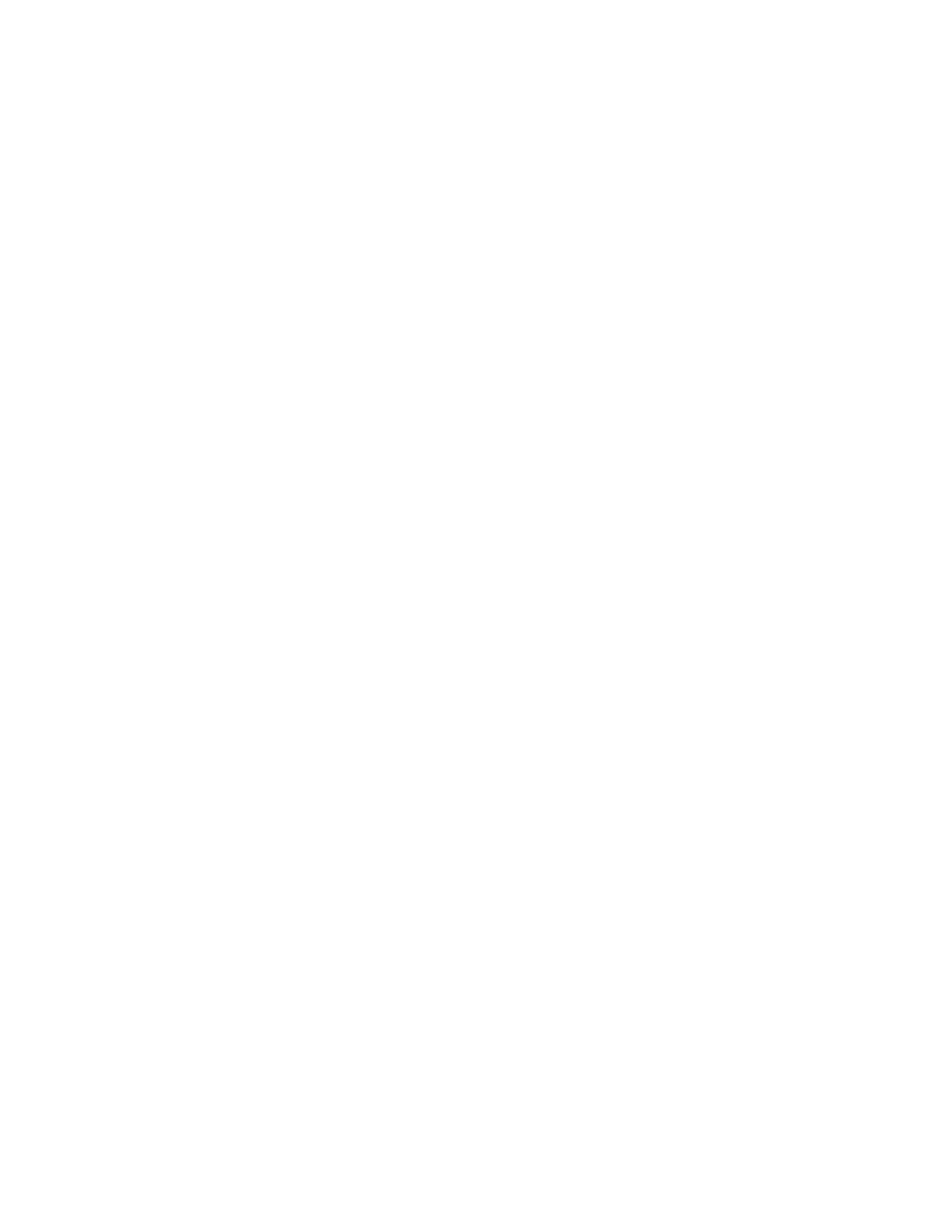Keysight PXI/AXIe Chassis Reference Guide 23
Summary
Summary
As you can see, many different factors affect the communications and control of
a PXIe or AXIe system. After understanding the hardware connections, knowing
the firmware and software components of the system, and following the
guidelines provided, you will be able to diagnose and resolve common chassis
communication problems. Remember to take these into account when setting up
your PXIe or AXIe system to use in your application.
1 Check that all modules are installed correctly in the chassis.
2 Always power-up the chassis first then power-up the controller.
3 If using an external host controller, make sure the correct LEDs are lit and are
the correct color.
4 Confirm the host controller's Windows Device Manager properly identifies all
chassis and modules.
5 If Device Manager has not correctly identified every component, check to
make sure the drivers are installed for the missing components.
6 If Device Manager has not correctly identified every component, lower the
transfer rate settings to Gen1.
7 Check Keysight Connection Expert to see if all components are identified and
correctly labeled/numbered.
8 If there are errors in Keysight Connection Expert, ensure the system module
driver is loaded.
9 Open the Soft Front Panel for each module and perform a self-test if the
module has one.
10 Ensure the latest driver is being used and firmware is up-to-date.
11 If using AXIe, you can also use the chassis web interface to see if the modules
are listed. The chassis health menu is also useful to ensure the cards are
operating correctly and there are no errors.
For the most current version of this document, please refer to:
www.keysight.com/find/ResolvePXIAXIeComProblems