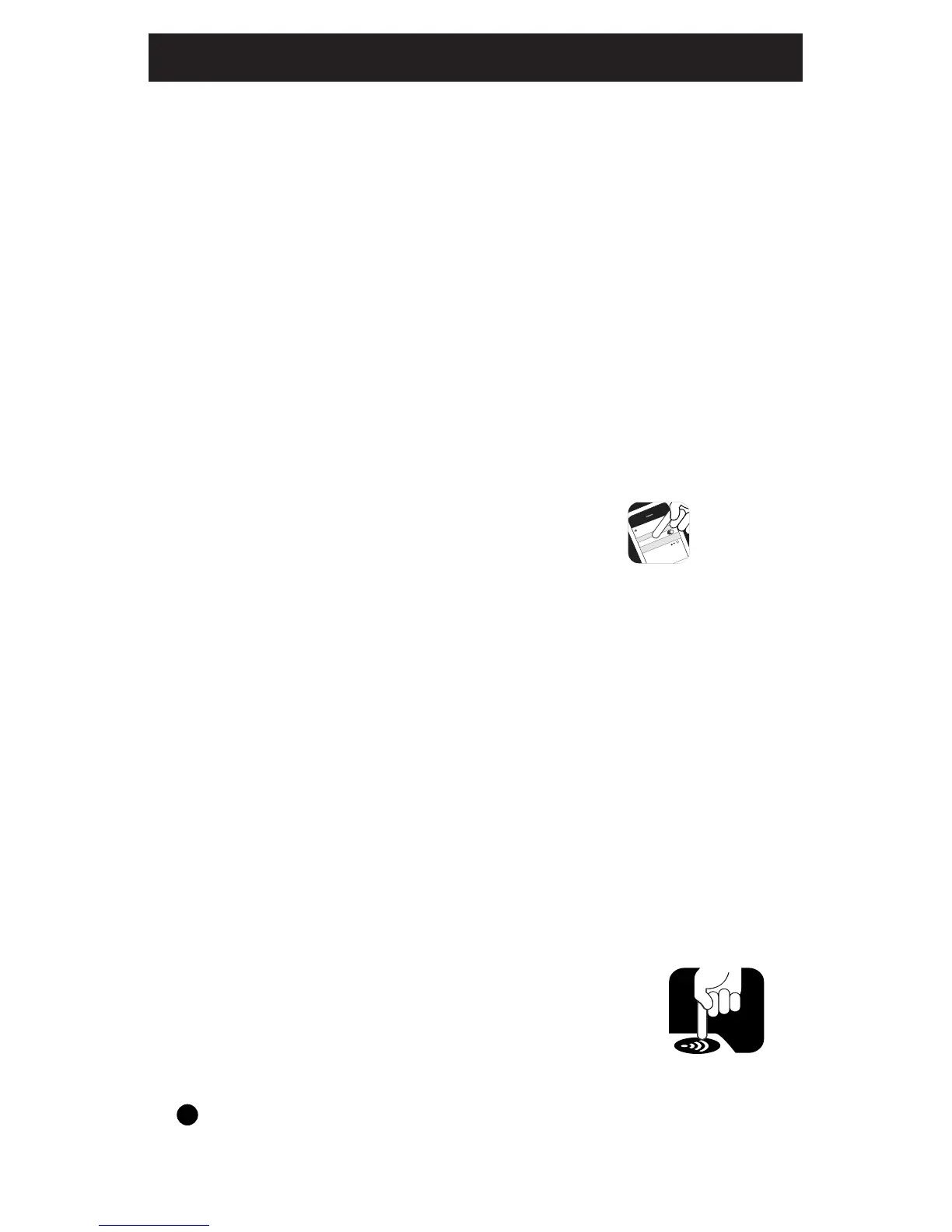6
Operating Instructions
Section 2: Setup Guide
NOTE: For this monitor to work properly, you must use
it in conjunction with Kidde Worry-Free smoke alarms,
carbon monoxide alarms or combination smoke/CO
alarms, and you must have an active residential Wi-Fi
system.
• Download and install the appropriate app for your mobile
device by visiting www.kidde.com/RemoteLync, and
clicking on the appropriate link.
- Additional links and instructions can be found on the
website
• Open app and create account.
• Sign into account
• Select “Connect monitor to Wi-Fi network”
• Plug monitor into an outlet that is not controlled by a
switch (see location selection from above).
- All three color LEDs will flash and monitor will announce
“setup starting”.
- For iOS devices, exit app and go to settings > Wi-Fi.
• Select monitor from list of networks, It will start with
Kidde- followed by several letters and numbers
- For iOS devices, You will then be returned to the app to
select your home network, select continue.
• Enter the passcode for your network and press connect.
• Tap “OK” on the app
• Press the setup button on the monitor after
instruction plays on monitor.
• Select “Enroll my monitor” on app