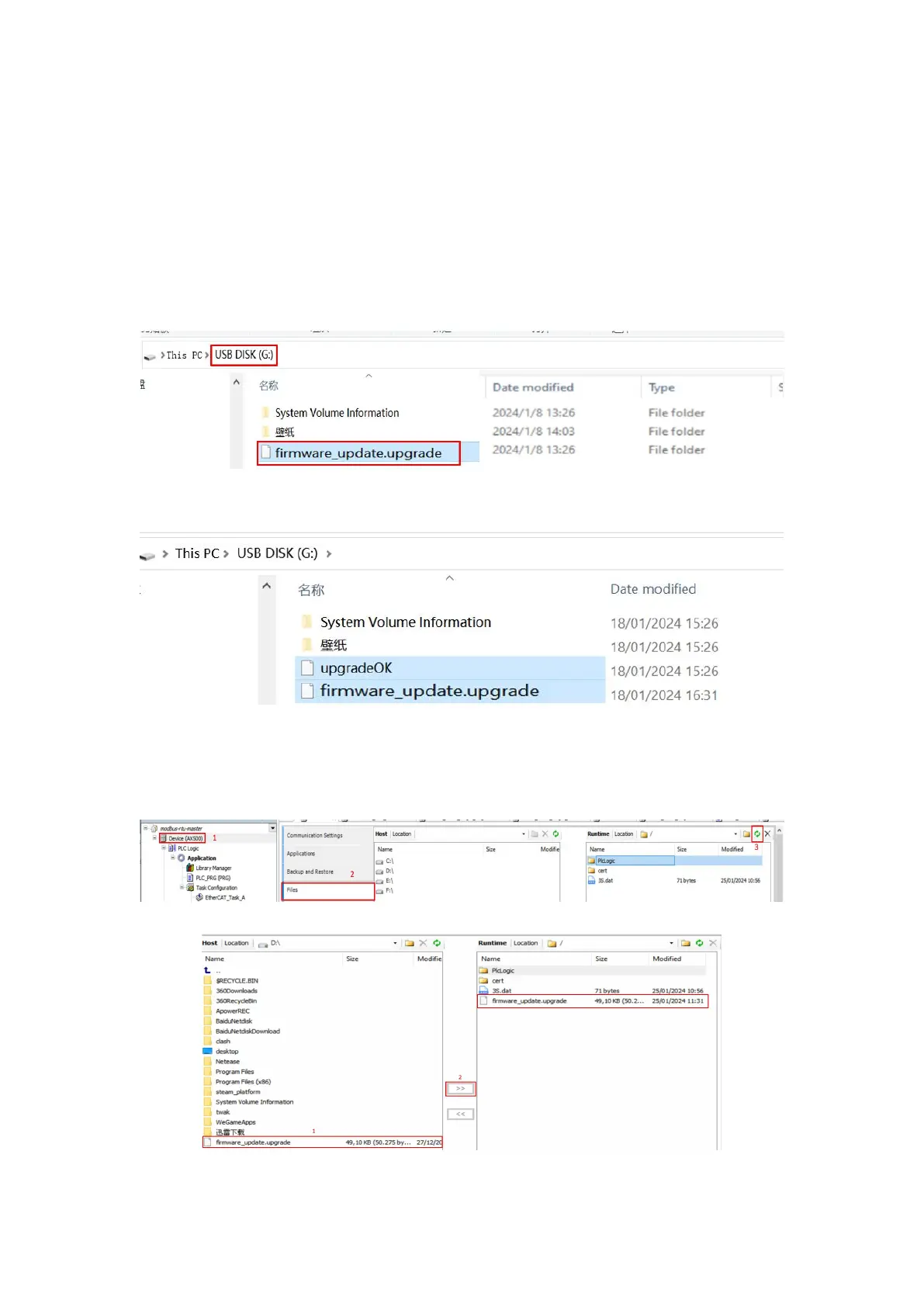3. Firmware Upgrade
Place the upgrade format firmware package in the root directory, then restart the controller. After a
successful upgrade, an “upgradeOK” file will be generated.
(1) Place the firmware package in the root directory, then insert the USB drive into the controller's
USB port. Restart the controller, and the upgrade will automatically take place. After a successful
upgrade, a file named "upgradeOK" will be generated in the root directory. (USB 2.0 support only)
Place the firmware package under the root directory of the USB flash disk and insert the USB flash
disk to the USB port of the controller, restart the controller
A upgradeOK file appears after the upgrate successed
(2) Place the firmware package in the root directory of the controller through CODESYS, restart the
controller, and a upgradeOK file will appear after the upgrade success.
Open the root directory of the controller
Place the firmware package in the root directory of the controller, restart the controller
