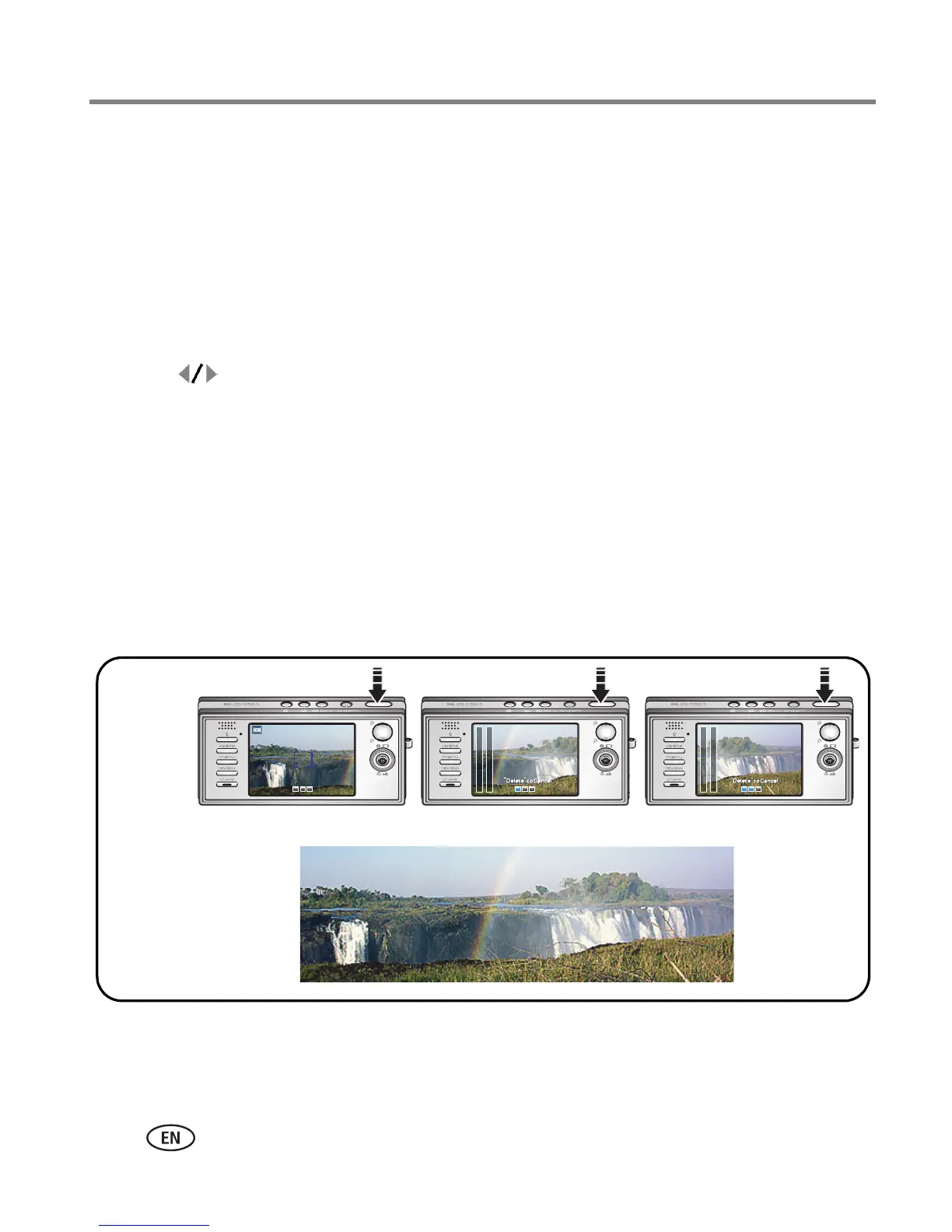24 www.kodak.com/go/support
Doing more with your camera
Taking panoramic pictures
Use panorama to “stitch” up to 3 pictures into a panoramic scene.
NOTE: For best results, use a tripod or monopod. Only the panoramic picture is saved; individual pictures
are not. Picture size is set to 3.1 MP. Exposure and white balance are set with the first picture. The
flash is set to Off.
1 Press the Auto/SCN button until the Scene modes are displayed.
2 Press to highlight Panorama Left-Right or Panorama Right-Left (depending
on the direction you want to pan), then press the OK button.
3 Take the first picture.
After a quickview, the LCD displays the liveview and an “overlay” from the first picture.
4 Compose the second picture. Make the overlay from the first picture cover the
same portion in the new picture. Press the Delete button to re-take a picture.
5 If you are taking only 2 pictures, press the OK button to stitch them together.
After you take 3 pictures, the pictures are automatically stitched together.
NOTE: A panoramic picture is 4 x 14 in. (10.2 x 35.6 cm). For printing options, visit the
Kodak EasyShare
Gallery (
www.kodakgallery.com
).
12 3
Take 2 or 3
pictures.
Get 1
panoramic picture.
