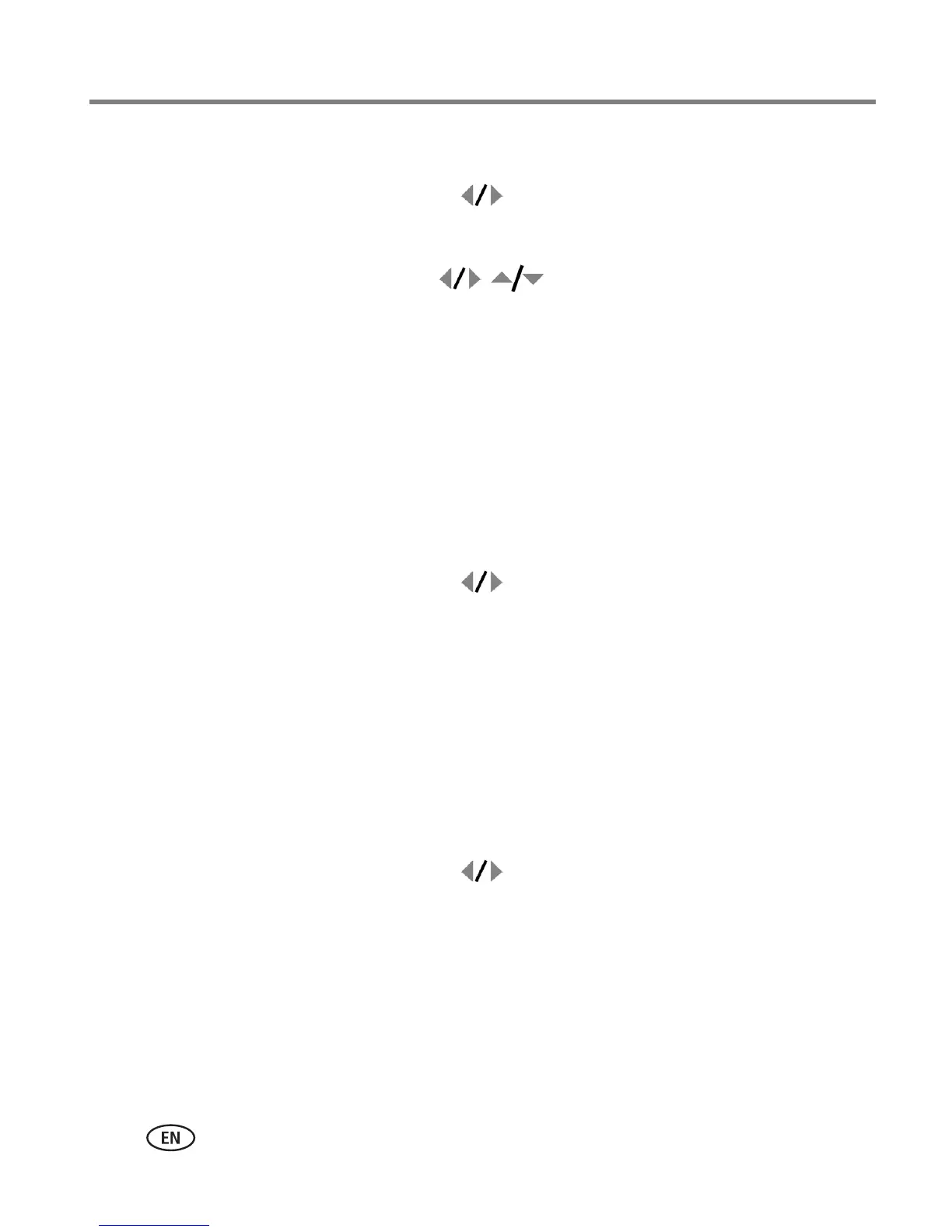36 www.kodak.com/go/support
Doing more with your camera
Cropping pictures
1 Press the Review button, then press to locate a picture.
2 Press the Menu button, choose Crop, then press the OK button.
3 Press Telephoto (T) to zoom in, or to move the crop box. Press the OK
button.
4 Follow the screen prompts.
The picture is cropped. The original picture is saved. A cropped picture cannot be
cropped again on the camera. Press the Menu button to exit the menu.
Making a picture from a video
Available only in VGA (640 x 480) mode. (See Video Size in the table Changing
picture-taking settings, page 26.)
1 Press the Review button, then press to locate a video.
2 Press the Menu button, choose Edit Video, then press the OK button. Choose
Make Picture, then press the OK button.
3 Follow the screen prompts.
A picture is created. The original video is saved. Press the Menu button to exit the menu.
Splitting a video
You can split a video into 2 videos.
1 Press the Review button, then press to locate a video.
2 Press the Menu button, choose Edit Video, then press the OK button. Choose Split,
then press the OK button.
3 Follow the screen prompts.
The video is split in two. The original video is saved.
Press the Menu button to exit the
menu.
