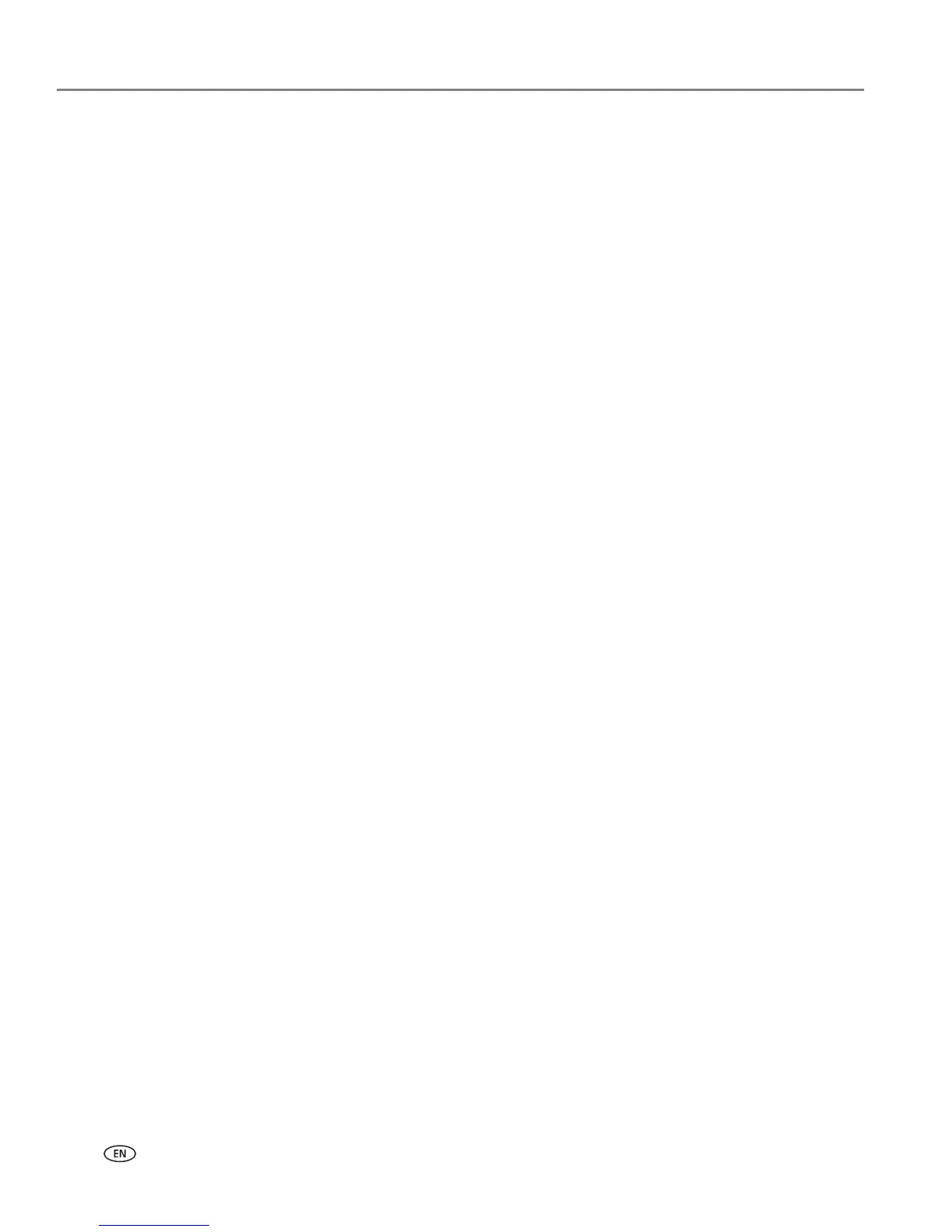Networking Your Printer
12 www.kodak.com/go/aiosupport
Installing your printer on additional computers on the network
To add your printer to another computer(s) on your network, install the KODAK
All-in-One Printer Software on each computer.
1. Go to www.kodak.com/go/aiodownloads.
2. In the results list, click the link for KODAK All-in-One Printer Software for either
WINDOWS or MACINTOSH Operating System, depending on your computer’s
operating system.
3. Follow the on-screen instructions to install the software.
Connecting to another KODAK All-in-One Printer
If you are connecting to a newer model printer (for example, you have an ESP 7
printer and now you are adding an ESP C315 printer), you must install the software
for the newer model.
NOTE: When you install the new software, the printer driver for the ESP 7 printer
will be uninstalled, and an upgraded driver for the ESP 7 printer will be
installed in addition to the driver for the ESP C315 printer.
On a computer with WINDOWS OS:
1. Select Start > All Programs > Kodak > Kodak Printer Network Setup Utility.
• If your wireless all-in-one printer (example: KodakESPC315+0034) is not
listed:
a. Select No, my printer is not listed, then click Next.
b. From the drop-down list, select your printer.
c. Select Network - Wireless/Wi-Fi, then click Next.
When your printer is detected, driver installation begins.
• If your wireless all-in-one printer (example: KodakESPC315+0034) is listed:
a. Highlight the all-in-one printer that is connected to your network.
b. Select Yes, my printer is listed, then click Next.
When your printer is detected, driver installation begins.
2. When driver installation is complete, click Done.
On a computer with MAC OS:
1. Select Apple > System Preferences.
2. Under Hardware, select Print & Fax.
3. In the Print & Fax dialog box, click +.
4. Select your printer from the list, then click Add.
