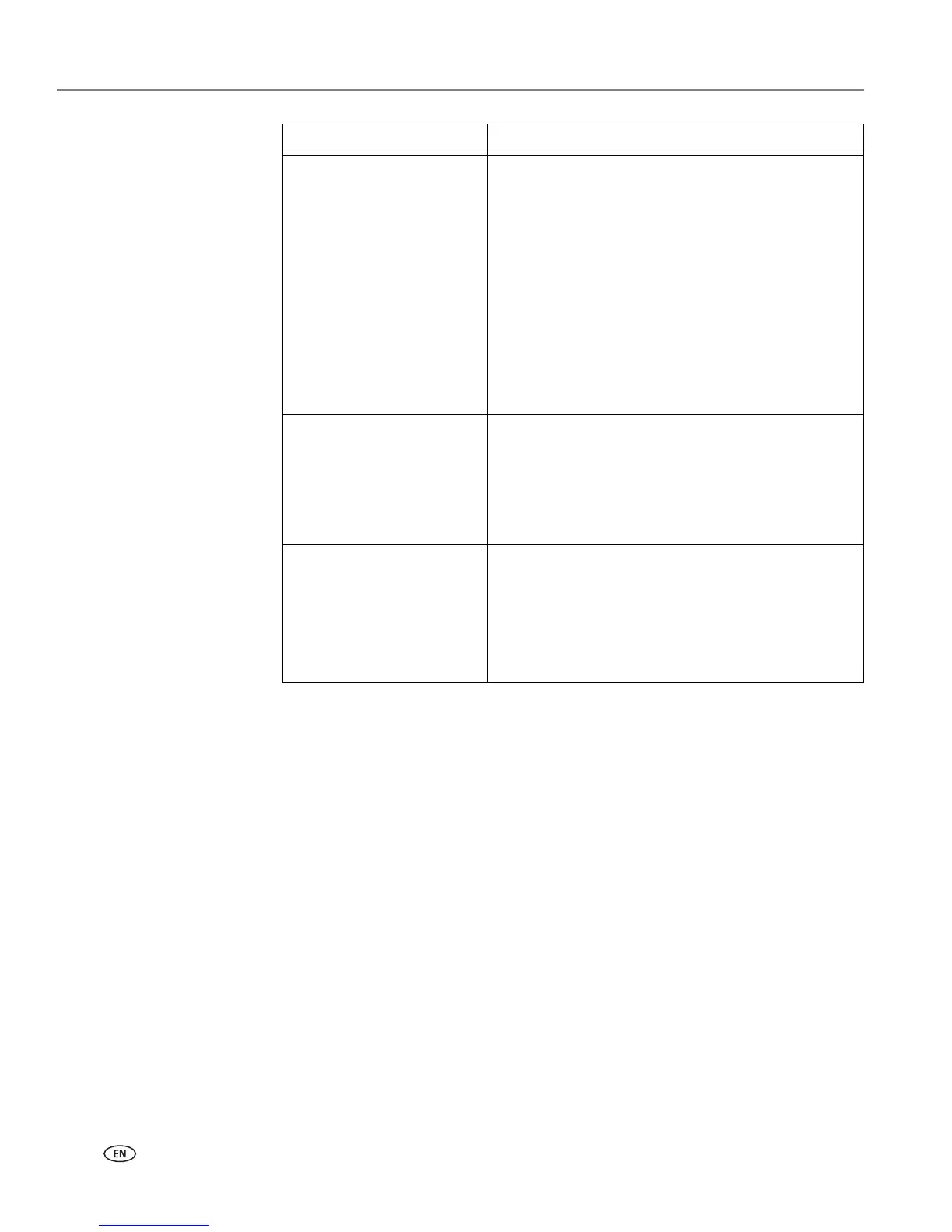Scanning
52 www.kodak.com/go/aiosupport
NOTE: Before you save a scanned file, you will be able to preview it in Home
Center Software, crop and sharpen the image, and adjust color, if
desired. On a computer with WINDOWS OS, see the Home Center
Software Help (? icon) for instructions.
4. When you are finished making selections, click
OK on the bottom right of the
Printer Scan Settings window.
5. Close the Printer Tools window.
Quality
When connected to a computer with WINDOWS
OS:
•Best for E-mail
•Normal
•High
•Maximum
When connected to a computer with MAC OS,
a slider bar with:
•Least
•Medium
•Best
Automatically Detect
Pictures (when connected
to a computer with
WINDOWS OS) or Auto
Crop (when connected to a
computer with MAC OS)
When selected, multiple pictures placed on the
scanner glass are saved as separate files.
File Save Prompt for File Name and Location
Automatically Save - specify:
• Base name; by default, scanned files are names
“scan1”, “scan2”, and so on.
• Location (folder) where the scanned files will be
saved
Setting Options
