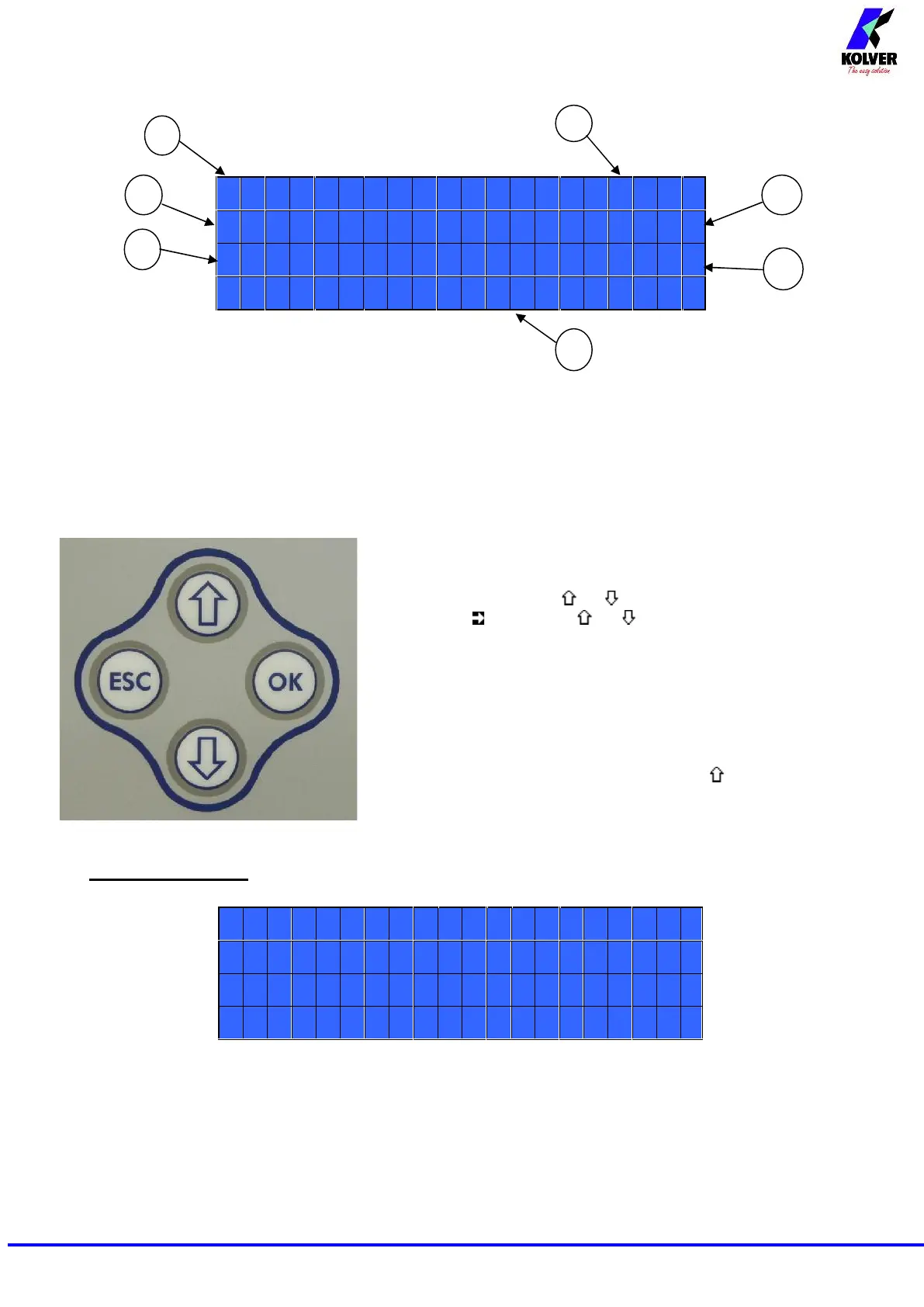Manual EDU 2AE/TOP e EDU 2AE/TOP/TA Rev.1.1 Page 3
Press any key on the front panel to enter the main screen (see following picture).
1- Reached torque level in Nm or in.lbs
2- Program number or sequence
3- Screwdriver model
4- Clock
5- Screw count: done screws/total screws
6- Angle value in degrees (only model EDU 2AE-TOP TA)
7- Status bar (ready, errors, etc…)
To enter the menu press the ESC key for 2 seconds.
Select the line by pressing or then press OK (the symbol
will turn into ). Press the or to select the required value
and then confirm through OK (or ESC if you don’t want to save
the value).
The selected values will be immediately operational, even if you
are still in the menu screen. Repeat the sequence for all the
parameters you wish to change and then push ESC to return to the
main screen.
Press RESET for 3 sec should you need to reset the cycle.
If you want to see all the set parameters press for 2 seconds,
however you cannot modify the displayed parameters on this
screen.
MAIN MENU:
Program setting: It indicates the menu section where you can set or modify the fastening parameters.
To be allowed to enter this menu sequence and EXT options should be OFF.
Sequence: It indicates the menu section where you can activate the sequence, the switchbox/socket tray
and the bar code.